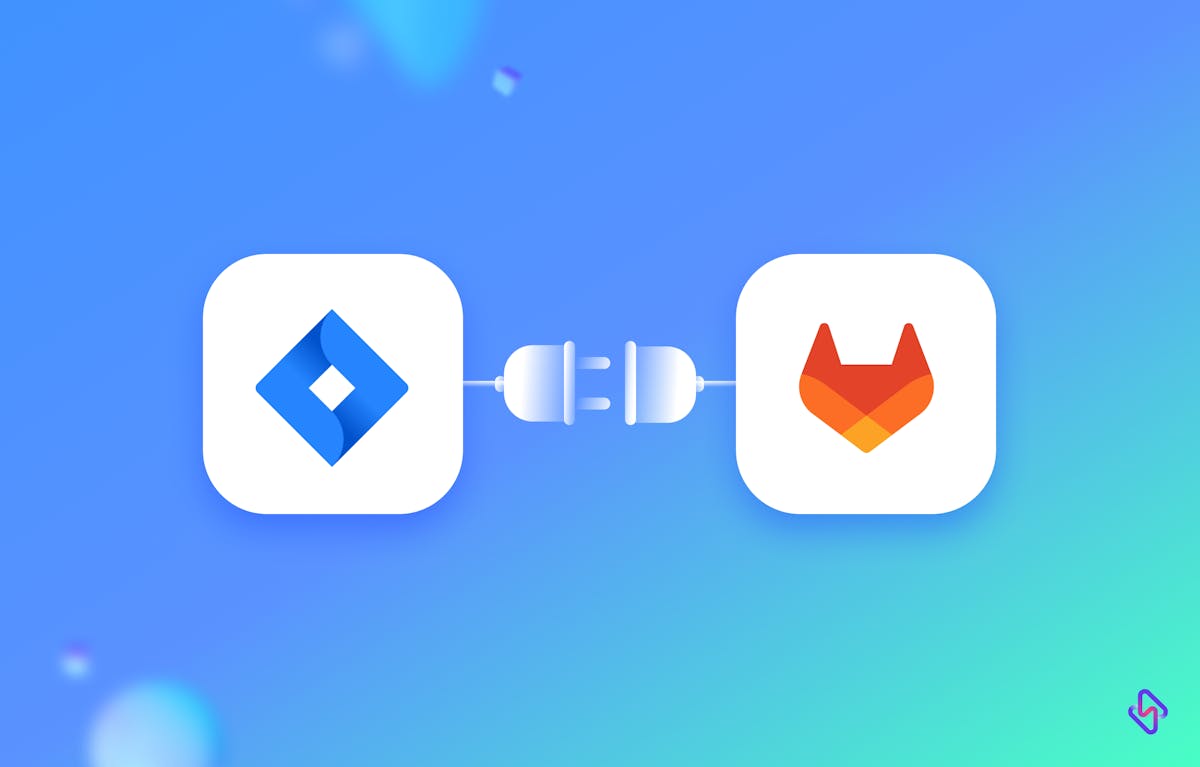Jira and GitLab are two powerful tools that help software development teams manage their projects effectively. Jira is a project management tool that is used for issue tracking and agile project management. GitLab, on the other hand, is a web-based Git repository manager that enables code collaboration and version control. Integrating these two tools can improve collaboration between developers and project managers, as well as streamline the development process. In this article, we'll explore how to integrate Jira and GitLab, step by step.
Common Issues While Integrating Jira and GitLab
Developers may miss out on some common issues when integrating Jira and GitLab. Here are some of the most common issues that developers may overlook:
Configuration Issues:
One of the most common issues that developers may miss out on is configuration issues. If the integration is not configured correctly, it may result in issues not being linked correctly or pipeline statuses not being updated in Jira.
Authentication Issues:
Developers may also miss out on authentication issues. If the API token is incorrect or expired, the integration may not work correctly.
Version Compatibility Issues:
Another issue that developers may miss out on is version compatibility issues. Jira and GitLab have different versions, and if the versions are not compatible, it may result in issues or errors.
Merge Request and Pipeline Issues
Developers may also miss out on merge requests and pipeline issues. If the merge request is not properly linked to the issue, it may result in issues not being resolved correctly. Similarly, if the pipeline is not configured correctly, it may result in pipeline statuses not being updated in Jira.
Notification Issues:
Finally, developers may miss out on notification issues. If the notification settings are not configured correctly, team members may not receive notifications about issues or updates.
To avoid these issues, developers should thoroughly test the integration and ensure that all the settings are properly configured. They should also keep their software up-to-date and regularly check for any compatibility issues. Additionally, it's essential to keep team members informed about the integration and any updates or changes.
How to Setup Jira GitLab Integration: Step-by-Step Process
Integrating Jira with GitLab is a multi-step process that streamlines project management and development workflows. Let us explore the steps in detail.
Step 1: Set up Jira integration with GitLab
The first step is to set up Jira integration with GitLab. To do this, follow these steps:
- Log in to your GitLab account and go to the project you want to integrate with Jira.
- Go to the project's settings and select the Integrations option.
- Search for the Jira integration and click on it.
- Provide your Jira URL and API token in the relevant fields.
- Save the integration and test the connection.
Step 2: Link GitLab commits to Jira issues
The next step is to link GitLab commits to Jira issues. This will allow you to see which commits were made to which issues, and vice versa. To do this, follow these steps:
- In your GitLab repository, add the Jira issue key to your commit message. For example, "Fixed issue JIRA-123".
- Push your commit to the GitLab repository.
- In Jira, go to the issue that you linked to the commit and scroll down to the "Development" section.
- You should see the commit linked to the issue. Click on the commit to view more details.
Step 3: Enable GitLab Merge Requests in Jira
The next step is to enable GitLab merge requests in Jira. This will allow you to see merge request information directly in Jira. To do this, follow these steps:
- In Jira, go to the project settings and select the "DVCS accounts" option.
- Add your GitLab account and authorize it.
- Go to the "Branches" tab and select the "Add branch" option.
- Choose the GitLab repository and branch you want to link.
- Save the branch and enable merge requests.
Step 4: Use GitLab pipelines with Jira
The final step is to use GitLab pipelines with Jira. This will allow you to see pipeline information directly in Jira. To do this, follow these steps:
- In GitLab, go to the project settings and select the "CI/CD" option.
- Enable pipelines and select the Jira integration.
- Configure the pipeline to report the build status to Jira.
- Save the pipeline and run a build.
Read More: Trello GitHub Integration
Best Practices For Integrating Jira With GitLab
By following these best practices, you can ensure that your Jira and GitLab integration is secure, functional, and meets your needs:
Plan your integration:
Before integrating Jira and GitLab, it's essential to plan the integration carefully. Consider what you want to achieve with the integration, what features you need, and how you'll configure the integration. This will ensure that you're implementing the integration correctly and that it will meet your needs.
Use a dedicated account:
When setting up the integration, it's best to use a dedicated account that only has access to the necessary repositories and projects. This will help ensure that the integration is secure and that no one can access sensitive information.
Test the integration:
Before implementing the integration, thoroughly test it to ensure that it's working correctly. Test different scenarios, such as linking issues to commits and merge requests, and ensure that the pipeline statuses are updating correctly in Jira.
Keep the integration up-to-date:
It's essential to keep the integration up-to-date by regularly updating Jira and GitLab, as well as any integrations or plugins you're using. This will help ensure that the integration is secure and that it's functioning correctly.
Communicate with team members:
Ensure that all team members are aware of the integration and understand how it works. This will help ensure that everyone is using the integration correctly and that any issues are resolved quickly.
Monitor the integration:
Regularly monitor the integration to ensure that it's functioning correctly and that there are no issues. This will help ensure that the integration is meeting your needs and that any issues are resolved quickly.
Streamline Development Process with Jira GitLab Integration
Integrating Jira and GitLab can significantly improve collaboration between developers and project managers, as well as streamline the development process. By following the steps outlined in this guide, you'll be able to link GitLab commits to Jira issues, enable GitLab to merge requests in Jira, and use GitLab pipelines with Jira. If you're looking to improve your development process, this integration is worth considering.
However, simply using GitLab, and Jira sometimes might not be enough to get the best out of your project space, an engineering analytics tool can equip you with the data-driven insights you need to place your team on top. Hatica offers metrics across 13 dashboards, powered by CI/CD tools, Jira, GitHub, and GitLab. By collating tool activities at one place, Hatica helps teams streamline their workflow and improve productivity.
Subscribe to the Hatica blog today to read more about unblocking developers, and boosting productivity with engineering analytics.
TL'DR
Frequently Asked Questions
1. How can I troubleshoot common issues that may arise during Jira and GitLab integration?
Common issues may include configuration problems or syncing errors. You can troubleshoot these issues by checking your configuration settings, ensuring proper authentication, and reviewing integration logs.
2. Is there a cost associated with integrating Jira and GitLab?
The cost of integration may vary depending on your specific requirements. While basic integration features are often available in both Jira and GitLab, some advanced features or third-party plugins may come with associated costs.
3. What security considerations should be taken into account when integrating Jira and GitLab?
When integrating Jira and GitLab, ensure that you set appropriate access controls, permissions, and authentication mechanisms. It's essential to follow best practices for secure integration to protect sensitive project and code-related data.