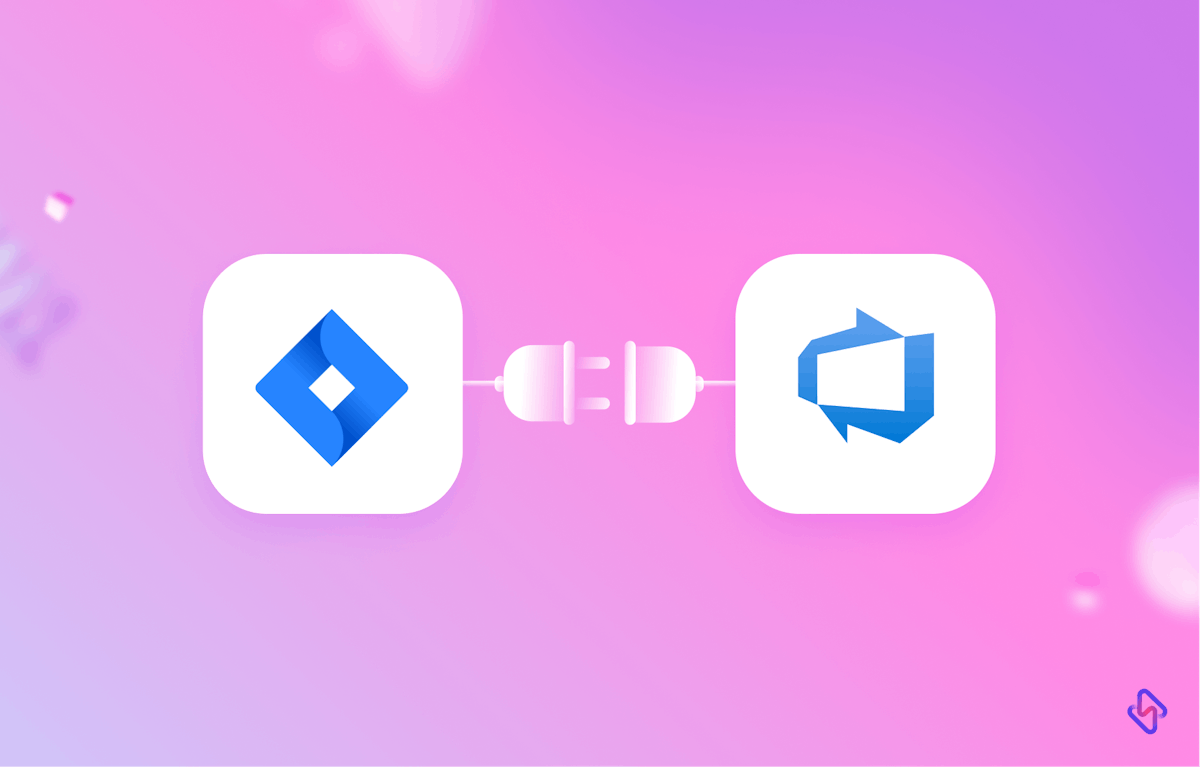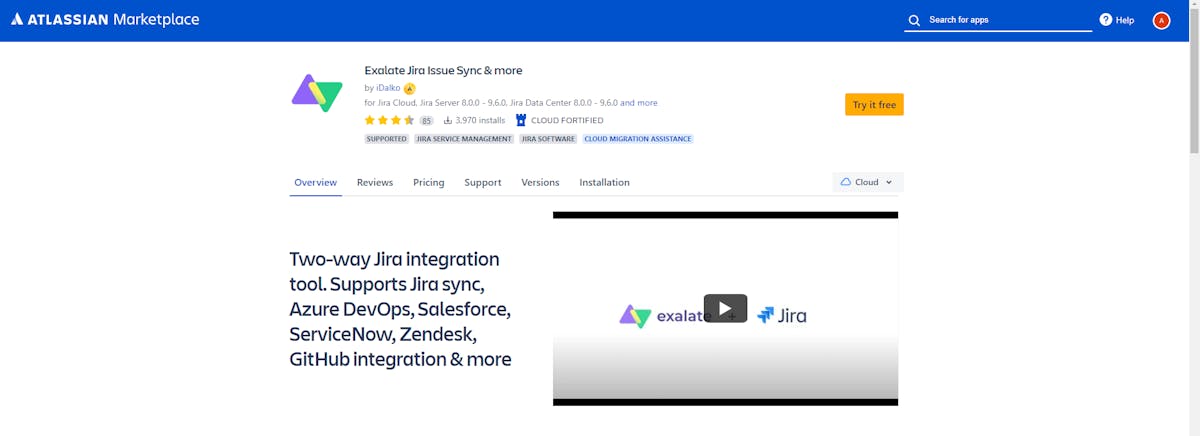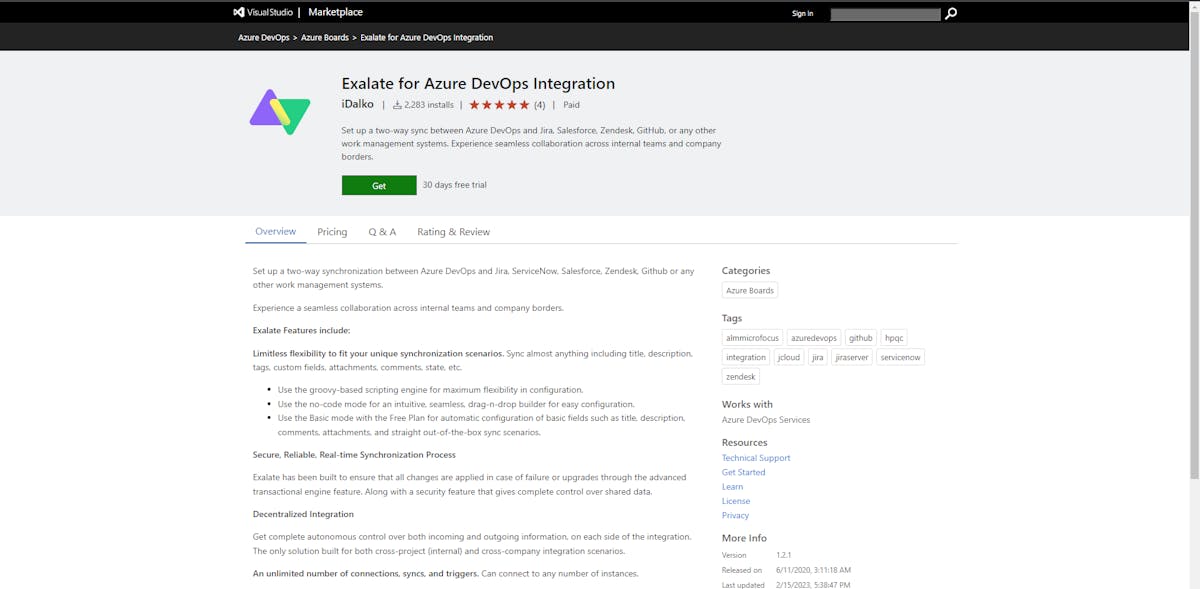In today's fast-paced digital world, companies are constantly looking for ways to increase their productivity and streamline their processes. With the increasing popularity of project management tools, Jira and Azure DevOps have become two of the most widely used platforms in the industry. In this article, we will be discussing how to integrate Jira and Azure DevOps to enhance your project management process.
What is Jira?
Jira is a project management tool developed by Atlassian that is widely used in software development teams. It provides a centralized platform for teams to plan, track, and manage their projects. Jira helps in improving project visibility, collaboration, and communication among team members.
What is Azure DevOps?
Azure DevOps is a cloud-based platform developed by Microsoft that provides a complete toolchain for continuous integration, continuous delivery, and agile planning. It offers a range of features for software development teams, including source control management, continuous integration and delivery, and agile planning.
Benefits of Jira - Azure DevOps Integration
Integrating Jira and Azure DevOps can provide numerous benefits for software development teams. By integrating the two platforms, teams can achieve better collaboration, visibility, and efficiency. It can also help in reducing duplication of efforts and improving productivity.
For instance, a company might have a backend team utilizing Azure DevOps while the frontend team works with Jira. Alternatively, one system might be designated for developers, and the other for customer support. A key advantage of this integration is the flexibility it offers, allowing teams to customize their respective platforms as desired. Teams can work within their preferred environments without compromising their security or autonomy.
Nonetheless, this approach may present challenges, such as the risk of teams becoming siloed. Information stored on separate platforms can lead to duplications or inaccuracies. Fortunately, there are available tools designed to facilitate effective cross-team collaboration.
3 Aspects of Successful Jira-Azure DevOps Integration
When implementing a Jira and Azure DevOps integration, consider these three crucial aspects:
1. Decentralized Integration:
Although the goal is to connect teams, it's essential to maintain their independence and control over their data, sharing practices, and security measures. The integration should enable teams to view and manage shared information without needing approval from the other team, allowing them to adjust incoming data as necessary.
2. Reliability:
As even well-designed systems may encounter issues, your chosen integration solution should be capable of handling errors gracefully. It must detect and resolve any problems without manual intervention, and recover swiftly from downtime when one or both platforms become inaccessible.
3. Flexibility:
As teams' needs evolve over time, the integration solution should adapt to these changes. It must accommodate varying project requirements, data collection practices, and information-sharing needs without causing disruption on either side.
How to Integrate Jira and Azure DevOps?
Now, let's walk through a step-by-step guide on how to set up integration between Jira and Azure DevOps:
Step 1 – Install Exalate on Jira
- Sign in to your Jira account and click the cog icon at the upper right.
- Click "apps" in the menu and then "Find new apps" under "Atlassian Marketplace."
- Search for "Exalate" and select "Exalate Jira Issue Sync & more."