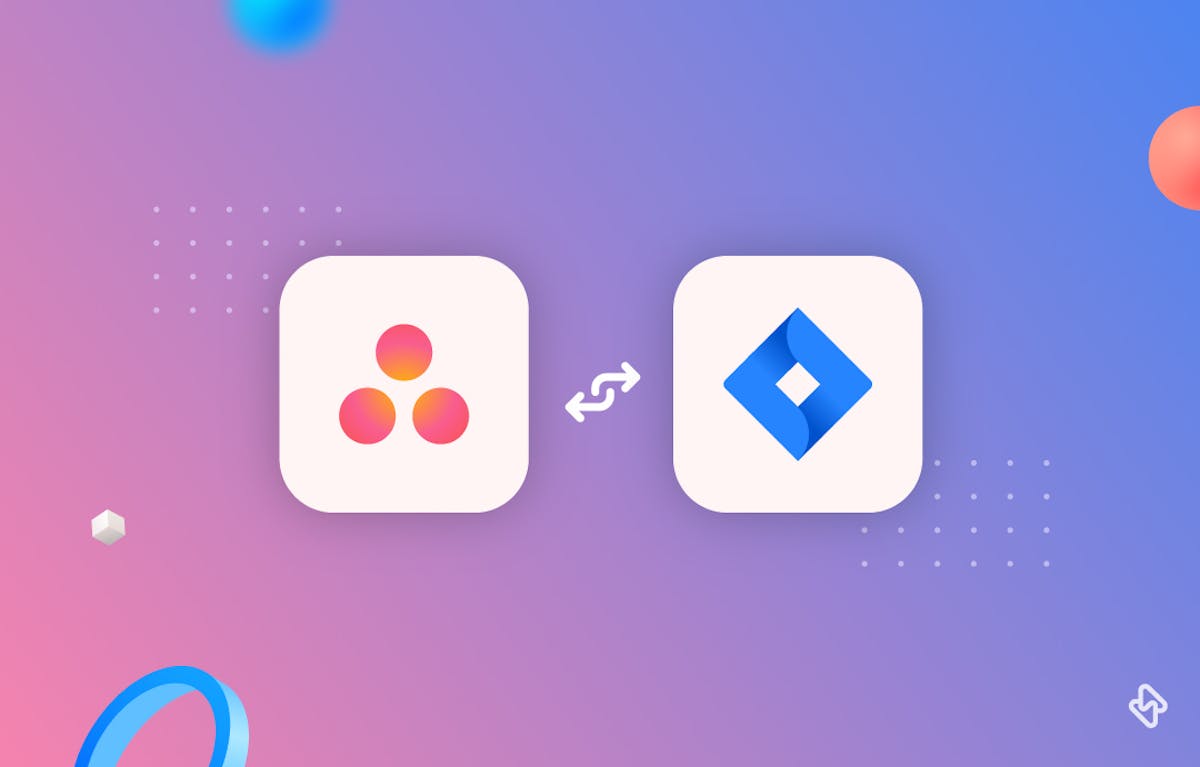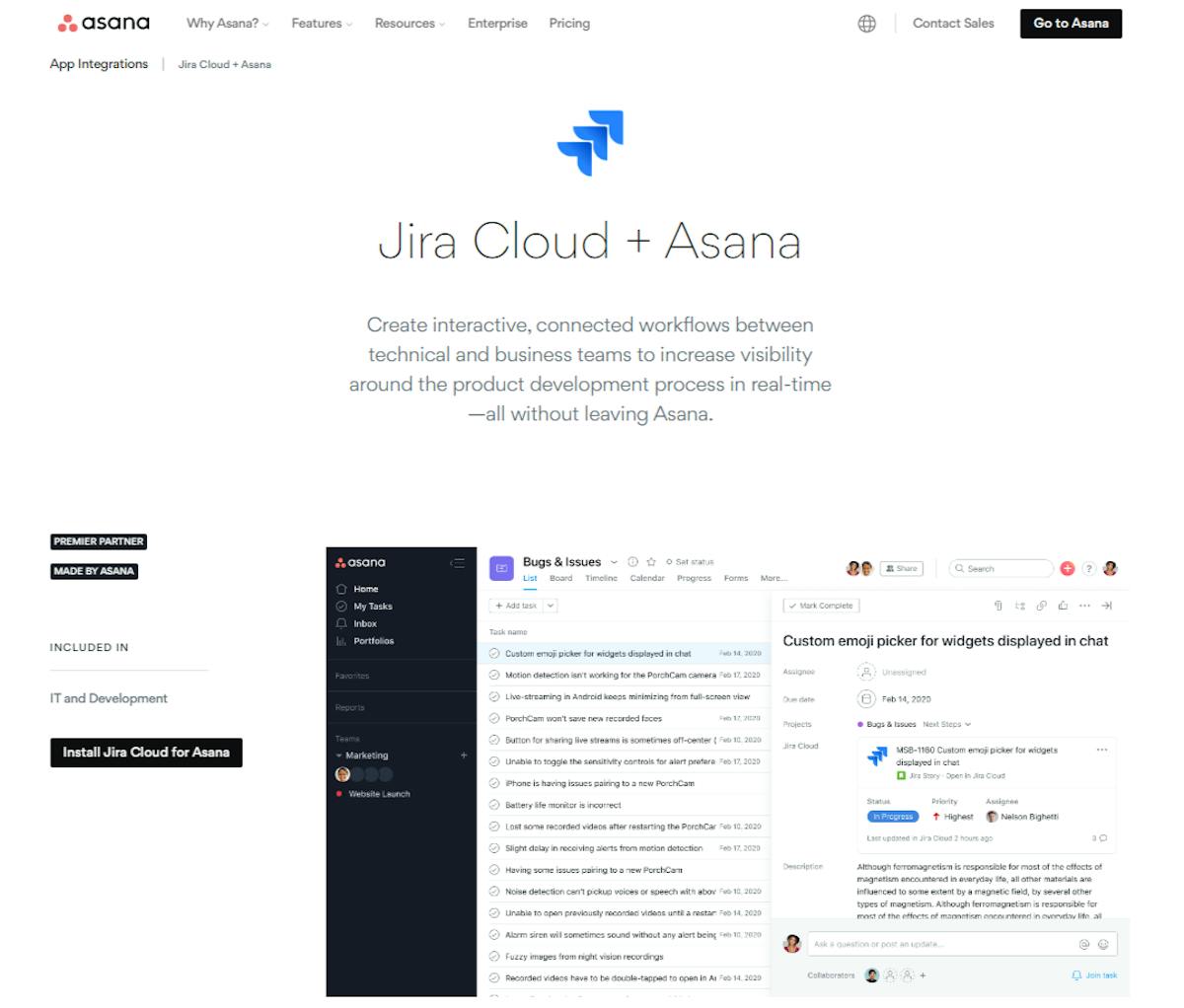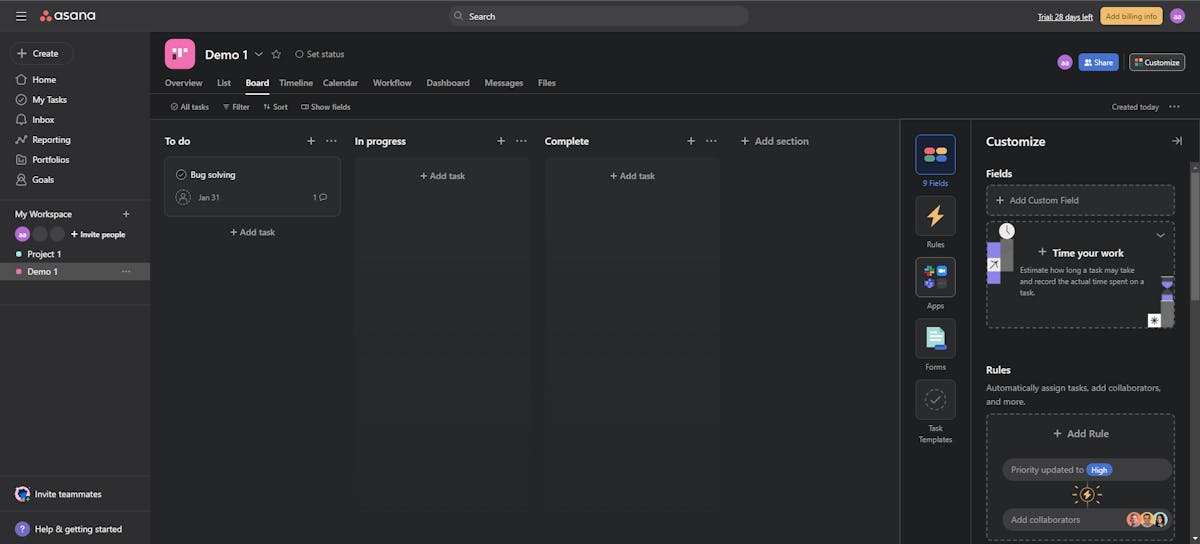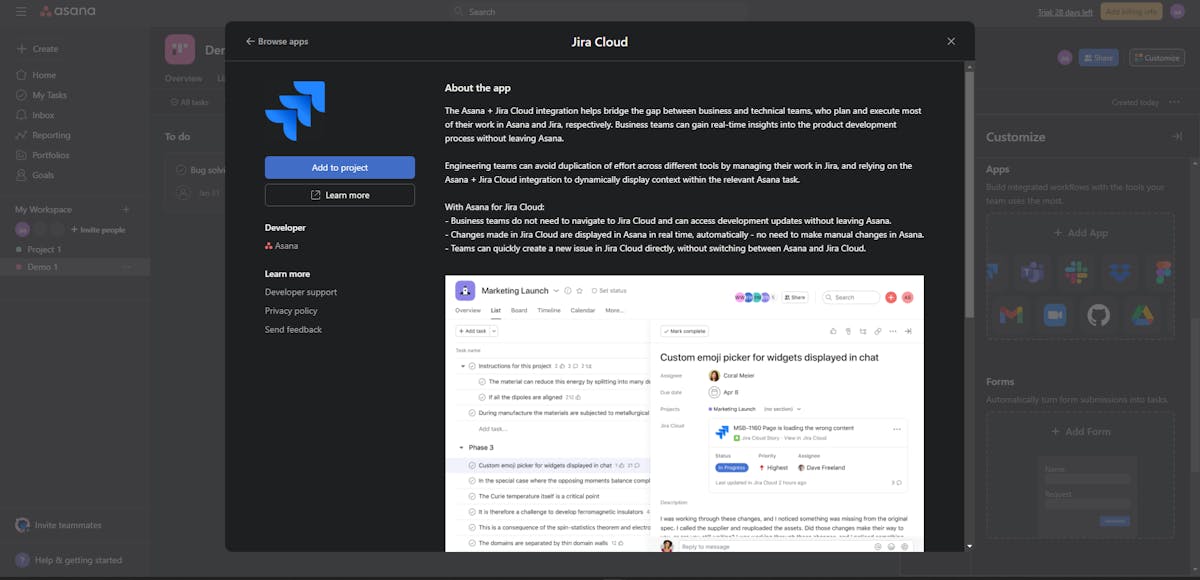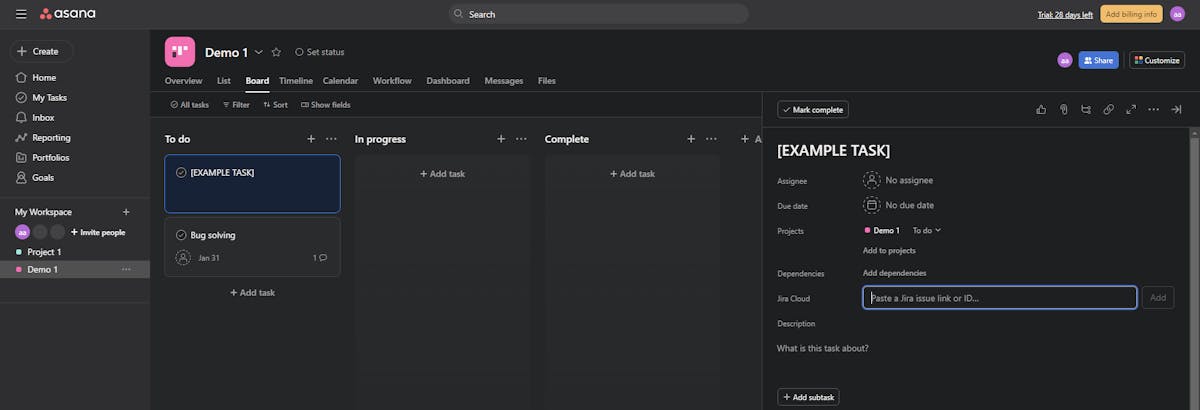Asana and Jira are two of the most popular project management tools on the market, and many teams use them together to manage their workflows. However, integrating the two tools can be a challenge.
There are some teams within an organization that prefer Asana, which is a good tool for product and marketing teams. Software developers and technicians may prefer Jira, coming up with ticketing and its automation benefits. Using an Asana-Jira integration, the organization can continue to use both project management software programs and build a durable CI/CD pipeline.
In this article, we will explore three simplified approaches for integrating Asana and Jira so that you can streamline your team's workflow and improve collaboration.
What is Asana?
Asana is a well-known project management tool that assists teams in staying organized and on track. It is intended to make task tracking, deadline management, and communication with team members easier. Asana allows users to create tasks, assign them to team members, and track their progress. It also has features like calendars, timelines, and status updates to keep teams informed and on track. From simple to-do lists to complex workflows, Asana can be used for a wide range of projects.
What is Jira?
Jira, on the other hand, is a well-known issue tracking and project-management tool that is widely used by software development teams. It enables software development teams to plan, track, and release software. Jira is designed for software development teams, with features like agile boards, sprint planning, and bug tracking. Jira also provides reporting and analytics capabilities to assist teams in measuring performance, identifying bottlenecks, and making data-driven decisions. Jira is an extremely powerful tool for managing all aspects of software development, from requirement gathering to deployment.
Why Integrate Asana and Jira?
While both Asana and Jira are robust tools on their own, they cater to different aspects of project management. Asana excels at task management, collaboration, and high-level project planning. Jira, on the other hand, is known for its detailed issue-tracking and project-management capabilities, particularly in software development.
Integrating Asana and Jira brings together the best of both worlds, allowing you to leverage the strengths of each tool to improve overall project management. This integration enables you to:
- Synchronize Work: Ensure that tasks in Asana are aligned with issues in Jira. This reduces the risk of tasks falling through the cracks and enhances project visibility.
- Streamline Workflows: Automate repetitive processes and maintain consistency by connecting Asana and Jira.
- Enhance Collaboration: Facilitate effective communication between teams that use different tools, ensuring that everyone stays on the same page.
- Leverage Specialized Features: Make the most of Asana's user-friendly task management features and Jira's in-depth issue-tracking capabilities in a single environment.
3 Easy Ways to Do Asana and Jira Integration:
Note: Go to the URL that you use to log in to your Jira account. If your URL has this structure: "<your organization name>.atlassian.net", then you're using Jira Cloud, and you’re eligible to use Asana for Jira integration
1. Using Asana for Jira integration
One of the simplest ways to integrate Asana and Jira is by using Asana for Jira integration. This integration allows you to create Asana tasks directly from Jira issues, and vice versa. To set up the integration, you will need to connect your Asana and Jira accounts and then configure the integration settings. Once the integration is set up, you can create Asana tasks directly from Jira issues, and vice versa. This will allow you to easily track the progress of your team's work and collaborate more effectively.
Here are the steps:
- Go to https://asana.com/apps and check for ‘Jira Cloud’.
- Through the Asana Apps Directory Navigate to the Asana Apps Directory.
- Locate the Jira Cloud integration for Asana. Select Install Jira Cloud for Asana.