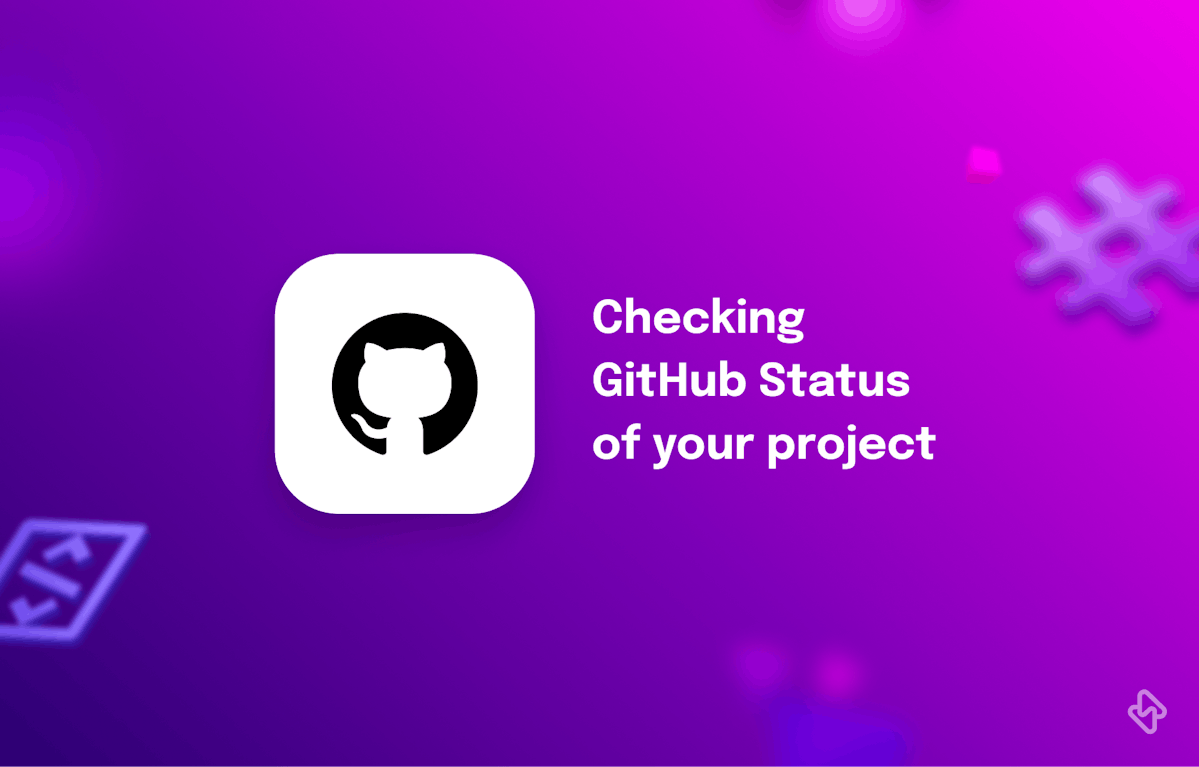GitHub is one of the most popular platforms for developers to share and collaborate on code. However, GitHub, like any other online service, can experience downtime or other issues that can disrupt your workflow. In such cases, it's critical to be able to check the status of your GitHub projects to determine whether the problem is on your end or GitHub's.
In this article, we'll show you how to check the GitHub status of your projects so that you can stay up to date on any service disruptions and take appropriate action. We'll go over various methods for checking the status, such as GitHub's own status page, third-party status trackers and using the command line.
1. Cloning a Repository
The first step in inspecting a GitHub repository is to clone it to your local machine. Cloning creates a local copy of the repository that you can work with and inspect. To clone a repository, follow these steps:
- Open the repository on GitHub
- Click on the "Code" button
- Copy the HTTPS or SSH URL of the repository
- Open a terminal or command prompt on your local machine
- Navigate to the directory where you want to clone the repository
- Run the command git clone <repository URL> and press enter
2. Inspecting the Repository
Once you have cloned the repository, you can inspect the codebase and track changes using the Git command-line tools. Here are some common Git commands for inspecting a repository:
- git status: Shows the current status of the repository, including any modified or untracked files
- git log: Shows a history of all commits to the repository, including the author, date, and commit message
- git diff: Shows the differences between the current state of the repository and a previous commit or branch
- git blame: Shows who made changes to each line of a file and when they made them
- git branch: Shows a list of all branches in the repository and the current branch you are on
3. Understanding GitHub Status
GitHub status checks are a necessary part of working on repositories with code quality features. Status checks enable developers to catch issues early and ensure that code changes meet the repository's quality and security standards by automating the validation of code changes.
One of the primary advantages of using status checks is the ability to consistently enforce quality and security standards across all code changes. Developers can use status checks to define a set of requirements that must be met before a pull request can be merged into the codebase. Code formatting, unit testing, integration testing, security scans, and other requirements may be included.
When you open a pull request, GitHub will automatically run the configured status checks. If any of the checks fail, Github will reject the pull request until the issues are resolved. This helps to ensure that code changes are thoroughly validated and meet the quality and security standards of the repository.
Users can create custom status checks using third-party integrations or Github Actions in addition to the built-in status checks provided by Github. Custom checks can be used to enforce additional quality or security standards unique to the repository or organization. For example, a custom status check could require that all code changes be reviewed by multiple developers before being merged into the codebase.
4. Using Third-Party Platforms
You can check the GitHub status of your projects using a variety of third-party applications. CircleCI is one such application.
CircleCI is a platform for continuous integration and delivery that works with GitHub to help you automate your software development workflow. You can get real-time feedback on the status of your builds, tests, and deployments by enabling checks for your projects on CircleCI.
To begin using CircleCI, sign up for an account on their website and connect your GitHub account. After that, you can create a configuration file for your project that specifies the steps CircleCI should take when building and testing your code.
[ Read: CircleCI Features For Faster Deployments ]
Jenkins, GitLab CI/CD, and AWS CodeBuild are some other third-party applications you can use to check the GitHub status of your projects. Each of these applications has its own set of features and benefits, so choose the one that best meets your requirements.
Overall, using a third-party application to check your projects' GitHub status can help you automate your software development workflow and ensure that your code is always in a working state. These applications can provide real-time feedback on the status of your builds and tests by integrating with GitHub, allowing you to catch and fix issues early in the development process.
[Read: How to Configure GitHub SSH Keys?]
Conclusion
Checking the GitHub status of your projects is an important step in ensuring that your software development workflow runs smoothly. You can easily keep track of any service disruptions and take appropriate action by following the methods outlined in this article, such as using GitHub's own status page, third-party status trackers, and the command line.
Using the power of status checks can also help enforce quality and security standards for your code changes. You can ensure that all code changes meet your organization's requirements before they are merged into the codebase using GitHub's built-in status checks or custom checks created using third-party integrations.
Furthermore, using third-party platforms such as CircleCI, Jenkins, GitLab CI/CD, or AWS CodeBuild can automate your software development workflow, provide real-time feedback on the status of your builds, and aid in the detection and resolution of issues.
Subscribe to the Hatica blog today to read more about unblocking developers, and boosting productivity with engineering analytics.