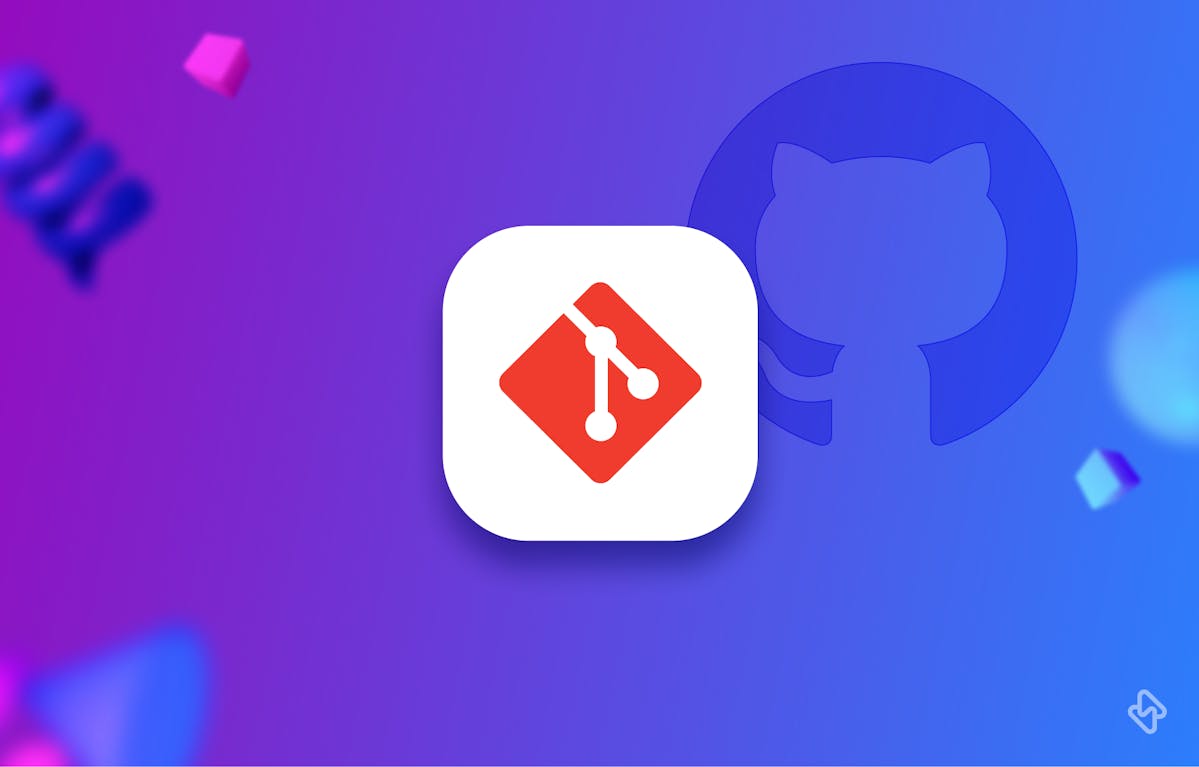Git is a powerful and widely-used version control system that allows developers to track changes in their codebase and collaborate on projects with ease. One of the key features of Git is its ability to create and manage branches, which allows developers to work on different versions of the codebase simultaneously. In this article, we will discuss how to delete branches in Git like a pro using CLI, and other best practices for branch management.
What are branches in Git?
A Git branch is a separate line of development within a repository. It allows multiple developers to work on different versions of the codebase simultaneously without affecting the main branch. When a branch is no longer needed, it can be deleted to keep the repository clean and organized. Git branches are implemented in a lightweight manner, unlike other version control systems (VCS). Instead of copying files between directories, a branch in Git is simply a reference to a commit. This means that a branch serves as a pointer to the latest commit in a series of commits.
The git branch command is a powerful tool that enables developers to manage branches in a Git repository. It allows developers to create new branches, list existing branches, rename existing branches, and delete branches that are no longer needed. While a git branch is a useful command, it is not capable of switching between branches or merging a forked history. To perform these tasks, git checkout and git merge commands can be used.
$ git branch <branch-name>
The above command in CLI creates a new branch called <branch-name>. Remember that the new branch is not checked out with this command.
$ git branch
This lists all the branches. Adding -a to this will list all remote branches.
When to Delete Your Git Branches?
There are several cases when one needs to delete branches in Git:
1. The branch is no longer needed
This could be because the feature or bug fix that the branch was created for has been completed and merged into the main branch.
2. The branch is outdated
If the branch was created a long time ago and is no longer relevant to the current development, it may be best to delete it to avoid confusion.
3. The branch is causing conflicts
If a branch is causing conflicts with other branches or the main branch, it may be best to delete it to resolve the conflicts.
How to Delete Branches in Git?
Whether you're tidying up after a successful feature implementation or simply removing an obsolete branch, knowing how to delete branches in Git is a fundamental skill for any developer. Let’s discuss the steps to delete both local and remote branches.
1. How to Delete a Local Branch in Git?
Step 1: Check Your Current Branch
Before deleting a local branch, ensure that you are not currently on the branch you want to delete. To switch to a different branch, use the git checkout command. For example, to switch to the main branch, you can use:
git checkout main
Step 2: Delete the Branch
Once you are on a different branch, you can delete the local branch you no longer need. Use the ‘git branch -d’ or ‘git branch -D’ command. Here's the difference:
- ‘git branch -d branch_name’: This command will delete the branch only if it has been fully merged with the branch you are currently on. It's a safer option.
- ‘git branch -D branch_name’: This command will forcefully delete the branch, whether it's fully merged or not. Be cautious with this option, as you might lose changes.
To delete a local branch, replace ‘branch_name’ with the name of the branch you want to remove. For example:
git branch -d feature-branch
Step 3: Verify Deletion
To confirm that the local branch has been deleted, you can list all your local branches using the ‘git branch’ command. The deleted branch should no longer appear in the list.
How to Delete All Local Branches in Git?
You can use the git command along with grep to delete multiple branches that match a certain pattern. This can be useful when you need to delete a group of branches that share a similar name or follow a certain naming convention. For instance, the following command uses grep and xargs to delete all branches that have been merged except the current branch:
$ git branch -D $(git branch --merged | grep -v \* | xargs)
2. How to Delete a Remote Branch in Git?
Step 1: Fetch the Latest Branch Information
Before deleting a remote branch, it's a good practice to fetch the latest information from the remote repository. This ensures you have up-to-date data on all remote branches.
git fetch --prune
The --prune option removes any remote-tracking references that no longer exist on the remote repository.
Step 2: Delete the Remote Branch
To delete a remote branch, you need to push the deletion to the remote repository using the git push command. The syntax is as follows:
git push origin --delete remote_branch_name
Replace remote_branch_name with the name of the remote branch you want to delete. For example:
git push origin --delete feature-branch
Step 3: Verify Deletion
To confirm that the remote branch has been deleted, you can list all remote branches using the git branch -r or git ls-remote --heads command. The deleted branch should no longer appear in the list.
How to Undelete a Branch in Git?
Deleting a branch in Git is a permanent action, but there are ways to recover deleted branches if you need to. One way to do this is by using the git reflog command. The git reflog command allows you to view a log of all the actions that have been performed on your repository, including branch deletions.
By using this command, you can find the SHA-1 hash of the commit that was the tip of the deleted branch. Once you have the SHA-1 hash, you can create a new branch that points to that commit.
The command:
$ git branch <branch-name> <commit-id>
will create a new branch called "feature_branch" that points to the commit with the SHA-1 hash <commit-id>. This effectively undoes the deletion of the branch.
Simplify Git Management with Hatica's Engineering Analytics
Deleting branches in Git can be a useful tool for keeping your repository organized and free of unnecessary clutter. By understanding the different methods for deleting branches, following best practices for safe deletion, and communicating with your team, you can even become a Git ninja. Remember to always be cautious when deleting branches, and to back up any important changes before doing so.
To get maximum efficiency out of Git, an engineering analytics tool is the need of the hour. Hatica offers metrics across 13 dashboards, powered by CI/CD tools, Jira, Asana, and GitHub. By collating tool activities in one place, Hatica helps teams streamline their workflow, cut through the clutter of unwanted alerts, and improve productivity. Request a demo with Hatica today!
FAQs
1. What if the local branch hasn't been merged yet?
If the local branch you want to delete hasn't been merged into its parent branch, you can use git branch -D branch_name instead of -d. The -D flag forces the deletion regardless of merge status.
2. What happens to the commits in a deleted branch?
Merged branches retain their commits. Otherwise, access to commits may be easier with hashes or recovery methods.
3. Are there any risks associated with deleting branches?
Yes, there are risks. If you delete a branch without merging its changes, those changes may be lost. Additionally, if you delete a branch in a shared repository, other team members who depend on that branch may be affected.