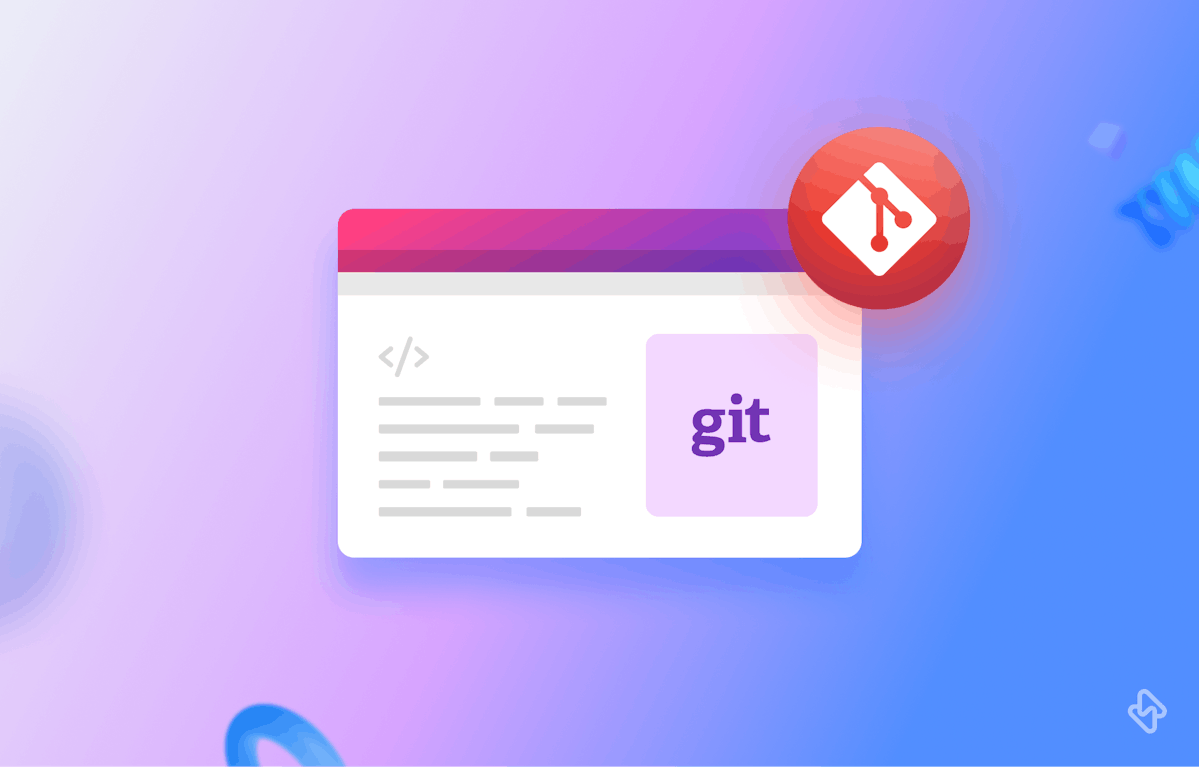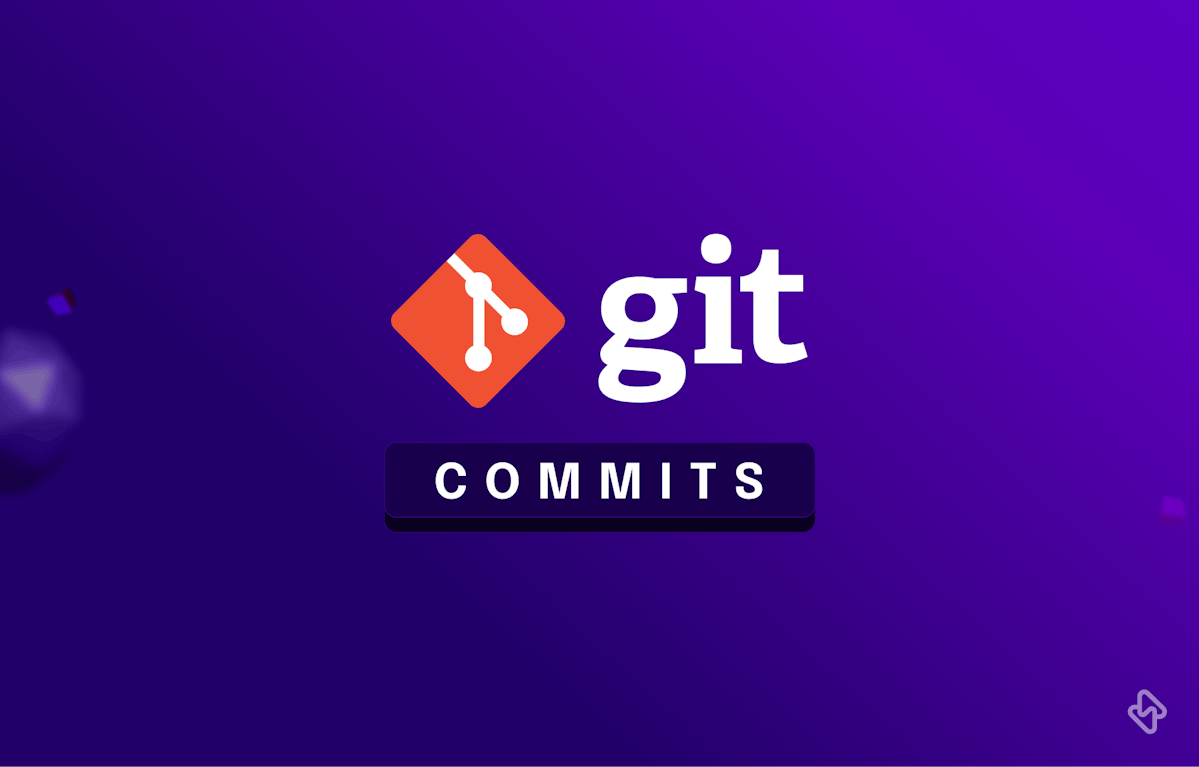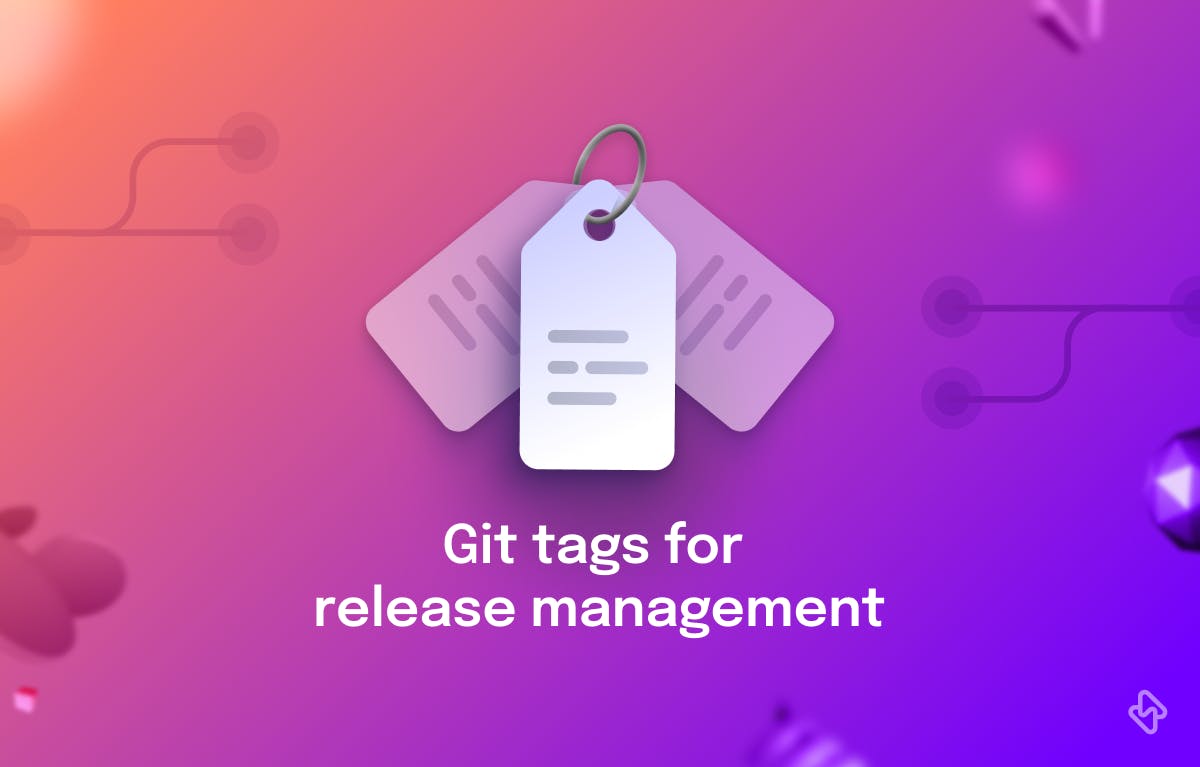Git is a powerful version control system that allows developers to track changes in their codebase. One particularly useful feature of Git is cherry-picking, which enables the selective application of specific commits to a branch. In this article, we will explore the essential Git cherry-pick commands that every developer should know. These commands will help you manage your codebase efficiently and incorporate changes from one branch to another with ease.
Let's get started. In the meantime, also check out Git Cherry-Pick - Documentation.
6 Git Cherry-Pick Commands
1. Basic Cherry-Pick
The basic cherry-pick command allows you to apply a specific commit from one branch onto another branch. Unlike merge or rebase, git cherry-pick enables granular integration of changes without merging the entire branch. It is useful for incorporating bug fixes, feature enhancements, or commits from experimental branches into your main codebase.
Example:
git cherry-pick abcdef12345
2. Cherry-Picking a Range of Commits
Sometimes, you may need to cherry-pick multiple commits in a sequential range. Git provides a convenient syntax to specify a range of commits for cherry-picking.
Example:
git cherry-pick abcdef12345..fghij45678
3. Cherry-Picking to a Different Branch
By default, cherry-pick applies the selected commit(s) to the current branch. However, you can cherry-pick commits onto a different branch using the -m option.
Example:
git cherry-pick -m feature-branch abcdef12345
4. Applying Changes Without Committing
If you want to apply the changes from a commit without creating a new commit, you can use the --no-commit option. This can be useful when you want to combine multiple commits into a single commit manually.
Example:
git cherry-pick --no-commit abcdef12345
5. Skipping a Cherry-Pick
In some cases, a cherry-pick may encounter conflicts or other issues. To skip the current cherry-pick and move on to the next commit, you can use the --skip option.
Example:
git cherry-pick --skip
6. Abort a Cherry-Pick
If you encounter a problem during a cherry-pick operation and wish to revert the changes, you can abort the cherry-pick using the --abort option.
Example:
git cherry-pick --abort
Advantages of Git Cherry-Pick Commands
Despite these disadvantages, Git cherry-pick remains a valuable tool for specific use cases. However, it is crucial to use it judiciously, understanding the potential implications and considering alternative approaches when necessary. Additionally, here are some of the best moments you might find yourself, where the git cherry-pick command is useful:
1. Selective Bug Fixes
When you have identified specific commits containing bug fixes in a development branch and want to apply those fixes to a stable branch, cherry-picking allows you to selectively integrate only the necessary changes without merging the entire branch.
2. Feature Backporting
If you have developed a new feature in a separate branch and need to incorporate it into an older version or a stable branch, cherry-pick enables you to choose the relevant commits and apply them to the target branch while excluding any unrelated changes.
3. Reordering Commits
Cherry-pick allows you to reorder commits in a branch's history. By cherry-picking commits in a different order onto a new branch, you can rearrange the commits' sequence to improve clarity, and organization, or align with a specific release plan.
4. Integrating External Contributions
If you receive contributions from external contributors or open-source projects and want to selectively apply specific commits, cherry-picking allows you to pull in those changes without merging the entire branch or repository.
Remember, cherry-pick is best suited for specific, isolated changes. It's essential to consider the implications, such as potential conflicts and loss of commit context, before using cherry-pick. Evaluate whether other Git operations like merge or rebase might be more appropriate for your specific use case.
Disadvantages of Git Cherry-Pick Commands
While Git cherry-pick is a powerful tool for selective integration of commits, it also has some disadvantages that developers should be aware of:
1. Loss of Commit Context
When cherry-picking commits from one branch to another, the original commit context may be lost. This means that the history and relationships between commits can become fragmented, making it harder to understand the evolution of the codebase.
2. Potential for Code Duplication
Cherry-picking commits can lead to code duplication if the same changes are applied to multiple branches independently. This duplication can introduce maintenance overhead and make it more challenging to keep the codebase consistent.
3. Increased Risk of Merge Conflicts
Cherry-picking can increase the likelihood of merge conflicts, especially when cherry-picking commits that modify the same lines of code that have been modified in the target branch. Resolving these conflicts can be time-consuming and may require careful manual intervention.
4. Limited Support for Complex Merges
Cherry-pick is suitable for simple selective integration scenarios. However, for complex merge operations involving multiple branches and intricate code changes, other Git features like merge or rebase may be more appropriate and provide better results.
5. Difficulties with Long-Running Branches
When cherry-picking commits from a long-running branch with many commits, conflicts can accumulate, making the cherry-picking process more challenging and error-prone. Maintaining synchronization between branches can become more complex over time.
6. Automatic Dependency Management
Cherry-picking commits does not automatically handle dependencies between commits or ensure that all required changes from a feature branch are applied. It requires careful manual selection and ordering of commits to ensure the proper functioning of the codebase.
Mastering Git Cherry-Pick for Efficient Integration
Mastering Git cherry-pick commands is essential for efficient code management and selective integration of changes across branches. With the commands discussed in this article, you can confidently cherry-pick specific commits, manage conflicts, and streamline your development workflow. By leveraging these powerful Git features, you can ensure a smooth and organized codebase while collaborating with your team.
Subscribe to the Hatica blog today to read more about unblocking developers, and boosting productivity with engineering analytics.
FAQs
1. What is the git cherry-pick command?
The git cherry-pick command allows you to pull specific Git commits from one branch and merge them into your current branch.
2. When should I use the Git cherry-pick command?
You should use the Git cherry-pick commands if you accidentally made a commit to the wrong branch.
2. Does Cherry-Pick remove commit?
No Cherry-picking will not remove the commit that was cherry-picked.
3. Can I Delete the branch after Cherry Pick?
Yes, you can safely delete the branch after cherry-picking.
4. How to undo cherry pick commits?
The git revert command can undo or revert git cherry-pick commits.