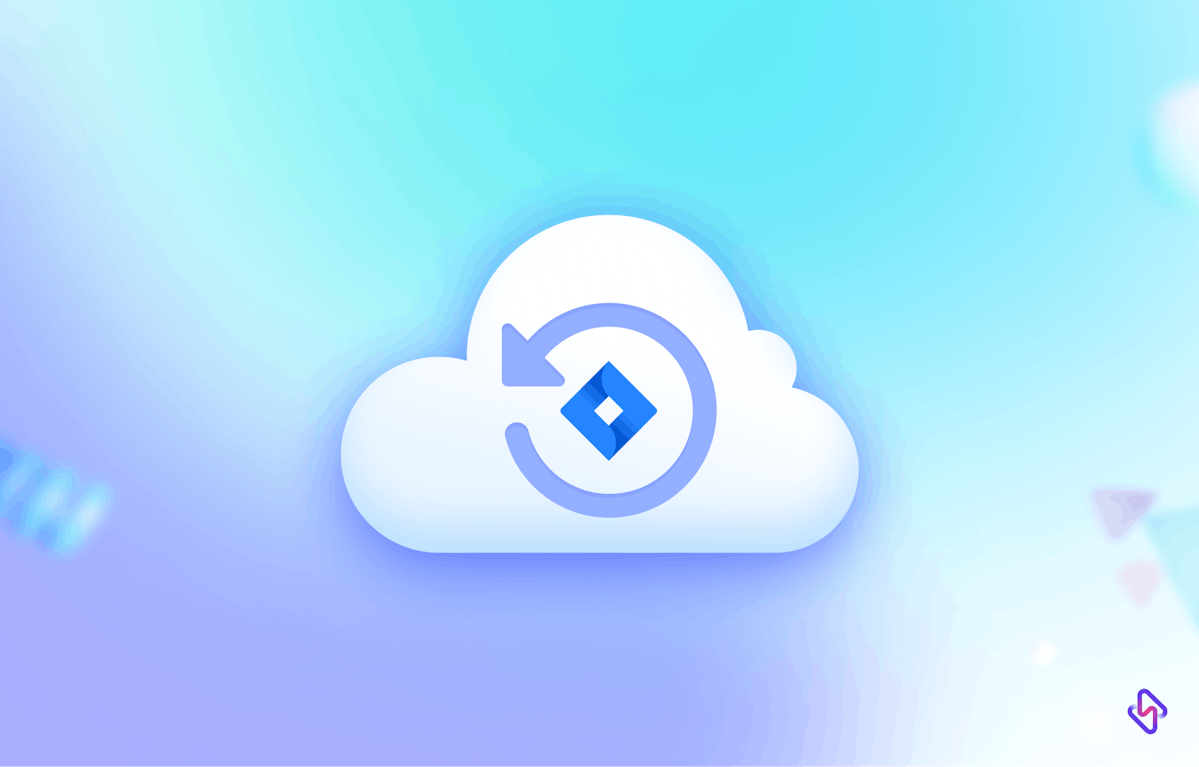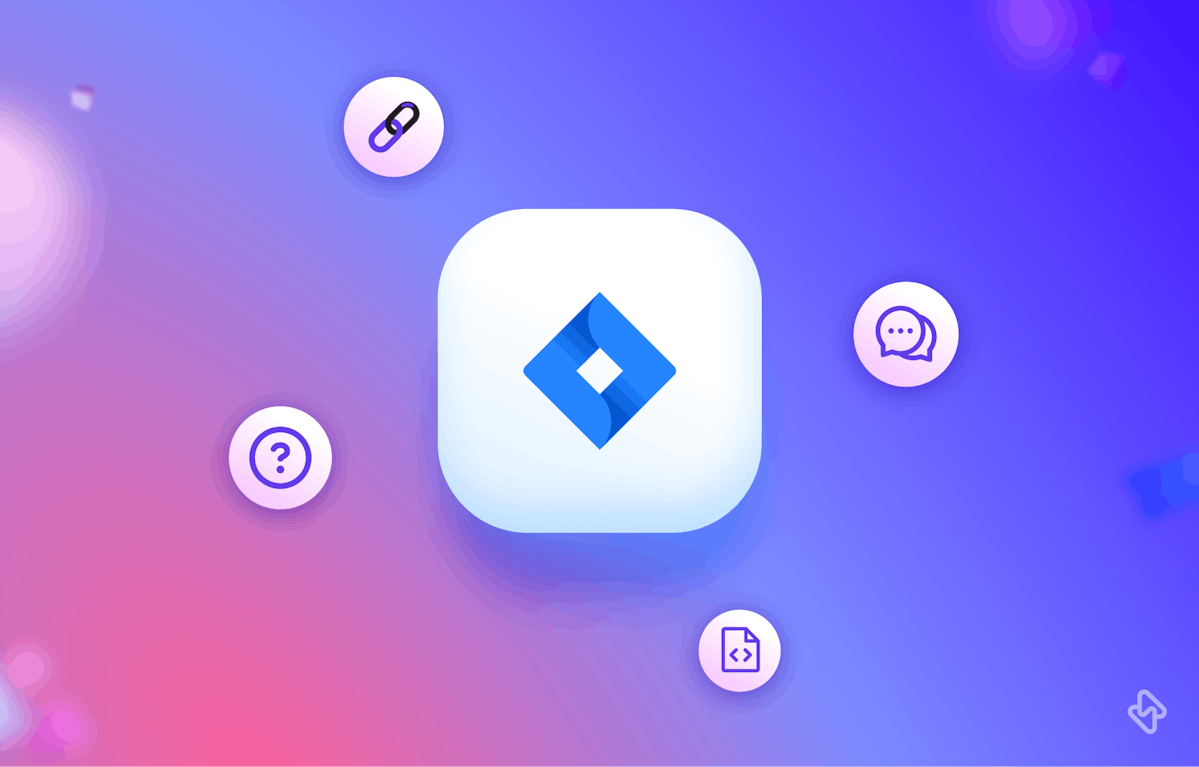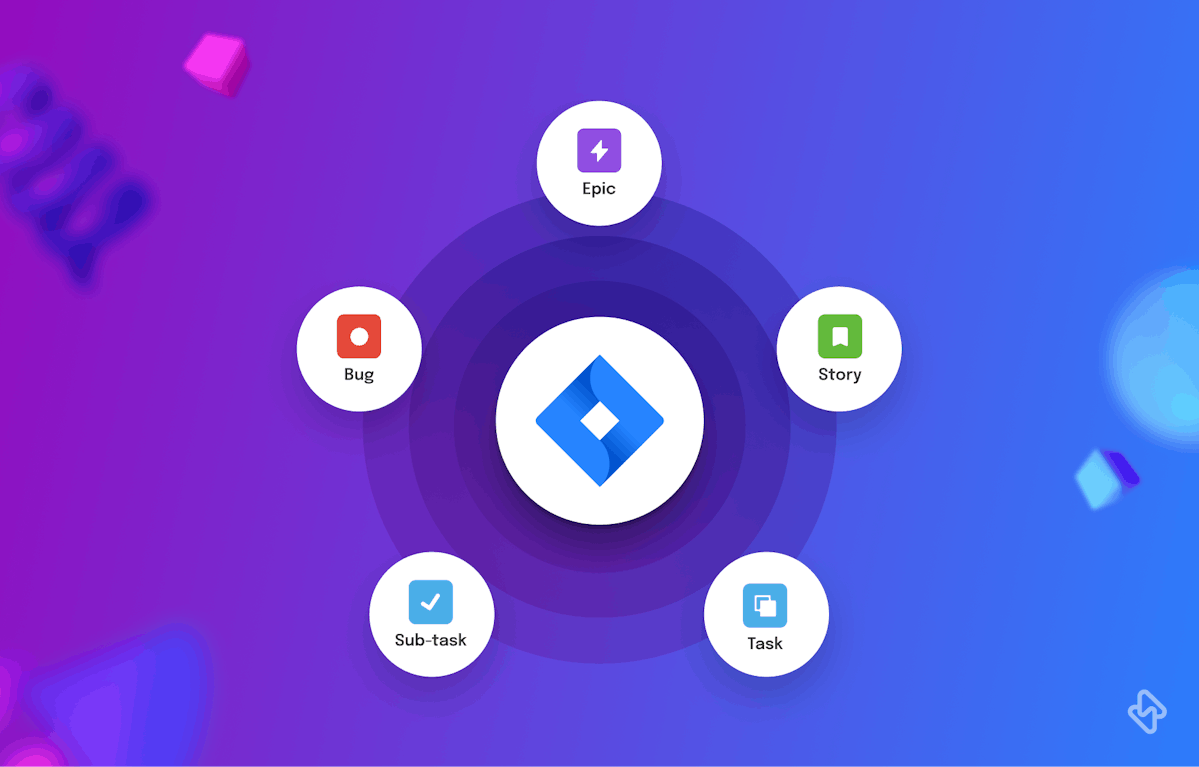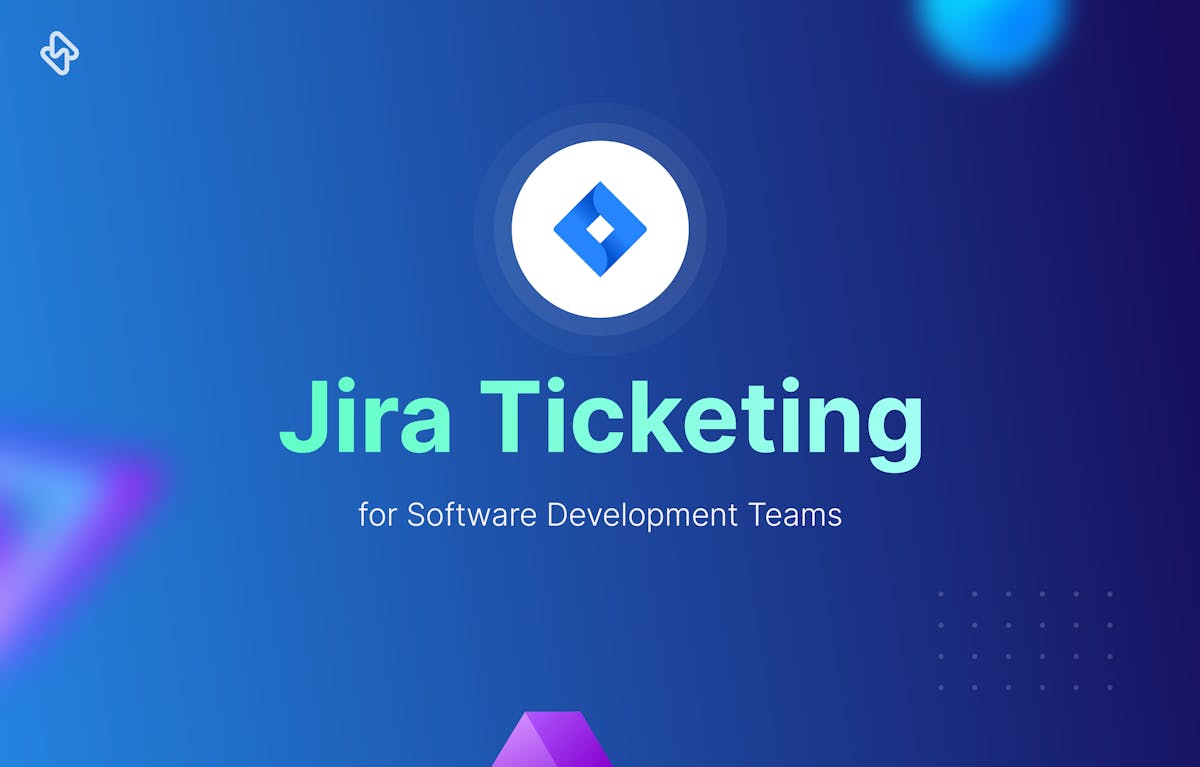Backups are a crucial aspect of any software system, and Jira is no exception. Whether you're using Jira to manage software development projects or organize tasks across departments, having a reliable backup strategy in place is essential to protect your valuable data from loss or corruption.
Implementing a solid backup strategy is especially important when working with agile software development methodologies and utilizing Jira automation tools to improve your team's efficiency
- Creating a backup for Jira Cloud
- Creating Backups for Jira Server or Jira Data Center
- Pros of Manual Backups
- Cons of Manual Backups
- Third-Party Backup Solutions for Jira
Creating a backup for Jira Cloud
Creating a backup of your Jira data is a straightforward process, thanks to Jira's built-in export feature. This method is ideal for small-scale instances or when you need an immediate backup before making significant changes to your system.
Here's a step-by-step guide to performing a manual backup in the Jira cloud:
- Log in to your Jira instance as an administrator.
- Select Settings () > System.
- In the IMPORT AND EXPORT section, select Backup Manager.
- Under Backup for cloud or Backup for server, select the appropriate "Create backup" option.
- You can tick the "Include additional files" option if you want to include issue attachments, user avatars, and project logos in the export.
- After the backup is complete, select "Download backup file."
Note that you can back up your Jira data at any time. However, if you include attachments, avatars, and/or logos, you'll need to allow 48 hours between backups.
Creating Backups for Jira Server or Jira Data Center
To create a backup for Jira Server or Jira Data Center, follow these steps:
- Log in to your Jira instance as an administrator.
- Navigate to Settings () > System.
- In the IMPORT AND EXPORT section, select Backup Manager.
- Under Backup for server, select Create backup for server.
- Optionally, you can tick the "Include additional files" option to include issue attachments, user avatars, and project logos in the export.
- After the backup is complete, select Download backup file.
Please note that team-managed projects do not exist in Jira Server or Jira Data Center. To create a usable server backup, delete all team-managed projects from your Jira Cloud site or move important issues into server-supported project templates.
Pros of Manual Backups
- Allows for immediate backups before significant changes
- Straightforward process with a few simple steps
Cons of Manual Backups
- Time-consuming, especially for large-scale Jira instances
- Requires manual intervention and regular monitoring
For more information on exporting data, importing backup data into Jira Cloud or Jira Server, and structuring the export file, please refer to the official documentation.
Third-Party Backup Solutions for Jira
In addition to Jira's built-in backup features, you can also consider using third-party backup solutions to enhance your data protection strategy. These tools often provide advanced features, automation, and scheduling options, making them ideal for larger Jira instances or organizations with strict data protection requirements. Here are some popular third-party backup solutions for Jira:
1. BackHub
BackHub is a cloud-to-cloud backup solution specifically designed for Jira and other Atlassian products. It provides automated daily backups, secure data storage, and easy data restoration. You can also use BackHub to migrate data between Jira instances.
2. Opsgenie
Opsgenie is an incident management and alerting platform by Atlassian, which can integrate with Jira to provide automated backups and data recovery features. Opsgenie also offers advanced monitoring and alerting capabilities to ensure your team is aware of any potential data loss or corruption incidents.
3. ScriptRunner for Jira
ScriptRunner is an automation and customization tool for Jira that allows you to create custom Jira backup scripts using Groovy. With ScriptRunner, you can schedule backups, automate data exports, and create custom data recovery workflows tailored to your organization's needs.
4. Automate.io
Automate.io is a cloud-based integration and automation platform that can connect Jira with various other applications, including cloud storage services like Google Drive, Dropbox, and Amazon S3. You can use Automate.io to create automated backup workflows, schedule data exports, and store your Jira backups securely in your preferred cloud storage service.
When evaluating third-party backup solutions for Jira, consider the following factors:
- Ease of setup and configuration
- Automation capabilities and scheduling options
- Integration with other tools and services your organization uses
- Security and compliance features
- Pricing and available support
By using a third-party backup solution, you can ensure your Jira data is protected and readily available for recovery, allowing your team to focus on their core tasks and deliver exceptional results.
Safeguarding Your Jira Data with an Effective Backup Strategy
In conclusion, ensuring the safety and integrity of your Jira data is crucial for the smooth operation of your projects and overall organization. While Jira offers built-in backup features for both manual and automated data exports, you can further enhance your data protection strategy by exploring third-party backup solutions. These tools provide additional features, automation, and integrations that can help safeguard your valuable data and streamline your backup process. By investing in a comprehensive backup plan, you can give your team peace of mind, knowing that their hard work and critical information are well-protected against potential data loss.
Subscribe to the Hatica blog today to read more about unblocking developers, and boosting productivity with engineering analytics.