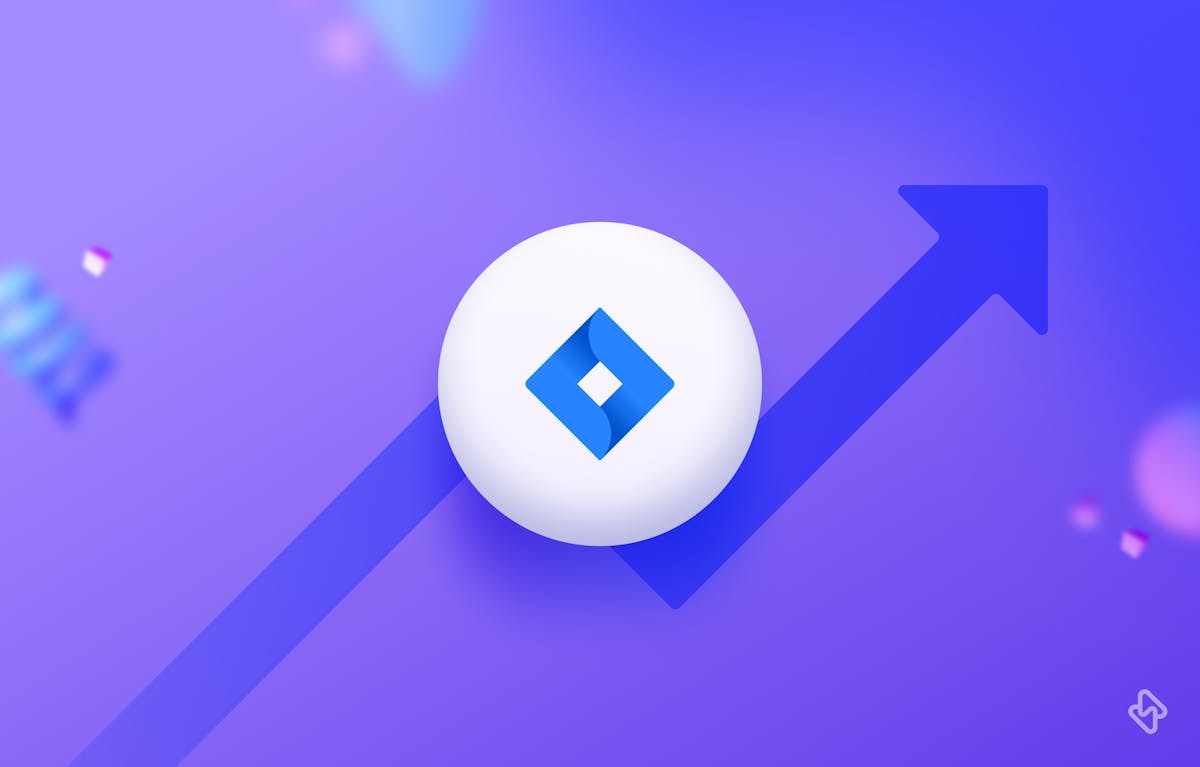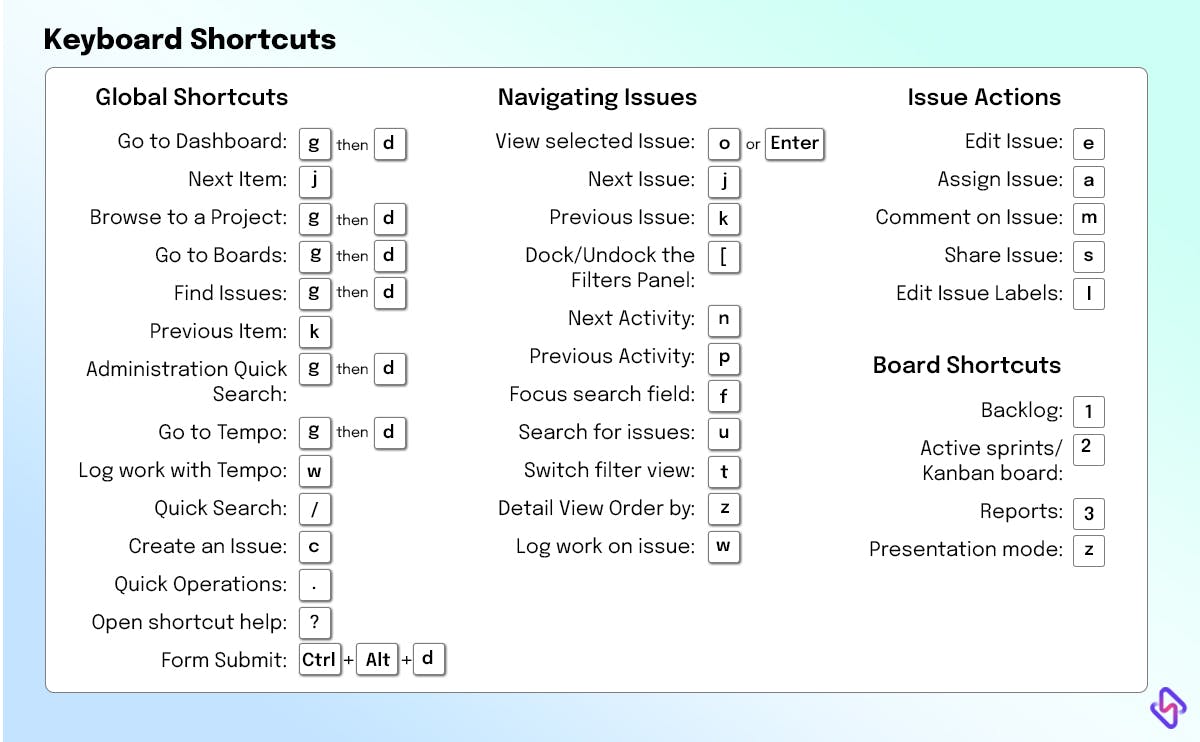2. Use Agile Methodologies
Agile methodologies have grown in popularity in software development because they place a premium on flexibility, collaboration, and rapid iteration. Jira, a powerful project management tool, includes built-in support for agile methodologies like Scrum and Kanban, making it a popular choice for teams looking to boost productivity and efficiency.
3. Create Custom Filters
Jira's custom filters are an essential feature that allows users to quickly view relevant project information. Creating custom filters can assist you in avoiding the need to sift through large amounts of data and instead focus on the information that is important to you. You can use custom filters to show all issues assigned to you, all issues that are overdue, or any other relevant information you need to track.
To create a custom filter in Jira, go to the issue navigator and click the "advanced search" button. You can then specify the filter criteria, such as issue type, status, priority, and assignee. After entering your criteria, you can save your filter and give it a name.
Custom filters can be saved and shared with your team to improve collaboration and productivity. You can also subscribe to filters to receive email notifications when new or updated issues are added. You can quickly identify and resolve issues, stay organized, and keep your projects on track by using custom filters.
4. Workflow Templates for Increased Productivity
JIRA Software allows users to customize workflows, allowing them to create unique processes that meet their specific requirements. Creating workflows from scratch, on the other hand, can be time-consuming and often involves a lot of trial and error. Workflow templates come in handy here.
Workflow templates are pre-built, customizable workflows that can be used to create your own unique workflows. These templates are intended to help you save time by streamlining the workflow creation process.
Follow these steps to access workflow templates in JIRA Software:
- Navigate to the "Administration" menu in JIRA.
- Click "Issues" and then "Workflows" to proceed.
- Select "Import a new workflow" after clicking "Add workflow".
- You can import a workflow template or start from scratch from this point.
Using a pre-built workflow template can reduce the amount of time and effort required to create a new workflow significantly. It also ensures that your workflow is based on industry best practices and standards.
Another advantage of using workflow templates is the ease with which they can be modified and customized to meet your specific requirements. With just a few clicks, you can add or remove steps, modify conditions, and adjust transitions to create a workflow that is tailored to your organization.
5. Add Project and Navigation Links
Jira project management's "About" section provides a concise project description, including its goal and essential details. Users may add new projects by using the "Add Project" functionality, which lets them establish preferences for the project type and permissions. In the meanwhile, "Navigation Links" act as shortcuts inside the Jira interface, providing rapid access to several modules, projects, and pages, increasing user productivity and supporting efficient project management.
6. Integrate Jira with Other Useful Apps
Jira offers several methods for integration, including built-in functions and third-party solutions, to connect it with other applications. Data interchange and collaboration across platforms are made possible by this connection. Jira frequently integrates with software for continuous integration, deployment, and monitoring tasks as well as with Confluence for documentation, Slack for team communication, and Bitbucket or GitHub for version control. Jira may be integrated with your favorite apps to speed up processes, improve communication, and ensure that project information is up-to-date and easily accessible across your organization.
7. Use Your Bookmarks Bar
The practice of adding essential Jira project links or pages to your web browser's bookmarks bar. By doing this, you may easily go to Jira projects, boards, dashboards, or other crucial project-related websites with a single click. Jira can now be navigated more quickly thanks to this straightforward organizational strategy, which also enables project managers, team members, and stakeholders to quickly access certain project components. This streamlines their project management workflows and ensures important project data is readily accessible.
What exactly is Agile Methodology?
Agile project management is an iterative approach that emphasizes collaboration, customer satisfaction, and the ability to respond quickly to change. It entails dividing large projects into small, manageable tasks, prioritizing work based on customer needs, and iterating quickly to deliver high-quality software.
The agile methodology is built around four core values:
- People and their interactions with processes and tools
- Working software trump extensive documentation.
- Customer involvement in contract negotiations
- Responding to change by sticking to a plan
Scrum and Kanban are two of the most popular agile software development methodologies.
Scrum is an iterative and incremental framework for managing complex projects. It focuses on delivering a potentially shippable product increment at the end of each sprint, which lasts two to four weeks on average. Scrum teams are self-organizing and cross-functional, with a Product Owner prioritizing the backlog, a Scrum Master facilitating the process, and a Development Team delivering the product.
In contrast, Kanban is a visual management tool that assists teams in visualizing and optimizing their workflow. Kanban boards are typically divided into columns that represent various stages of the process, with cards representing work items moving across the board as they progress through the workflow. Kanban emphasizes continuous delivery while limiting work in progress and minimizing lead time.
[Read: How to Create Backups for Jira Cloud]
Conclusion
In conclusion, using Jira keyboard shortcuts can save you a significant amount of time and increase your efficiency when navigating the platform. With Jira, you can use agile methodologies such as Scrum and Kanban to prioritize work, collaborate effectively, and deliver high-quality software. Filters allow you to quickly identify and resolve issues by viewing information that is important to you. Last but not least, workflow templates make it easier to create processes that meet your specific requirements as well as reduce the amount of time and effort spent on the process.
By incorporating these expert tips into your Jira usage, you can maximize your productivity, save time, and increase efficiency. With a little bit of practice and implementation of these strategies, you can take your Jira skills to the next level and become a productivity powerhouse in your team.
TL;DR