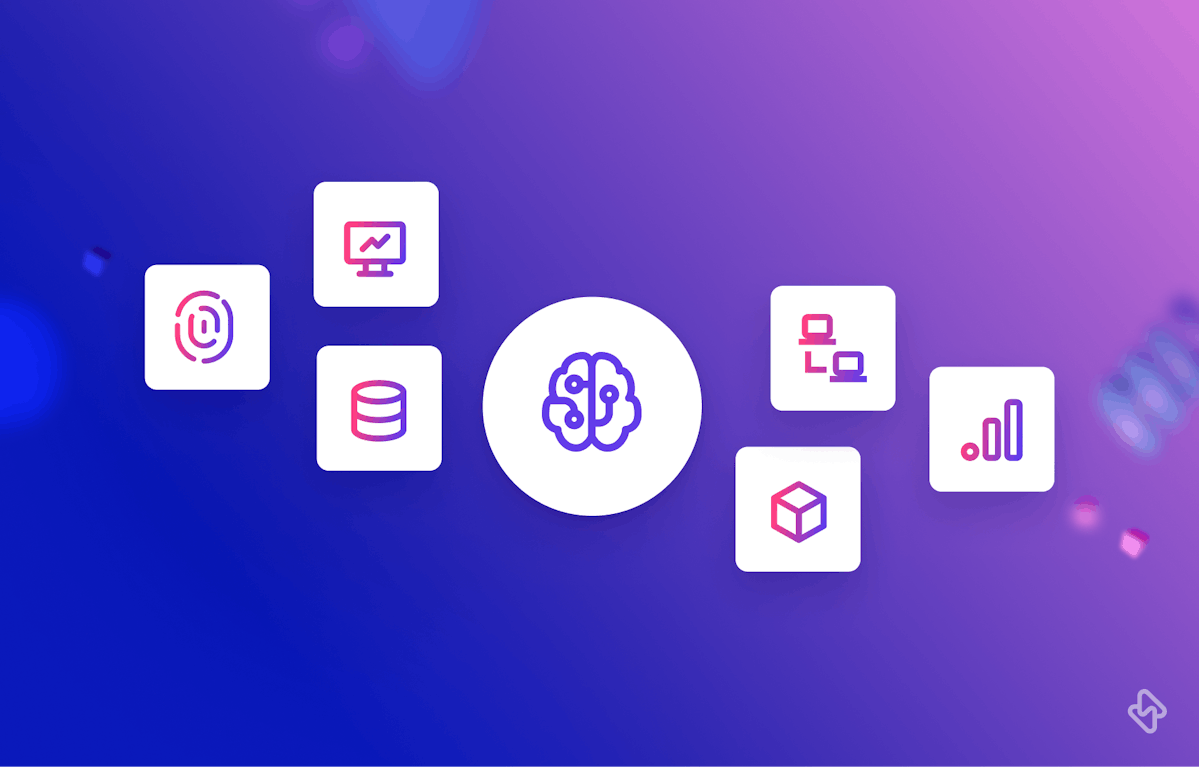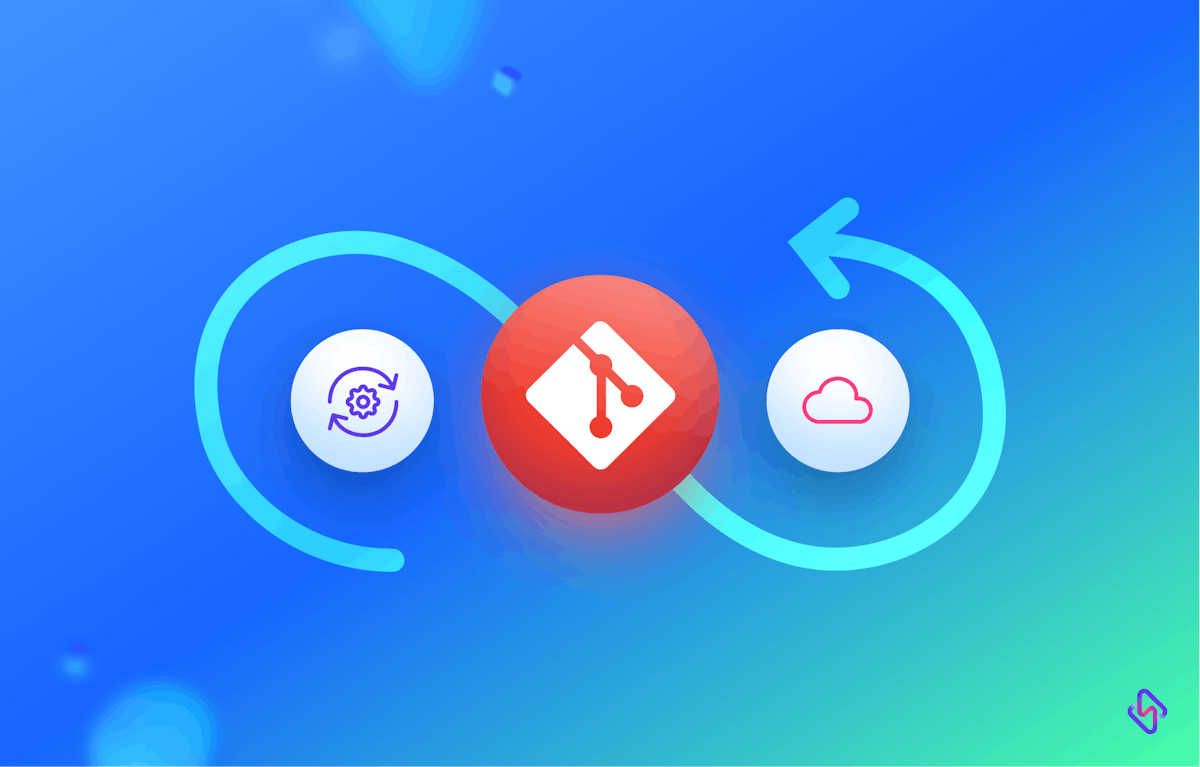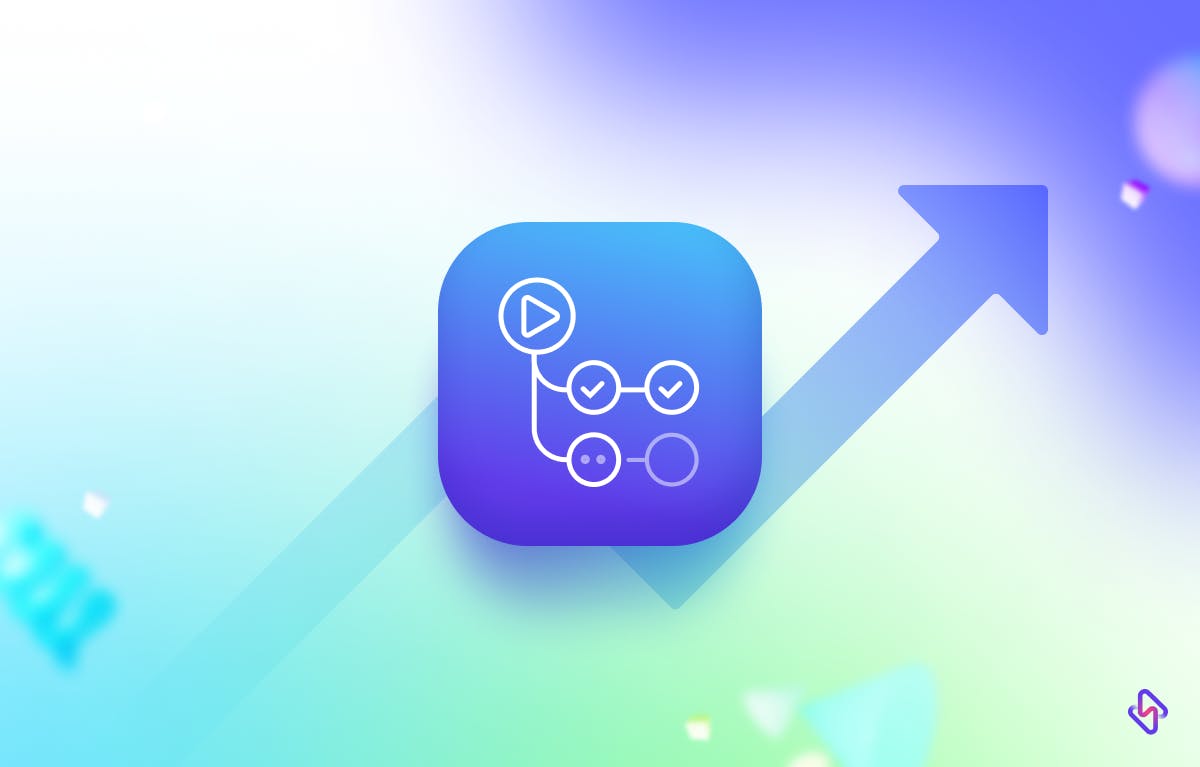Containerization has revolutionized the way software applications are developed, deployed, and managed. Kubernetes, an open-source container orchestration platform, has emerged as the de facto standard for managing containerized applications at scale.
The Kubernetes Architecture
Kubernetes is built around a cluster of nodes that work together to form a highly available and scalable platform. The key components of a Kubernetes cluster include:
1. Master Node
The master node acts as the control plane for the cluster. It manages and coordinates the overall cluster operations, including scheduling containers, scaling applications, and maintaining cluster state.
2. Worker Nodes
Worker nodes, also known as minions, are the worker machines where containers are deployed and executed. They run the necessary components to communicate with the master node and execute the assigned tasks.
3. Pods
Pods are the smallest and most fundamental unit in Kubernetes. A pod represents a single instance of a running process in the cluster. It can contain one or more tightly coupled containers that share the same network and storage resources.
4. ReplicaSets
ReplicaSets ensure the desired number of pod replicas are running at all times. They provide scalability and fault tolerance by automatically creating or removing pod replicas based on defined rules.
5. Services
Services define a stable network endpoint for accessing a group of pods. They enable load balancing and service discovery within the cluster, allowing applications to communicate with each other seamlessly.
6. Volumes
Volumes provide persistent storage for containers running in the cluster. They allow data to persist even when containers are restarted or moved between nodes.
How to Set Up a Kubernetes Cluster
Setting up a Kubernetes cluster involves several steps. Here's an overview of the process:
1. Infrastructure Provisioning
Choose a cloud provider or set up your own infrastructure to host the Kubernetes cluster. Popular cloud providers such as AWS, Google Cloud Platform (GCP), and Azure offer managed Kubernetes services. Alternatively, you can set up Kubernetes on bare-metal or virtual machines.
2. Install Kubernetes
Install the Kubernetes software components on the master and worker nodes. This can be done using various installation methods such as kubeadm, kops, or by using managed Kubernetes services.
3. Configure Networking
Set up a networking solution that allows communication between the nodes in the cluster. Kubernetes supports various networking plugins, such as Calico, Flannel, and Weave, which enable container-to-container communication.
4. Join Worker Nodes
Join the worker nodes to the cluster by running a command provided by the Kubernetes installation tool. This connects the worker nodes to the control plane managed by the master node.
5. Test Cluster Connectivity
Ensure that the nodes are connected and communicating with each other correctly. Verify that you can deploy and manage pods on the cluster.
Deploying Containerized Applications
Once the Kubernetes cluster is set up, deploying containerized applications becomes straightforward. Kubernetes provides multiple options for deploying applications:
1. Using Deployments
Deployments are the recommended way to manage the lifecycle of applications in Kubernetes. They provide declarative definitions for creating and updating sets of pods, including scaling and rolling updates.
apiVersion: apps/v1
kind: Deployment
metadata:
name: my-app-deployment
spec:
replicas: 3
selector:
matchLabels:
app: my-app
template:
metadata:
labels:
app: my-app
spec:
containers:
- name: my-app-container
image: my-app-image:latest
ports:
- containerPort: 8080
The yml config file creates a Deployment named my-app-deployment with 3 replicas. It specifies a pod template with a container named my-app-container running the my-app-image Docker image on port 8080
apiVersion: v1
kind: Service
metadata:
name: my-app-service
spec:
selector:
app: my-app
ports:
- protocol: TCP
port: 80
targetPort: 8080
type: LoadBalancer
The yml config file creates a Service named my-app-service. It selects pods with the label app: my-app and exposes port 80 externally, which forwards traffic to port 8080 on the selected pods. The service type is set to LoadBalancer, allowing external access.
2. Using Pods
Pods can be directly created using YAML or JSON manifests. However, managing individual pods is less common and not recommended unless you have specific use cases that require direct control over pod scheduling and lifecycle.
3. Using Helm
Helm is a package manager for Kubernetes that simplifies the deployment and management of applications. It allows you to define reusable application templates, called charts, and install them on a Kubernetes cluster.
Managing Application Lifecycle with Kubernetes
Kubernetes provides various features to manage the lifecycle of containerized applications efficiently. Let's take a look at a few of them.
1. Health Probes
Kubernetes supports liveness and readiness probes to determine the health of containers. Liveness probes check if the container is running correctly, while readiness probes determine if the container is ready to accept traffic.
2. Rolling Updates
Kubernetes supports rolling updates to seamlessly update an application to a new version without downtime. It gradually replaces old pods with new ones, ensuring a smooth transition.
3. Rollbacks
In case an application update introduces issues, Kubernetes allows you to roll back to a previous version. This helps mitigate the impact of faulty deployments and ensures the availability of the application.
4. Jobs and CronJobs
Kubernetes supports running batch jobs and scheduled tasks through Jobs and CronJobs, respectively. These features are useful for running one-off or periodic tasks within the cluster.
Scaling and Load Balancing with Kubernetes
Kubernetes provides robust scaling and load-balancing mechanisms to handle varying application workloads:
Scaling a deployment with the kubectl command
kubectl scale deployment my-app-deployment --replicas=5
1. Horizontal Pod Autoscaling (HPA)
HPA automatically scales the number of pod replicas based on CPU utilization, memory consumption, or custom metrics. It ensures that applications have the necessary resources to handle increased traffic.
apiVersion: autoscaling/v2beta2
kind: HorizontalPodAutoscaler
metadata:
name: my-app-hpa
spec:
scaleTargetRef:
apiVersion: apps/v1
kind: Deployment
name: my-app-deployment
minReplicas: 2
maxReplicas: 10
metrics:
- type: Resource
resource:
name: cpu
target:
type: Utilization
averageUtilization: 70
The yml code above creates an HPA named my-app-hpa for the deployment my-app-deployment. It defines the minimum and maximum number of replicas as well as the metric to scale based on (CPU utilization in this case).
2. Service Load Balancing
Kubernetes services distribute traffic evenly among the pod replicas of an application. This load-balancing functionality allows applications to scale horizontally and handle high-traffic loads efficiently.
3. Cluster Autoscaling
Cluster Autoscaling automatically adjusts the size of the Kubernetes cluster based on resource demands. It scales up or down the number of worker nodes to ensure optimal resource utilization.
Monitoring and Logging of Application Running on Kubernetes
Monitoring and logging are crucial for understanding the health and performance of applications running on Kubernetes:
1. Prometheus
Prometheus is a popular open-source monitoring and alerting toolkit widely used in the Kubernetes ecosystem. It provides extensive metrics collection capabilities and integrates well with Kubernetes through the Prometheus Operator.
Elasticsearch and Fluentd
Elasticsearch and Fluentd (EFK) stack is commonly used for log aggregation and analysis in Kubernetes. Fluentd collects logs from different sources, including containers, and forwards them to Elasticsearch for indexing and searching.
3. Container Runtime Monitoring
Kubernetes integrates with container runtimes, such as Docker or containerd, to collect low-level container metrics. These metrics help monitor resource usage, container health, and performance.
High Availability and Fault Tolerance
To ensure high availability and fault tolerance, Kubernetes provides several features:
1. Replication and Pod Anti-Affinity
Kubernetes allows you to specify pod anti-affinity rules to ensure that replicas of an application are not scheduled on the same node. This increases fault tolerance by preventing a single point of failure.
2. Cluster-Level Fault Tolerance
Kubernetes clusters can be made fault-tolerant by running multiple control plane components, such as multiple master nodes or etcd replicas. This ensures the cluster can recover from control plane failures without significant downtime.
3. Persistent Volumes and StatefulSets
StatefulSets enable the management of stateful applications in Kubernetes. They ensure stable network identities and persistent storage for pods, making it easier to run databases and other stateful workloads.
Project-Based Example For Managing Containerized Applications with Kubernetes
For the sample project, we are using a node express app, and Mongodb for the database that allows users in a particular community to resell used commodities.
Here’s our simple schema:
const mongoose = require('mongoose');
const userSchema = new mongoose.Schema({
userId: {
type: String,
required: true,
unique: true
},
role: {
type: String,
enum: ['user', 'admin'],
default: 'user'
},
firstName: {
type: String,
required: true
},
lastName: {
type: String,
required: true
},
location: {
type: String,
required: true
},
collections: [{
type: mongoose.Schema.Types.ObjectId,
ref: 'Item'
}]
});
module.exports = mongoose.model('User', userSchema);
The admin schema
const mongoose = require('mongoose');
const adminSchema = new mongoose.Schema({
adminId: {
type: String,
required: true,
unique: true
},
firstName: {
type: String,
required: true
},
lastName: {
type: String,
required: true
}
});
module.exports = mongoose.model('Admin', adminSchema);Handle the routes, authentication, and session management. We proceed to build our Kubernetes cluster locally.
Install minikube if you do not have one installed already
minikube start --driver=<hypervisor>
Replace <hypervisor> with the name of the hypervisor you installed (e.g., virtualbox, kvm2, hyperkit).
Run minikube status to
Use the kubectl command-line tool to interact with the Minikube cluster. For example, you can run the following commands to get cluster information:
kubectl cluster-info
kubectl get nodes
Deploying our backend and database to Minikube
backend-deployment.yaml
apiVersion: apps/v1
kind: Deployment
metadata:
name: backend-deployment
spec:
replicas: 2
selector:
matchLabels:
app: backend
template:
metadata:
labels:
app: backend
spec:
containers:
- name: backend-container
image: my-backend-image:latest
ports:
- containerPort: 3000
This YAML manifest creates a Deployment named backend-deployment with 2 replicas. It specifies a pod template with a container named backend-container running the my-backend-image Docker image on port 3000.
backend-service.yaml
apiVersion: v1
kind: Service
metadata:
name: backend-service
spec:
selector:
app: backend
ports:
- protocol: TCP
port: 3000
targetPort: 3000
This YAML manifest creates a Service named backend-service. It selects pods with the label app: backend and exposes port 3000, which forwards traffic to port 3000 on the selected pods.
database-deployment.yaml
apiVersion: apps/v1
kind: Deployment
metadata:
name: database-deployment
spec:
replicas: 1
selector:
matchLabels:
app: database
template:
metadata:
labels:
app: database
spec:
containers:
- name: database-container
image: my-database-image:latest
ports:
- containerPort: 27017
This YAML manifest creates a Deployment named database-deployment with 1 replica. It specifies a pod template with a container named database-container running the my-database-image Docker image on port 27017.
database-service.yaml
apiVersion: v1
kind: Service
metadata:
name: database-service
spec:
selector:
app: database
ports:
- protocol: TCP
port: 27017
targetPort: 27017
This YAML manifest creates a Service named database-service. It selects pods with the label app: database and exposes port 27017, which forwards traffic to port 27017 on the selected pods.
To deploy these manifests in your Minikube cluster, apply them using the kubectl apply command:
kubectl apply -f backend-deployment.yaml
kubectl apply -f backend-service.yaml
kubectl apply -f database-deployment.yaml
kubectl apply -f database-service.yaml
To configure our horizontal pod autoscaling (HPA) in Kubernetes using a YAML manifest:
hpa.yaml
apiVersion:
autoscaling/v2beta2kind:
HorizontalPodAutoscalermetadata:
name: my-app-hpaspec:
scaleTargetRef:
apiVersion: apps/v1
kind: Deployment
name: my-app-deployment
minReplicas: 2
maxReplicas: 5
metrics: - type: Resource
resource: name: cpu
target: type: Utilization
averageUtilization: 70
To apply this HPA manifest, run the following command:
kubectl apply -f hpa.yaml
To handle cron Jobs:
apiVersion: batch/v1beta1
kind: CronJob
metadata:
name: data-backup
spec:
schedule: "0 0 * * *" # Runs at midnight every day
jobTemplate:
spec:
template:
spec:
containers:
- name: data-backup
image: my-data-backup-image:latest
# Specify other container configuration
restartPolicy: OnFailure
In this example, a Cron Job named data-backup is created, which runs the my-data-backup-image Docker image at midnight every day. The restartPolicy is set to OnFailure, meaning that if the job fails, it will be automatically restarted.
Here's another example of a yml file for a deployment with liveness and readiness probes:
apiVersion: apps/v1
kind: Deployment
metadata:
name: my-app-deployment
spec:
replicas: 3
selector:
matchLabels:
app: my-app
template:
metadata:
labels:
app: my-app
spec:
containers:
- name: my-app-container
image: my-app-image:latest
# Specify other container configuration
livenessProbe:
httpGet:
path: /health
port: 8080
initialDelaySeconds: 10
periodSeconds: 15
readinessProbe:
httpGet:
path: /readiness
port: 8080
initialDelaySeconds: 5
periodSeconds: 10
To perform a rolling update, you can update the image version of the deployment or change other configuration settings. Kubernetes will automatically create new pods with the updated configuration and gradually terminate the old pods.
kubectl set image deployment/my-app-deployment my-app-container=my-app-image:v2
That's all about maintaining container applications via Kubernetes. For more details on Kubernetes, check out Kesley Hightower- Kubernetes the Hard Way.
Subscribe to our blog to ramp up your engineering processes, and container security & enhance developer productivity.