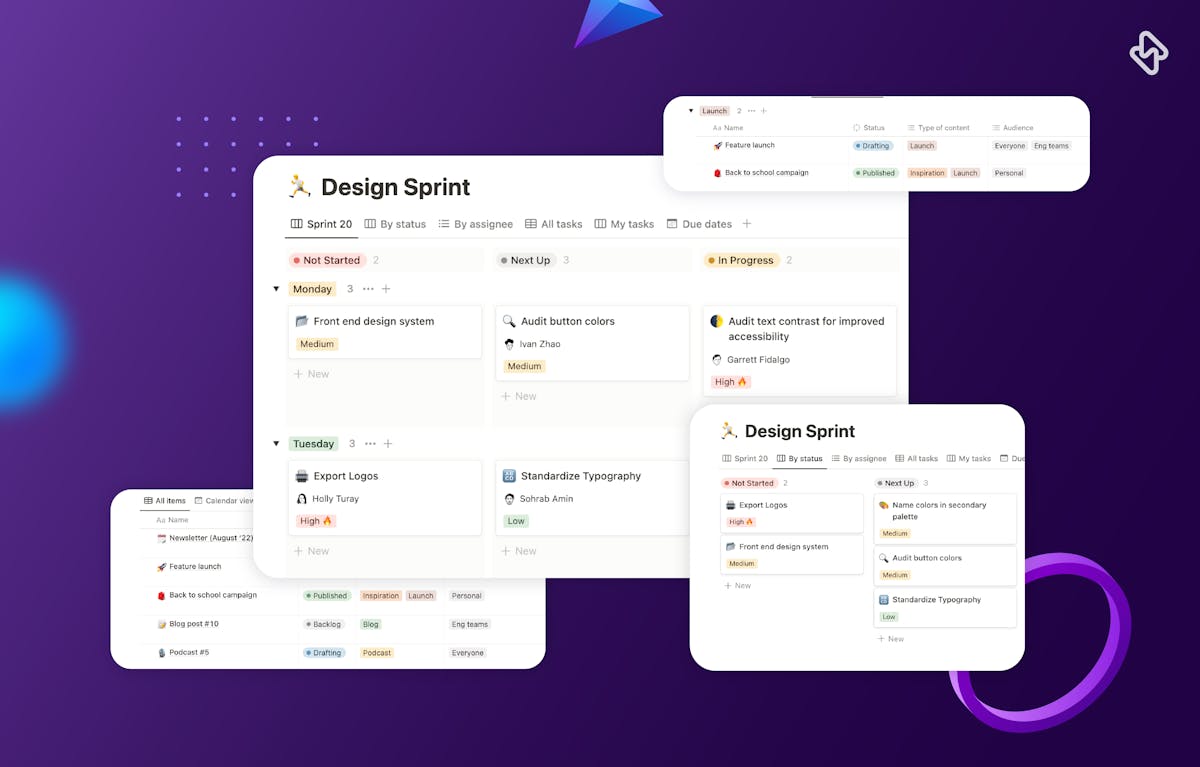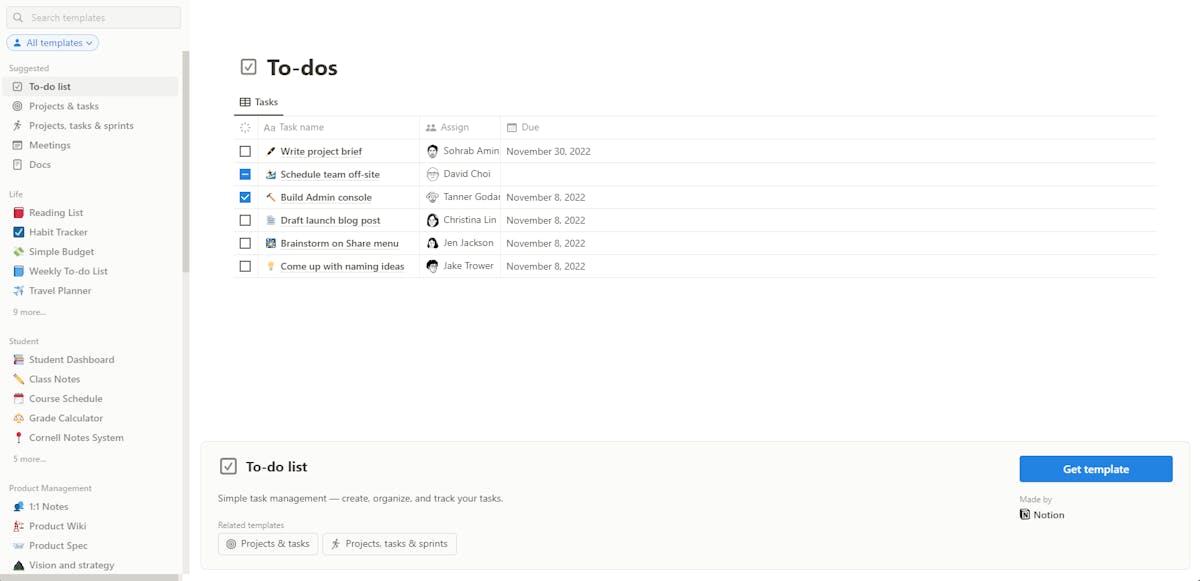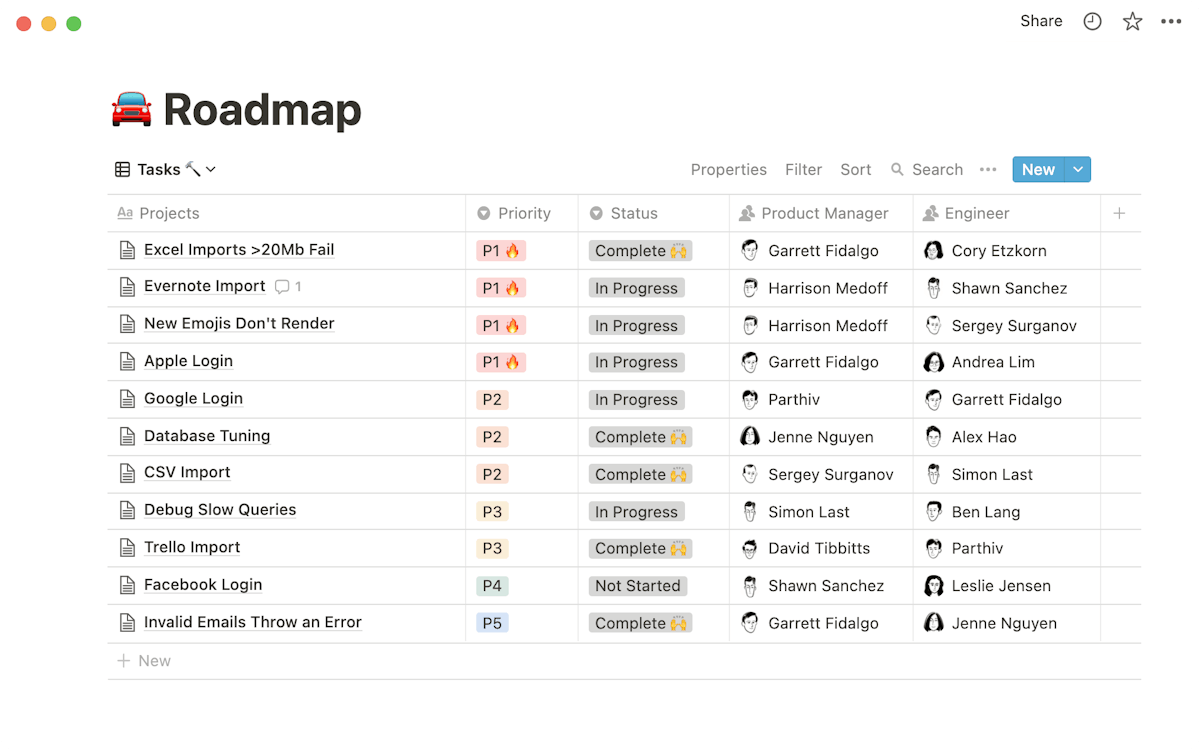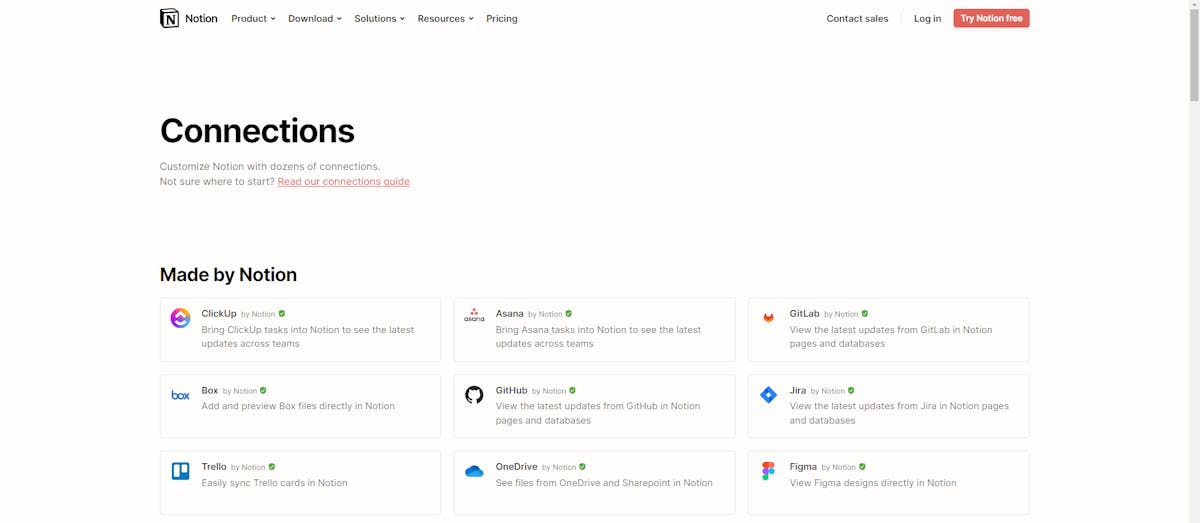As a developer, you likely have a lot of tasks, projects, and information to track. Notion, a flexible productivity and organization tool, can help you streamline your workflow and increase your productivity.
Notion combines key features from top productivity apps to create a highly versatile tool that exceeds the capabilities of individual apps. It serves as a customizable platform for users to create a personalized system, incorporating elements from Airtable, Excel, Google Docs, Trello, Asana, Evernote, Todoist, Jira, and others. Moreover, it offers versatility by allowing users to customize its appearance and functionality to their specific needs. It serves both professional and personal purposes, such as work projects, personal journals, studying, recipe management, and resource link collection. There are a variety of tools included in the platform, such as a database editor, a text editor, lists, mathematical formulas, and kanban boards.
Here we have listed 5 hacks in Notion that a developer should use to speed up the workflow and improve productivity.
5 Notion Productivity Hacks For Developers
Now that we are pretty clear on Notion's use cases for devs, let's see how to make the most of Notion.
1. Use Templates
Templates are pre-made structures in Notion that allow you to quickly set up a page or database for a specific type of task or project. Notion offers a variety of templates, including project management, personal knowledge management, and more, to help you streamline your workflow and increase your productivity.