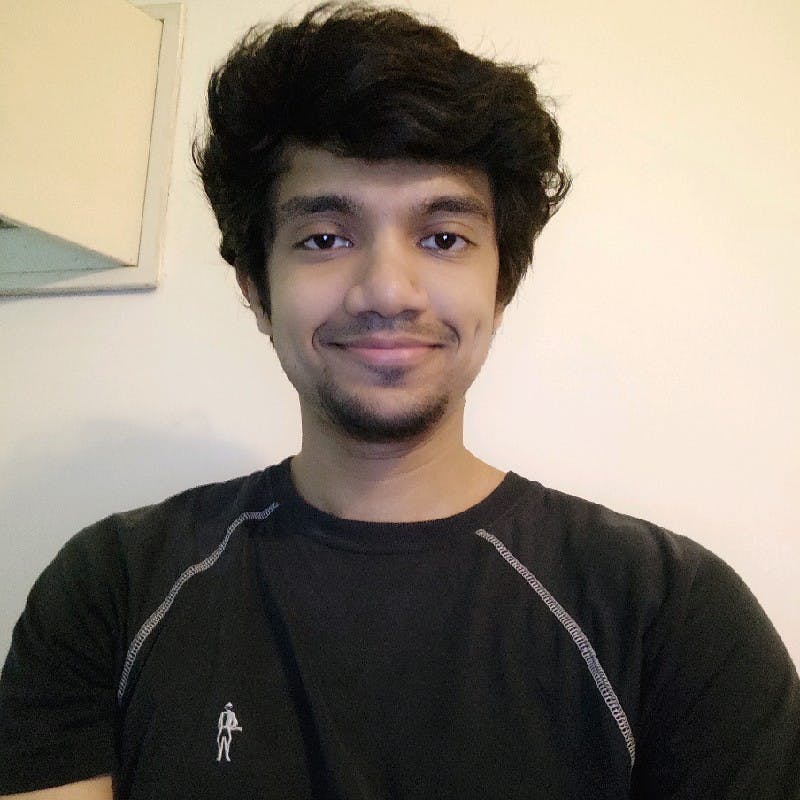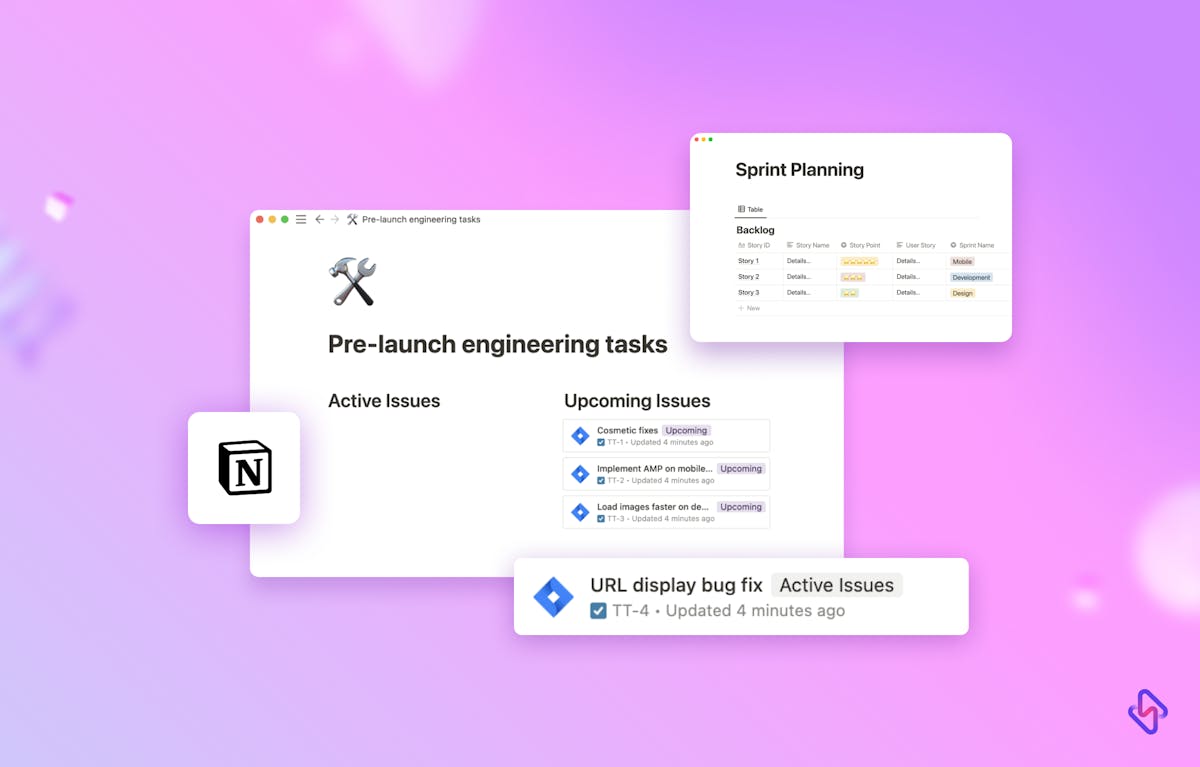Jira is a popular issue-tracking and project management software that is widely used in the software development industry. However, it may not be the best fit for all organizations, as it can be complex to set up and use, and may not have all the features that a particular team requires. Notion, on the other hand, is a versatile productivity tool that can be used for a wide range of tasks, including project management.
In this article, we’ll explore how to use Notion as a Jira replacement, including templates and best practices for creating a project management system that fits your team’s needs.
What is Jira?
But before we dive into the specifics of creating a Jira replacement template in Notion, it's important to understand what Jira is and how it is used. Jira is primarily used for issue tracking and project management, particularly in the software development industry. It allows teams to track bugs, tasks, and other issues in a centralized location and provides various tools for managing and prioritizing these issues.
How to Set Up Your Notion Account?
Before we dive into the specifics of using Notion as a Jira replacement, it’s important to understand how to set up your Notion account and how to use Notion.
Notion is a productivity and note-taking offering organizational tools like task management, project tracking, to-do lists, bookmarking, etc. You’ll need to create an account and log in to get started, sign up here.
Once you have created your account and you’re logged in, you can create pages and databases to organize your information. Pages are like documents, while databases are collections of information that can be sorted and filtered. You can also customize your pages and databases by adding different types of content, such as text, images, videos, and more. Notion also has a range of templates available to help you get started, including templates for project management, meeting notes, and more.
[Read more: Productivity tips for Notion]
To create a Jira replacement template in Notion, we will need to create a database with the following properties:
- Title - the name of the task or project
- Status - the current status of the task or project (e.g., to do, in progress, done)
- Assignee - the person responsible for the task or project
- Priority - the priority level of the task or project (e.g., high, medium, low)
- Labels - tags that can be used to categorize tasks or projects (e.g., bug, feature, enhancement)
- Due date - the deadline for the task or project
- Description - a detailed description of the task or project
- Comments - a place to add comments and notes on the task or project
Once the database is created, we can add views to it to make it easier to visualize the data. Notion offers several view options, including table, kanban, calendar, and list views.
How to Use Notion as a Jira Replacement?
Now that you have a basic understanding of Notion, let’s explore how to use it as a Jira replacement.
One of the key features of Jira is its ability to track tasks and issues through a customizable workflow. Notion can do the same thing using databases.
To set up a task-tracking database in Notion, you’ll need to:
- Create a new database and add fields for each piece of information you want to track. For example, you might have fields for the task name, description, priority, status, due date, and assignee.
- Once you’ve created your fields, you can add tasks to the database and track their progress by updating the status field. You can also use filters and sorts to view tasks by assignee, priority, due date, and more. Another key feature of Jira is its ability to track time spent on tasks. Notion can also do this using databases and the built-in time-tracking feature.
To set up time tracking in Notion, you’ll need to add a new field to your task-tracking database for time spent. You can then use the time tracking feature to start and stop timers for each task.
Notion also has a range of other features that can be used to replace Jira functionality. For example, you can use templates to create project roadmaps, sprint planning documents, and more.
Notion Jira Templates
To make it easier to get started with Notion as a Jira replacement, we’ve created a set of templates that you can use to set up your project management system:
1. Task Tracking Template
This template includes fields for task name, description, priority, status, due date, and assignee. It also includes a linked database for time tracking.
2. Project Roadmap Template
This template includes a high-level overview of your project, including milestones, deadlines, and key deliverables.
3. Sprint planning template
This template includes a breakdown of your sprint goals, as well as a list of tasks for each team member.
4. Bug tracking template
This template includes fields for bug name, description, priority, status, due date, and assignee. It also includes a linked database for time tracking.
[Read more: Sync Jira Projects to a Notion Database]
Notion: Your Versatile Jira Template Alternative
Notion is a powerful productivity tool that can serve as a great Jira replacement. With its customizable databases and views, Notion can help teams stay organized and focused on their tasks and projects. By creating a Jira replacement template in Notion, teams can tailor their project management system to their specific needs. Whether you prefer a table view, kanban view, or calendar view.
However, simply using Notion, or Jira, might not be enough to get the best out of your project space, an engineering analytics tool can equip you with the data-driven insights you need to place your team on top. Hatica offers metrics across 13 dashboards, powered by CI/CD tools, Jira, GitHub, Azure, CircleCI and GitLab. By collating tool activities at one place, Hatica helps teams streamline their workflow and improve productivity.
Subscribe to the Hatica blog today to read more about unblocking developers, and boosting productivity with engineering analytics.