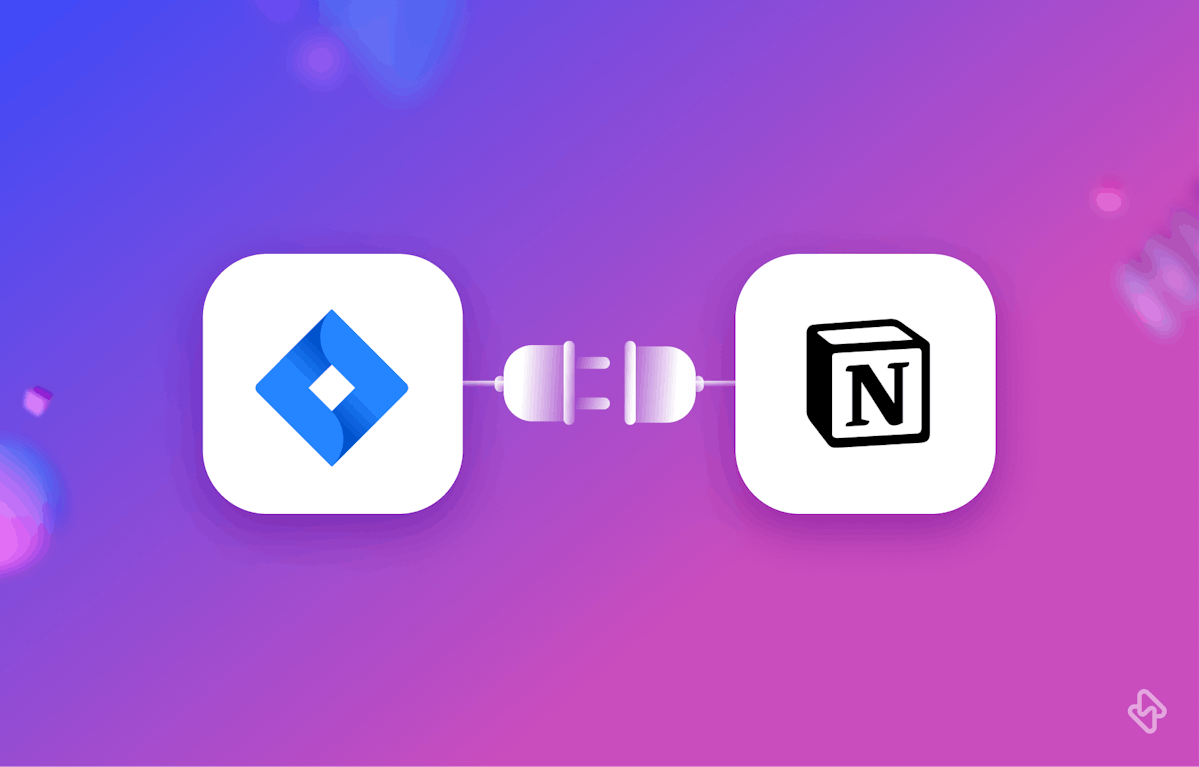Engineering teams must manage their projects and workflows efficiently. JIRA, a popular project management tool, provides a plethora of features to assist teams in remaining organized and focused on their tasks. Notion, an all-in-one workspace, promotes collaboration and centralizes critical information, making it an ideal platform for managing projects and workflows in one location.
Teams can streamline their workflows, centralize information, and improve productivity by integrating JIRA and Notion, eliminating the need to switch between multiple tools.
In this article, we'll look at the advantages of connecting Notion and JIRA, as well as three approaches for doing so.
Benefits of Integrating Notion and JIRA
Let's explore the benefits of bringing Notion and JIRA together, to make your team's work smoother and more productive.
1. Streamlined Workflows:
Integrating JIRA with Notion allows teams to access all their project information within a single workspace. By eliminating the need to switch between different tools, teams can work more efficiently and avoid distractions that often arise from managing multiple applications.
2. Centralized Information:
When JIRA is connected to Notion, all essential project data is consolidated in one place. This centralization makes it easier for team members to find the information they need quickly and reduces the time spent searching for relevant data across various platforms.
3. Increased Productivity:
With JIRA and Notion integrated, teams can better manage their projects and facilitate communication between different departments, such as product, engineering, and marketing. The ability to access all necessary information within a single platform helps teams focus on their tasks and enhances overall productivity.
4. Improved Collaboration:
Integrating JIRA with Notion enables team members to collaborate more effectively. They can easily share updates, provide feedback on tasks, and coordinate their efforts within a unified workspace. This improved collaboration results in more efficient problem-solving and project execution.
Now, as we have learned about the benefits of integrating JIRA with Notion, let us now see how to sync JIRA with Notion using Notion Connector, Zapier, and Unito.
How to Integrate JIRA with Notion using Notion Connector
Notion Connector is an official Notion API integration that enables you to sync your JIRA issues with a Notion database. With this integration, you can easily view, create, and update JIRA issues directly from Notion. Here's how to set up the Notion Connector for JIRA:
Step 1: Install the Notion Connector app from the Atlassian Marketplace.
Step 2: In your JIRA project, go to "Project Settings" and click on "Notion Connector".
Step 3: Authorize the Notion Connector to access your Notion account using your Notion API key.
Step 4: Create a new Notion database or select an existing one for syncing with JIRA.
Step 5: Map the JIRA issue fields to the corresponding Notion properties, such as title, description, and status.
Step 6: Configure the sync settings, including the sync direction and interval.
Step 7: Save your settings, and enjoy a seamless connection between Notion and JIRA.
Some Limitations of this approach
Copying and pasting a link is a simple and convenient way to access information. For those interested in keeping track of a particular Jira project without opening it, Notion's synced databases offer a solution. However, it is important to note that synced databases have some limitations that should be considered.
- They're read-only: The synced database is only a view into your Jira projects; you can't modify your Jira issues from Notion.
- They need a bit of cleanup: To create a synced database, paste a link. However, tidying up the database in Notion may be necessary afterward. It is often required to fix the column orders and remove any duplicate fields that may have been imported from a Jira project.
- They only work for a few tools: Currently, only Jira, GitHub, and Asana have synced databases. It limits collaboration outside of those tools.
Creating a synced database may seem easy with just a few clicks, but there may be better solutions for everyone. If you only need to view a Jira project and don't mind doing some manual cleanup, then it's okay. However, this approach may only work for some.
Fortunately, there is another alternative method.
How to Automate Tasks Between JIRA and Notion Using Zapier
Zapier is a popular automation platform that connects various apps and services, including Notion and JIRA. By creating Zaps (automated workflows), you can trigger actions in one app based on events in another app. Here's how to create a Zap between Notion and JIRA:
Step 1: Sign up for a Zapier account and connect your Notion and JIRA accounts.
Step 2: Create a new Zap and choose JIRA as the trigger app.
Step 3: Select the desired trigger event, such as "New Issue" or "Updated Issue."
Step 4: Choose Notion as the action app and select the desired action, such as "Create a New Page" or "Update a Page."
Step 5: Customize the information to be passed between the apps, like issue title, description, and status.
Step 6: Test your Zap and turn it on to automate tasks between Notion and JIRA.
Limitations for this approach
However, while Zapier offers incredible automation capabilities, knowing its limitations is essential to make the most of this integration. Let's explore some key limitations you should consider when using Zapier to automate tasks between Notion and Jira:
- Complex Workflows: Setting up complex workflows with conditional logic on Zapier can be challenging and may require advanced technical expertise.
- Delay in Automation: Zapier uses a polling system, which can cause delays between triggering events and corresponding automation. It affects real-time tasks.
- Reliance on Third-Party Services: Zapier uses third-party services and APIs to enable integrations. Any changes or disruptions to these services can impact the reliability and functionality of your automation.
Understanding the limitations before automating between Notion and Jira using Zapier is essential. Evaluate if Zapier matches your workflow requirements and plan for workarounds to overcome any constraints.
Let’s go for another approach.
How to Sync JIRA and Notion Using Unito
Unito is a robust synchronization platform that can connect multiple project management tools, including Notion and JIRA. By establishing a synced database, your team can easily track issues, tasks, and progress in real-time, regardless of their preferred tool. Here's how to set up a Unito sync between Notion and JIRA:
Step 1: Sign up for a Unito account and connect your Notion and JIRA accounts.
Step 2: Select JIRA as your source tool and choose the project you want to sync.
Step 3: Select Notion as your destination tool and create a new database.
Step 4: Customize the fields to be synced, such as issue title, description, and status.
Step 5: Save your sync settings and enjoy a seamless, real-time connection between Notion and JIRA.
Limitations for this approach
Unito's Jira to Notion integration offers a promising solution for synchronizing data and streamlining workflows. However, like any tool or system, it's essential to be aware of its limitations to make informed decisions and maximize utility.
- Limited Customization: Unito's integration may have limitations with customization options. You might find it challenging to adapt it to your specific needs if your project management processes need highly tailored workflows or unique data mappings.
- Cost Considerations: Unito's integration may require subscription fees or usage-based pricing. This cost may limit usage, especially for small teams or individuals.
- Security and Compliance: When syncing data between Jira and Notion, it's important to maintain data security and comply with privacy regulations to avoid limitations, especially for organizations handling sensitive information.
These limitations are important to keep in mind when evaluating the suitability of Unito's Jira to Notion integration for your specific project management needs.
Choose the Right Integration Tool for Your Team's Workflow
Connecting Notion and JIRA can revolutionize your team's workflow, improving productivity and collaboration. By using the Notion Connector, Zapier, or Unito, you can seamlessly link these powerful tools, creating an environment where your team can effortlessly share information, track progress, and manage tasks. Each method has its benefits, so choose the one that best fits your team's needs and technical expertise. With the right integration in place, you'll find that staying organized and in sync has never been easier. Happy collaborating!
[ Read: How to Integrate Asana to Jira? ]
However, simply using Jira, or Notion might not be enough to get the best out of your project space, an engineering analytics tool can equip you with the data-driven insights you need to place your team on top. Hatica offers metrics across 13 dashboards, powered by CI/CD tools, Jira, GitHub, Azure, CircleCI and GitLab. By collating tool activities at one place, Hatica helps teams streamline their workflow and improve productivity.
Subscribe to the Hatica blog today to read more about unblocking developers, and boosting productivity with engineering analytics.