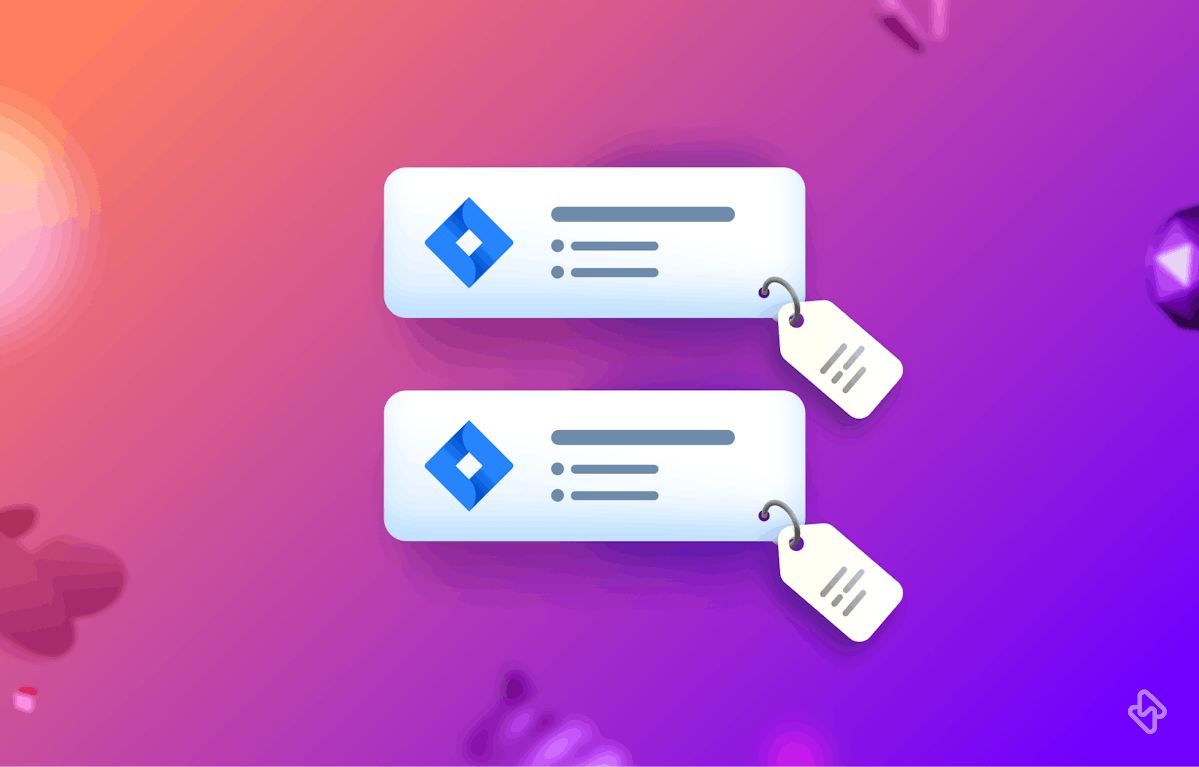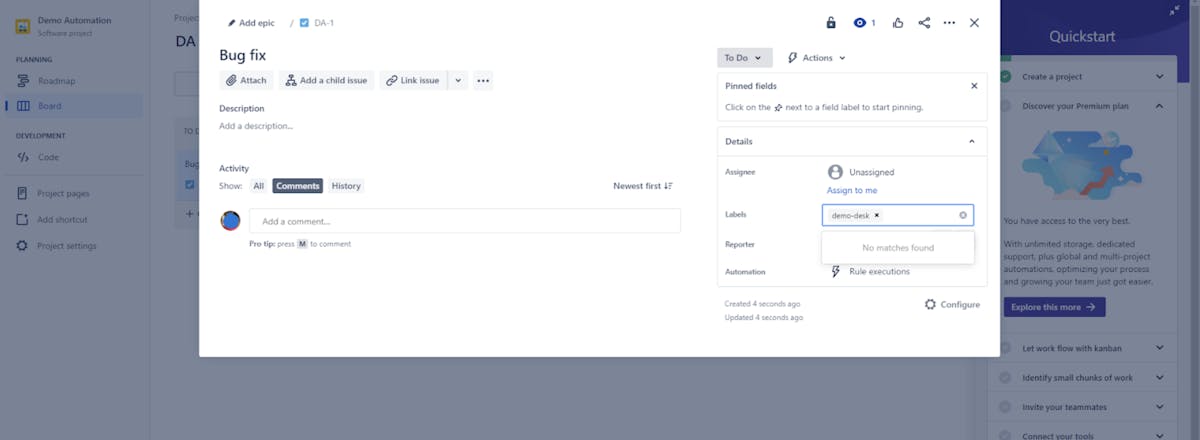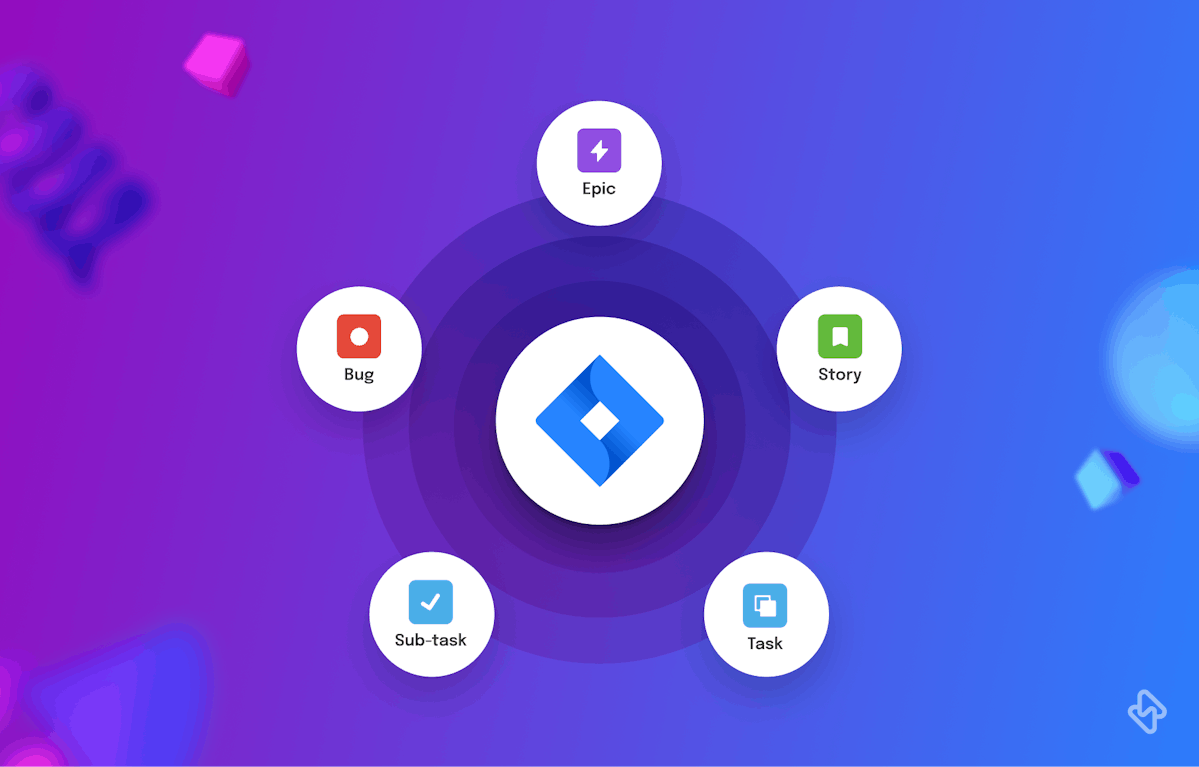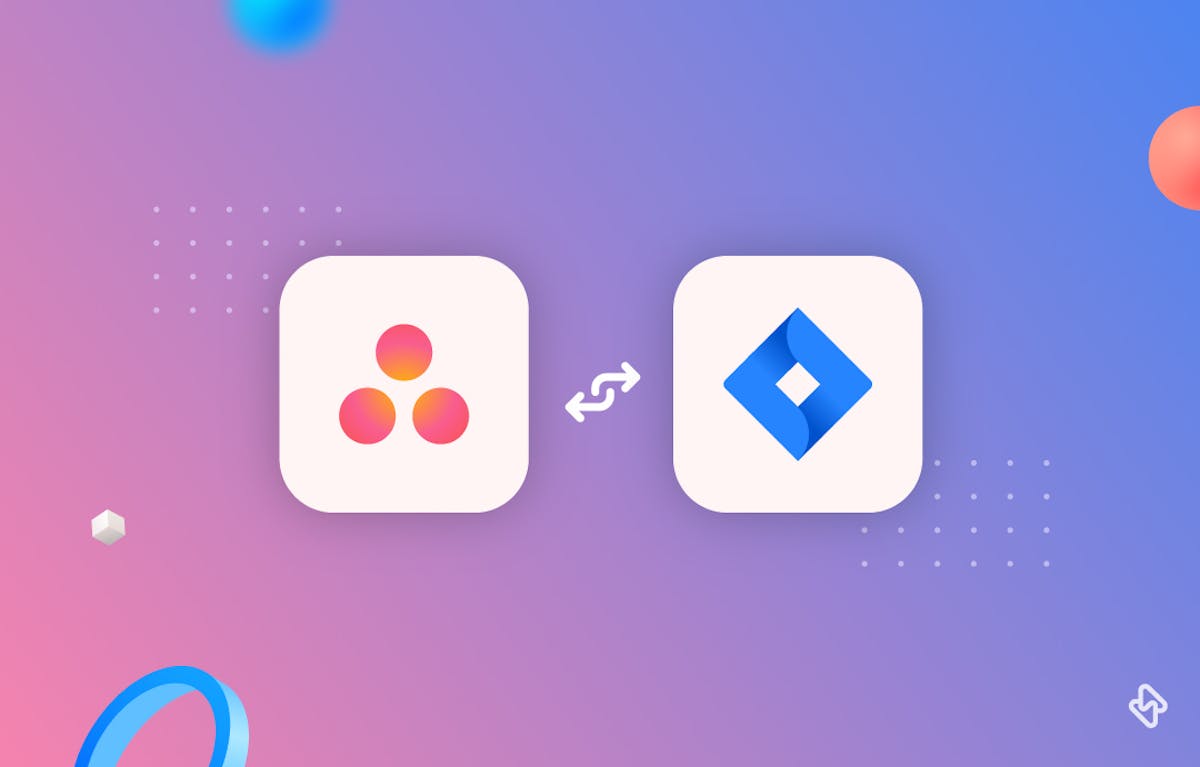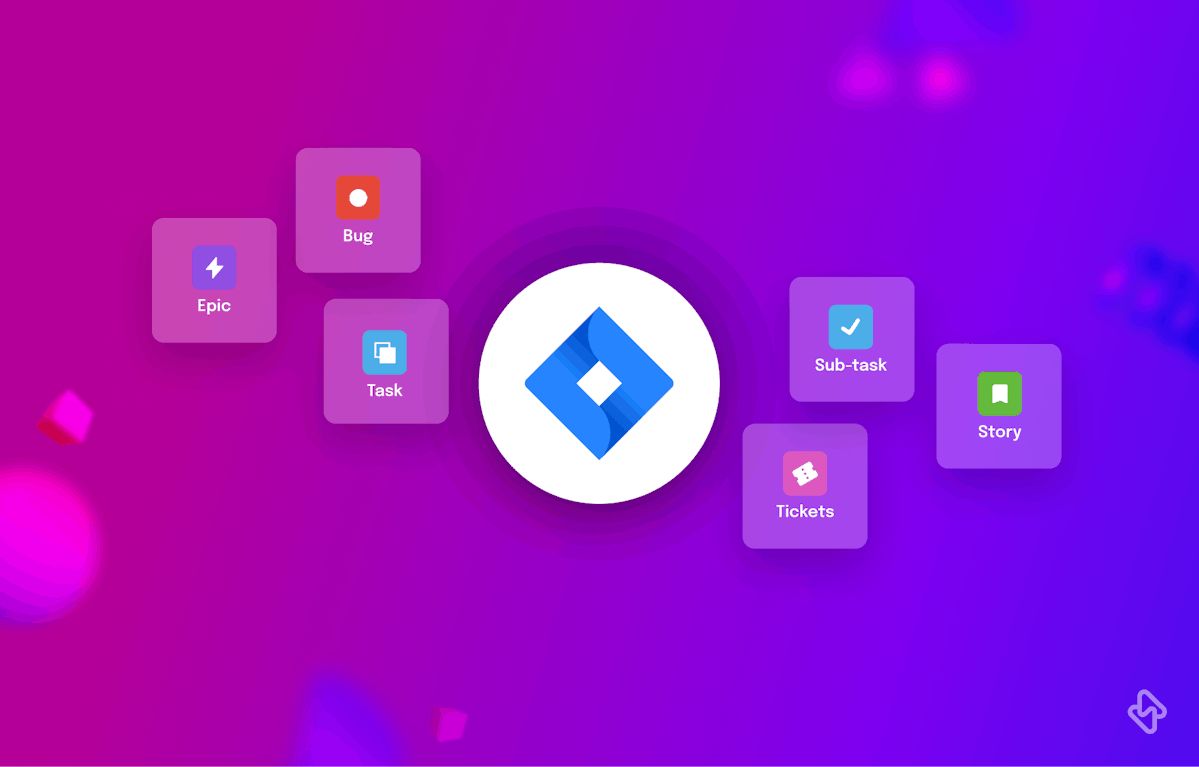1. Creating and Customizing Labels in Jira
Creating a label in Jira is easy. Simply navigate to the issue you want to label, click on the "Labels" field in the "Details" section, and add the label you want. Before creating a new label, it's a good idea to check whether a label already exists, as it might simply be a question of spelling or case variation. This will help you avoid creating too many labels, which can make managing them more complex.
You can also customize the appearance of labels in Jira. For example, you can change the color or size of a label to make it more visible or meaningful.
2. Applying Labels to Jira Issues
Adding, editing, and removing labels from Jira issues is straightforward. To add or edit a label, simply click on the "Labels" field in the "Details" section and enter the label you want. To remove a label, click on the "x" next to the label you want to remove. It's important to keep labels up to date for accurate project management.
3. Filtering and Searching Issues with Labels in Jira
One of the main benefits of using labels in Jira is the ability to filter and search for issues based on specific labels. For example, you can create a label "Marketing" and assign it to all issues related to marketing. You can then filter all the marketing-relevant tasks and get an overview of which issues are currently in the marketing team. To filter issues by label, simply click on the label in the Issue Navigator or use Jira Query Language (JQL) for advanced searching.
How to Effectively Use Jira Labels in Project Management
To harness the full potential of labels in Jira, it's essential to follow best practices. Let's explore the best practices for using labels effectively in Jira.
1. Establish Clear Labeling Conventions
The foundation of effective label usage in Jira starts with clear and consistent labeling conventions. Establish guidelines and conventions for naming labels to ensure that everyone on the team understands their purpose and use. For example, if you're using labels to indicate priority levels, define a standardized system such as "High Priority," "Medium Priority," and "Low Priority."
2. Prioritize Key Labels
While creating numerous labels to cover every possible scenario is tempting, it's crucial to prioritize key labels. Focus on a core set of labels that capture the most critical aspects of your project. Overloading Jira issues with labels can lead to confusion and reduced usability.
3. Integrate Labels into Workflow
Incorporate labels into your project's workflow to streamline task progression. Use labels as workflow triggers, indicating when an issue is ready for the next stage. For example, a label like "Ready for Review" can signify that a case has passed initial development and is now awaiting review.
4. Regularly Review and Cleanup Labels
Over time, your list of labels may become cluttered with unused or outdated ones. Periodically review your labels and remove any that are no longer relevant. This practice helps maintain a streamlined labeling system and ensures that labels remain meaningful and effective.
5. Leverage Automation for Labeling
Automation rules in Jira help simplify label management. You can create rules to apply labels automatically based on specific criteria, such as issue type, status, or custom fields. Automation reduces manual label assignment, enhances accuracy, and ensures consistency.
6. Educate Your Team
Properly educating your team members on the use of labels is crucial. Ensure that all team members understand the labeling conventions, the purpose of key labels, and how to apply labels correctly. Effective communication and training can prevent labeling inconsistencies and errors.
7. Monitor Label Usage and Effectiveness
Regularly monitor how labels are being used and assess their effectiveness. Analyze whether labels are helping your team manage tasks more efficiently and if they are improving reporting and search capabilities. Adjust your labeling strategy based on insights gained from monitoring.
8. Collaborate and Seek Feedback
Encourage collaboration within your team when it comes to labeling. Seek feedback from team members on the usefulness of labels and their suggestions for improvements. Collaborative input can lead to refinements in your labeling conventions.
[Read: Setting Up Jira Roadmaps in 2024]
Integrating Labels with Other Jira Features
You can use labels in conjunction with other Jira features, such as components or Agile boards and sprints. For example, you can use labels to complement Jira components for better organization or leverage labels in Agile boards and sprints for better task prioritization.
Learn how to create a reliable Jira automatic data backup system to keep your project on track.
Conclusion
Using labels in Jira can help you improve your project management processes and streamline your workflow. By following these expert recommendations for good practices, you can ensure that labels are used effectively and consistently by your team. So, start experimenting with labels in Jira today and develop your own labeling strategy for project management success.
Subscribe to the Hatica blog today to read more about unblocking developers, and boosting productivity with engineering analytics.
FAQs
1. Can I apply multiple labels to a single issue in Jira?
Yes, you can apply multiple labels to a single issue in Jira. This flexibility allows you to categorize and classify issues based on various criteria. Each label is separated by a comma or space.
2. How can I use labels to filter and search for specific issues in Jira?
Labels are a powerful search and filter tool in Jira. To search for issues with specific labels, use the Jira Query Language (JQL) by entering a query like labels = "your label". You can also use the label filter in issue searches and create saved filters for quick access to labeled issues.
3. Can I use labels for different types of projects in Jira, such as software development and project management?
Yes, labels can be used across different types of projects in Jira. They are versatile and can be customized to match the specific needs of various projects, including software development, project management, marketing, and more.
4. How can I integrate labels with other Jira features for better project management?
Labels can be integrated with other Jira features, such as dashboards, reporting, and automation rules. You can use labels to create custom reports, automate workflows, and improve visibility into project progress.
5. Are there any limitations to using labels in Jira?
While labels in Jira are highly flexible and beneficial, it's important to avoid overcomplicating your labeling system with too many labels. Prioritizing key labels and periodically reviewing and cleaning up unused labels can help maintain an efficient system.