Connect Slack Via Connectors
Go to Connectors
First, go to the connectors page, which can be found by clicking on the settings icon on the sidebar.
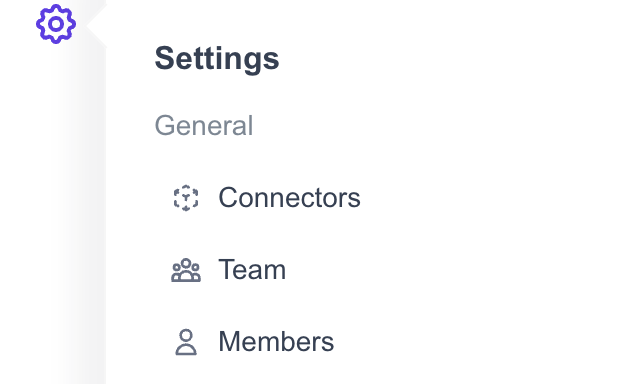
Add Connectors
In the connectors page, look for Slack and to connect click ADD CONNECTOR button in the Slack section as shown in below image.
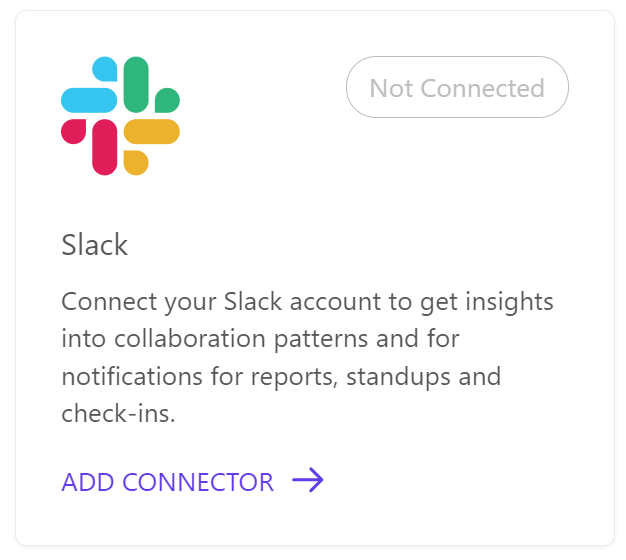
Permissions requested with an admin approval
Why admin approval is required
Admin approval is required to request for all the permissions needed by Hatica Slack bot. When connected by admin direct permissions request can be granted and in case of users/non-admins a request is sent to admin for approval.
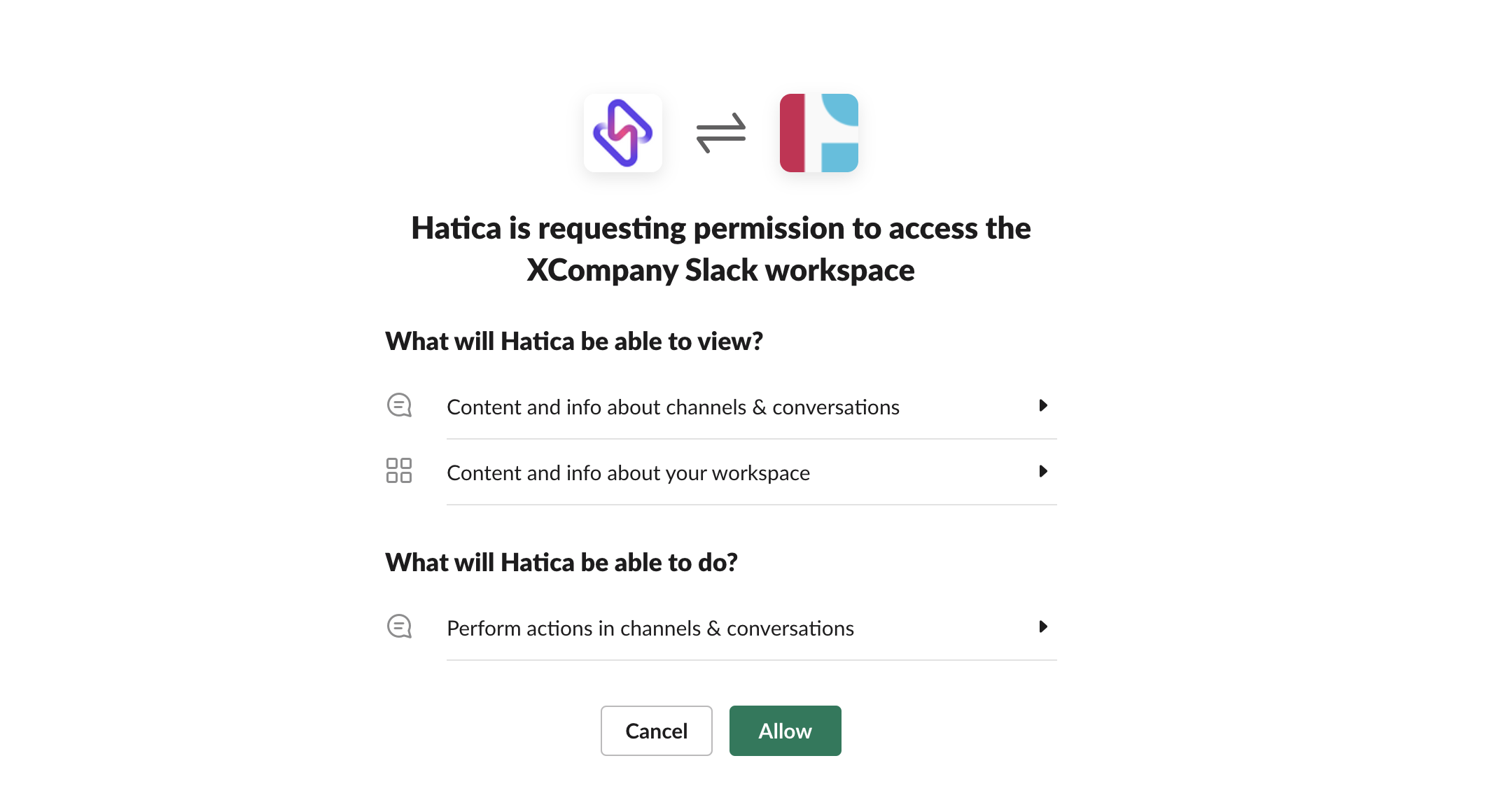
Scopes Requested
Following permissions scopes are requested via outh login page for Slack:
What will Hatica be able to do?
chat:write: Send messages as @Haticachat:write.public: Send messages to channels @Hatica isn't a member of
What will Hatica be able to view?
channels:read: View basic information about public channels in a workspacegroups:read: View basic information about private channels that Hatica has been added tousers:read: View people in a workspaceusers:read.email: View email addresses of people in a workspace