Merge Members
- Step 1: Navigate to Members, in the Settings section.
- Step 2: Click the checkbox against the members you want to merge (make sure you select more than 1 member to merge).
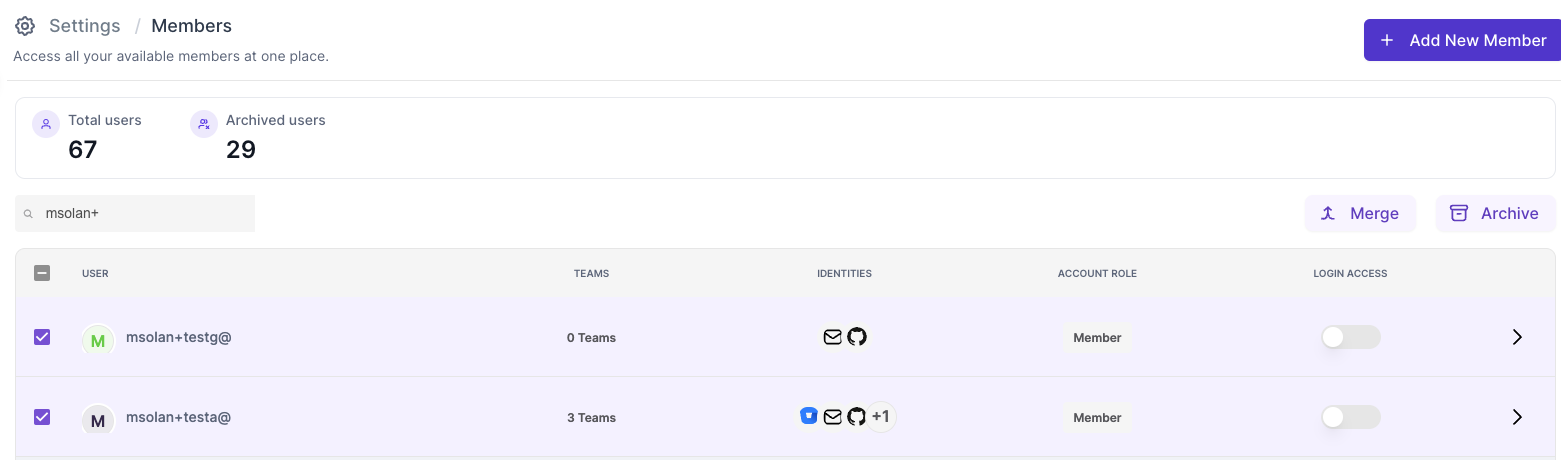
- Step 3: Click on the Merge button to open the merge member modal.
- Step 4: On opening the modal, you will see the selected members.
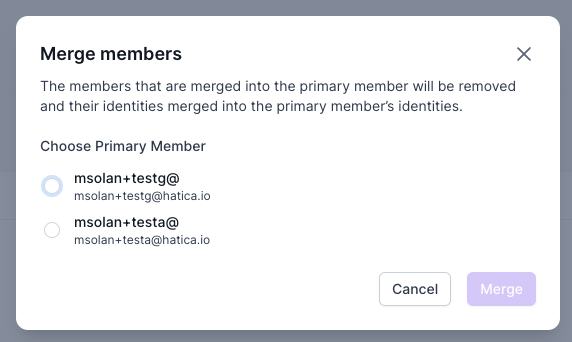
- Step 5: Click on the member whom you want to make a primary member.
There are identities attached to primary member and secondary members (the ones not selected in the modal). If you click on the merge button, all the identities of secondary members will be transferred to primary member.
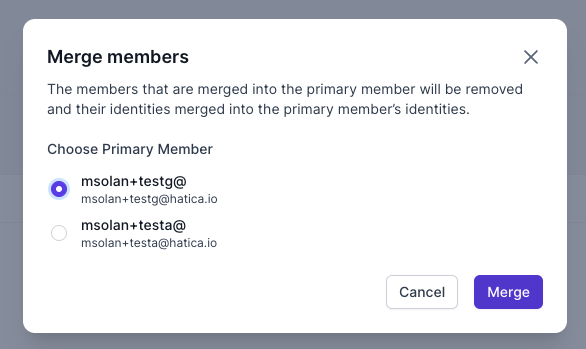
- Step 6: Click Merge.
Once merged, a success notification will pop up on the top right, and all the identities from secondary members will be transferred to primary member.
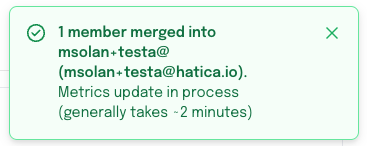 You can click on the member and look into the detail page for added identities.
You can click on the member and look into the detail page for added identities.
