Manage Goals
“Set, monitor, and drive success through meaningful and measurable changes”
At Hatica, we believe in empowering teams to reach their full potential. Our Goals feature provides a structured approach to setting, monitoring, and achieving objectives tailored to your team's needs.
While our platform already provides various metrics and analytics to help teams gain visibility into their work, Hatica Goals takes it further. Engineering managers can adopt goals from our templates (opens in a new tab) to set clear objectives, track real-time progress, and make proactive decisions based on insights.
In this document, you'll learn how to set up goal notifications, adopt new goals, manage active goals, and understand goal notifications.
Setup Goal Notifications
Before you start tracking goals for your team, you need to configure where Hatica should notify the goal violations. Hatica currently supports goal notifications in Slack and Google Chat Space.
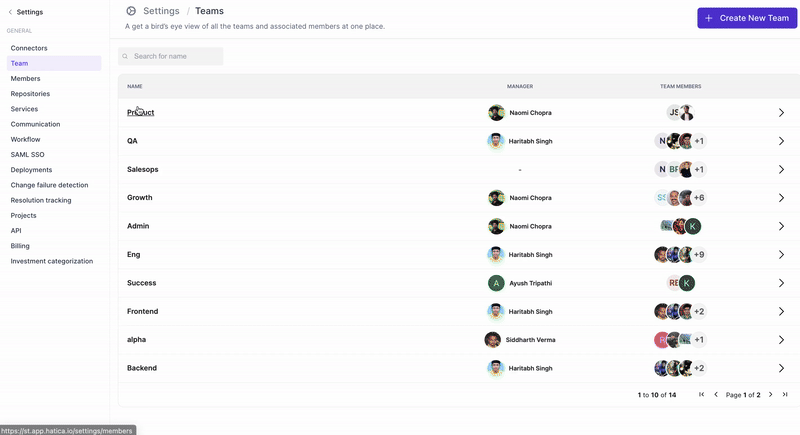
- Go to your team’s settings page from https://app.hatica.io/settings/teams (opens in a new tab) and enable notifications by clicking on the toggle.
- Choose your notification channel:
- Slack: Select the public channel where you want to receive updates from the dropdown menu. For private channels follow these steps (opens in a new tab).
- Google Chat Space: Follow the instructions outlined here (opens in a new tab) to generate a web-hook for your chat space. Once created, add the web-hook directly within the Notification Section.
- Select the preferred notification time for your goal, by default it’s set to 17:00 in your team’s local time-zone.
Private Slack Channel Notifications
For private Slack channels, you'll need to invite Hatica to join the channel first. Here's how:
- Open your private channel in Slack.
- Type
/invite @haticain the message bar and press Enter. - Once Hatica joins, go back to the team settings page on Hatica and select your private channel from the dropdown menu. (A hard refresh might be needed if you don't see it right away.)
Adopt a new Goal
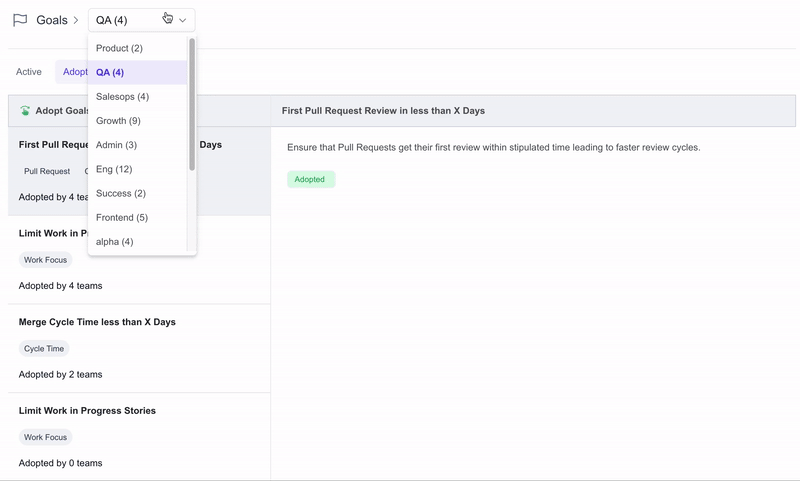
- Navigate to the "Goals" tab within Hatica. Your current team should be automatically selected, but if not, choose the team you want to set goals for from the dropdown menu.
- Browse through the pre-built goal templates (opens in a new tab) to find the perfect fit for your team's needs. You can also gain inspiration from goals adopted by other teams in your organization.
- Select a goal to adopt and click the "Adopt Goal" button in the template that best matches your objectives. Then, specify the target measure for your goal.
- Once you've defined the measure, click "Save" to activate the goal for your team.
Once activated, Hatica will notify you of your team's progress and any goal violations through your configured notification platform.
Track Active Goals
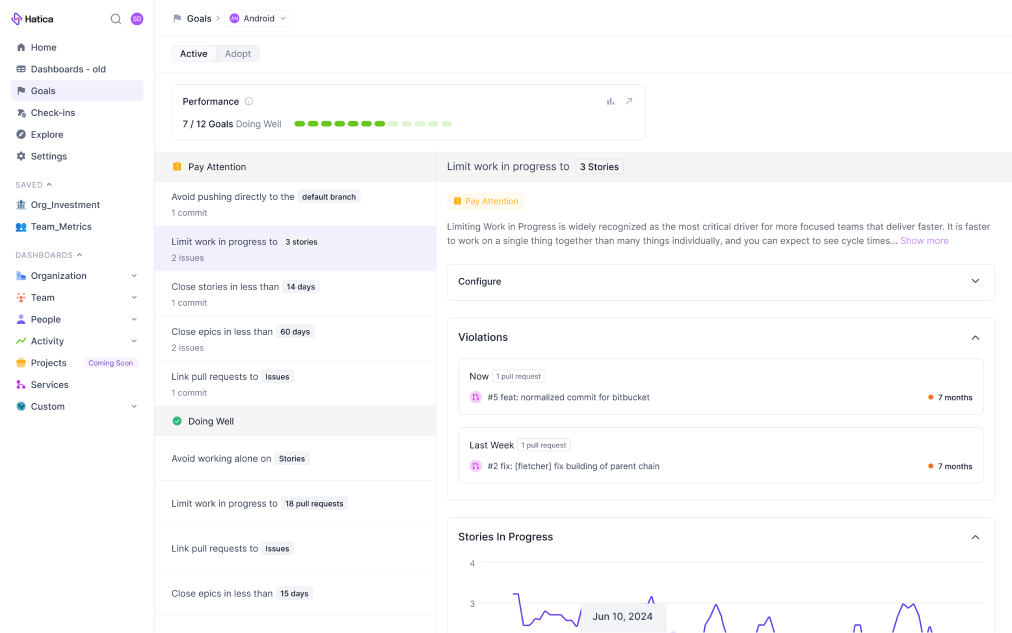
You can track how your team is performing with respect to the adopted goals from the Goals>Active Tab. The active goals tab divides the goals into goals that you need to pay attention to and the goals that are doing well.
-
Goals Needing Attention: Displays real-time violations and the number of violations for each goal, such as commits, PRs, etc.
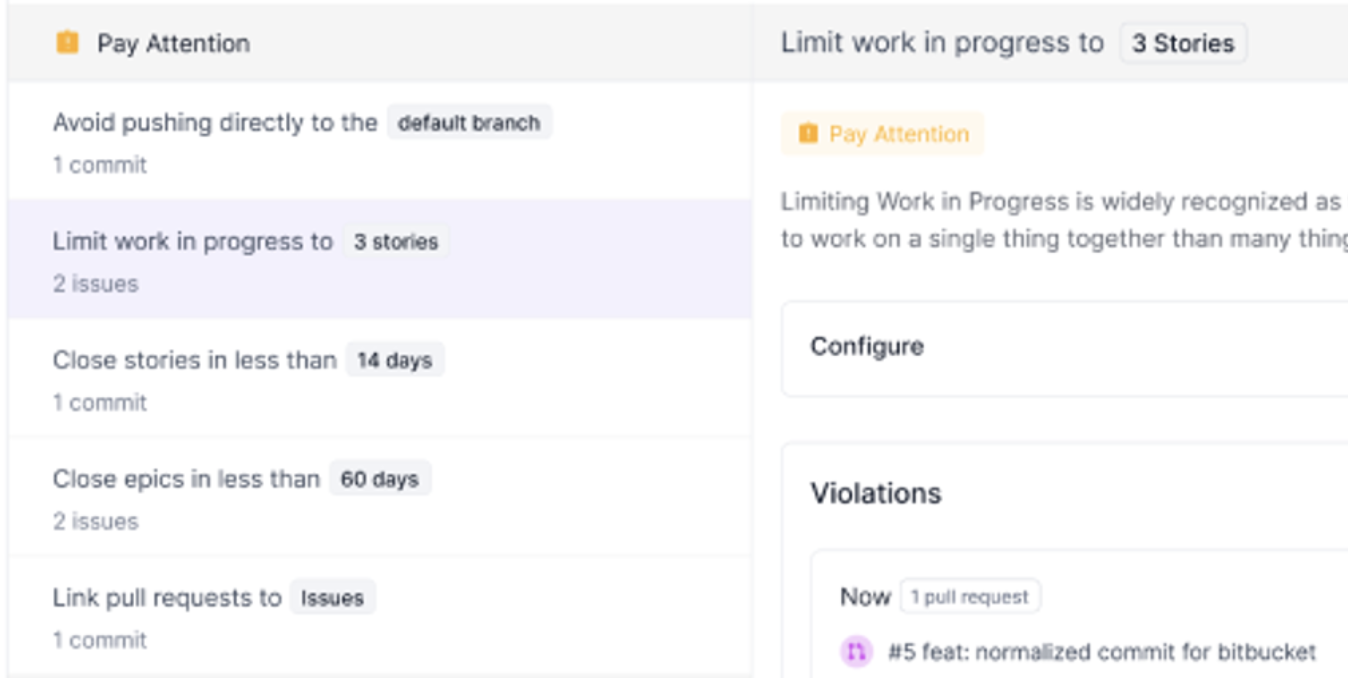
-
Goals Performing Well: Lists goals without any violations, indicating their successful implementation.
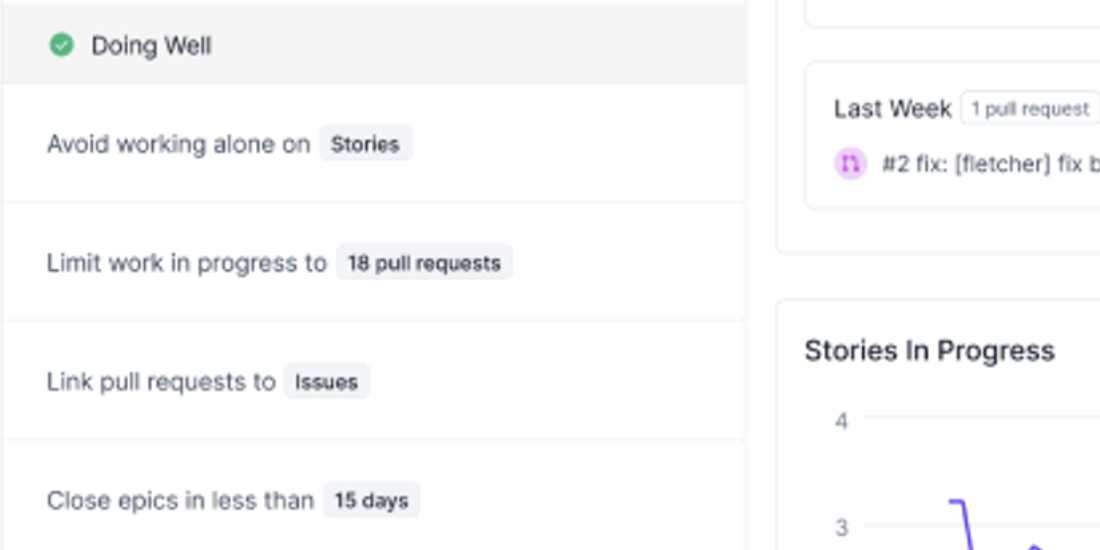
Expanded View(Click on a goal)
Click on any goal to access detailed information about violations, trends, and further configuration options:
-
Configure Goals: Adjust the target measure for existing goals by expanding the configuration section.
-
Violations: View a comprehensive list of goal violations. Click on any of the violation get more context on the exact violation and resolve them.
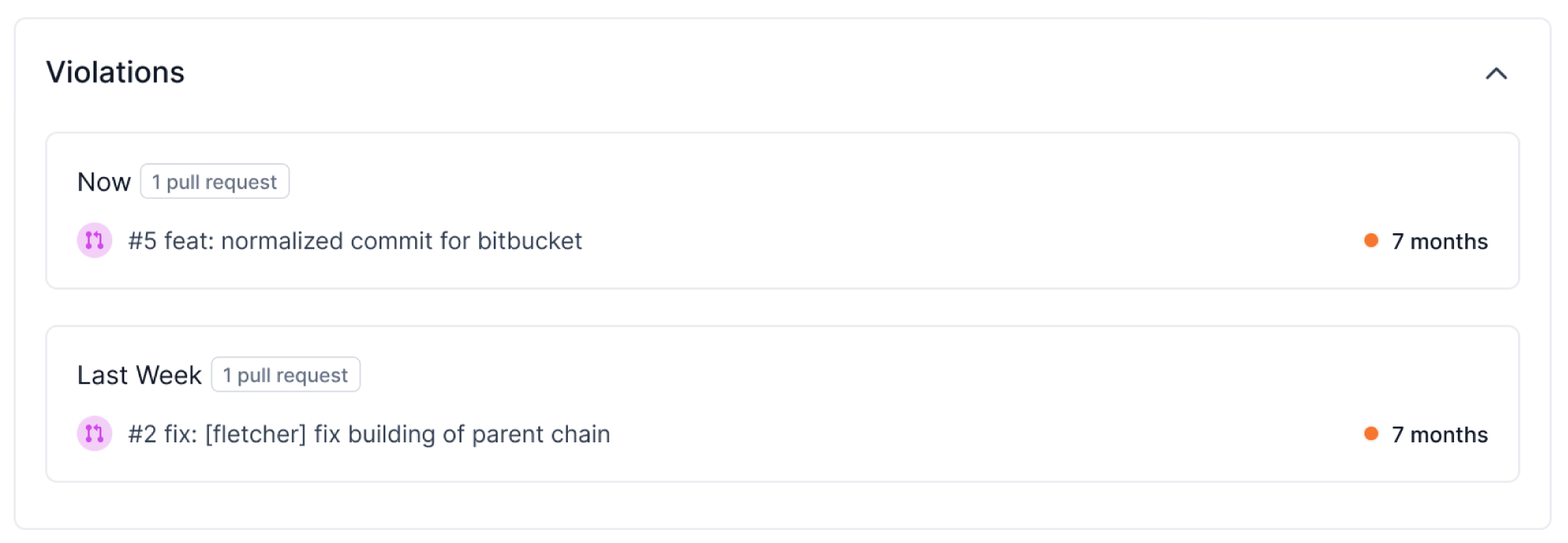
-
Trend: Evaluate your team's performance relative to the target measure over time.
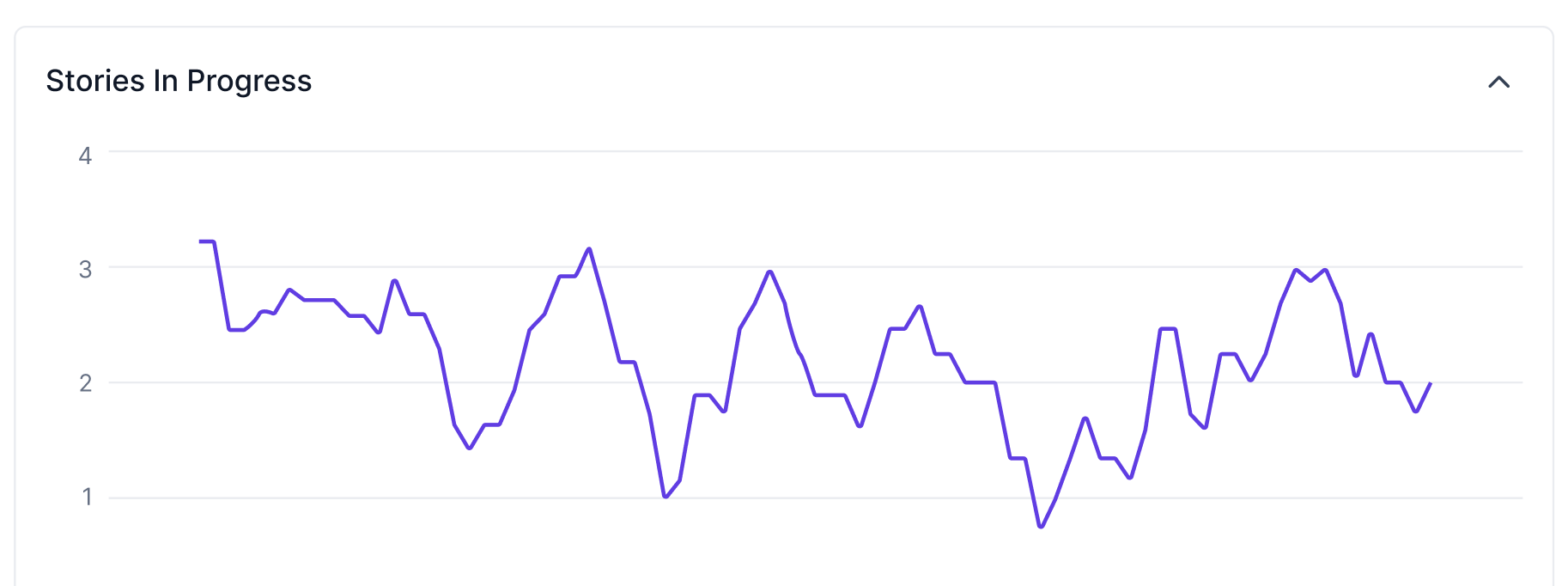
Delete an active Goal
To delete an adopted goal from your team's objectives, navigate to the Active Goals tab. Click on the goal you wish to remove and click delete.
Understanding your Goal Notifications in Slack
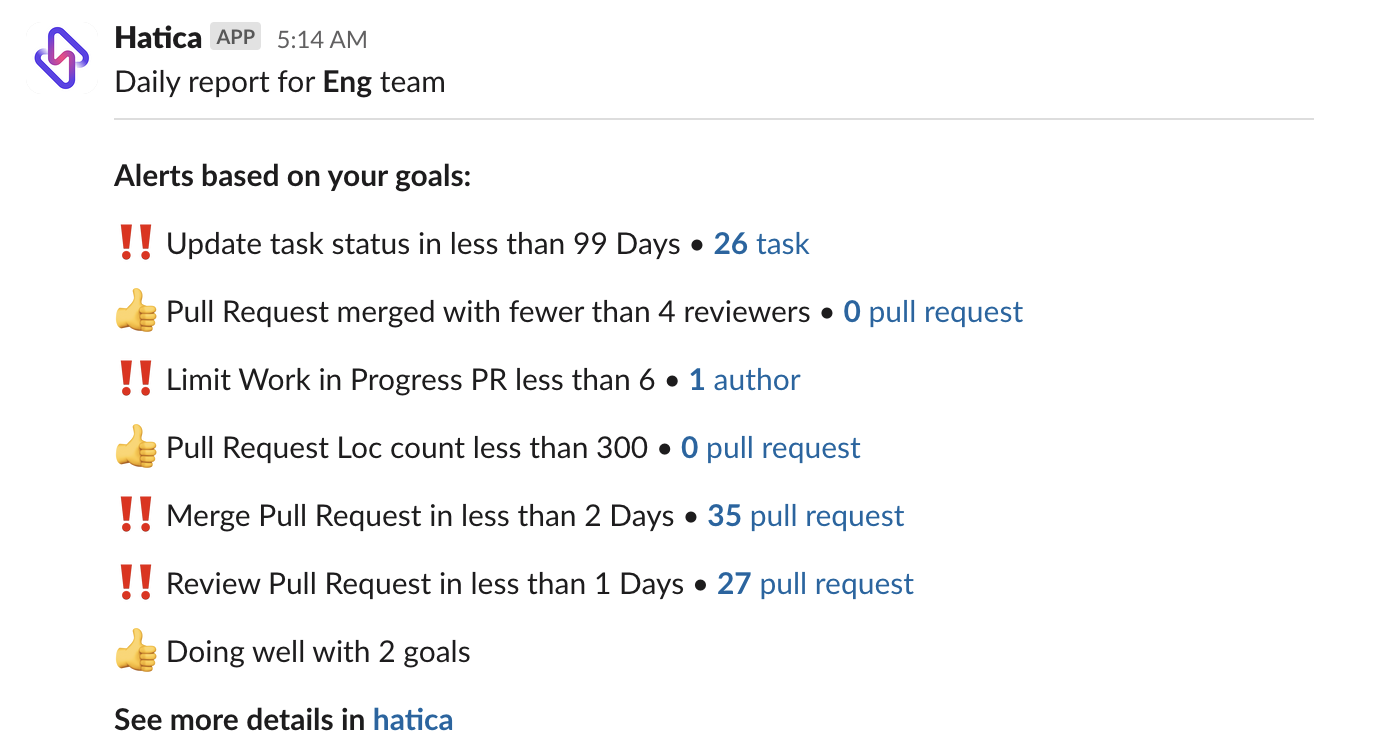
Hatica Notifies you with alerts based on your goal in the configured notification channel(Slack of Google Chat Space) at the scheduled time every working day. The notification consists of all the goals that your team has adopted with the status of each. Hatica uses emoticons to highlight goals that need your attention and are doing well. Here’s what each emoticon mean:
- ‼️ Mark is used to highlight goals that need your attention and are not doing well
- 👍🏻 is used to highlight goals that are doing well.
Click on the link at the end of each goal to deep dive the specific violations and get them resolved.
Understanding your Goal Notifications in Teams Overview Dashboard
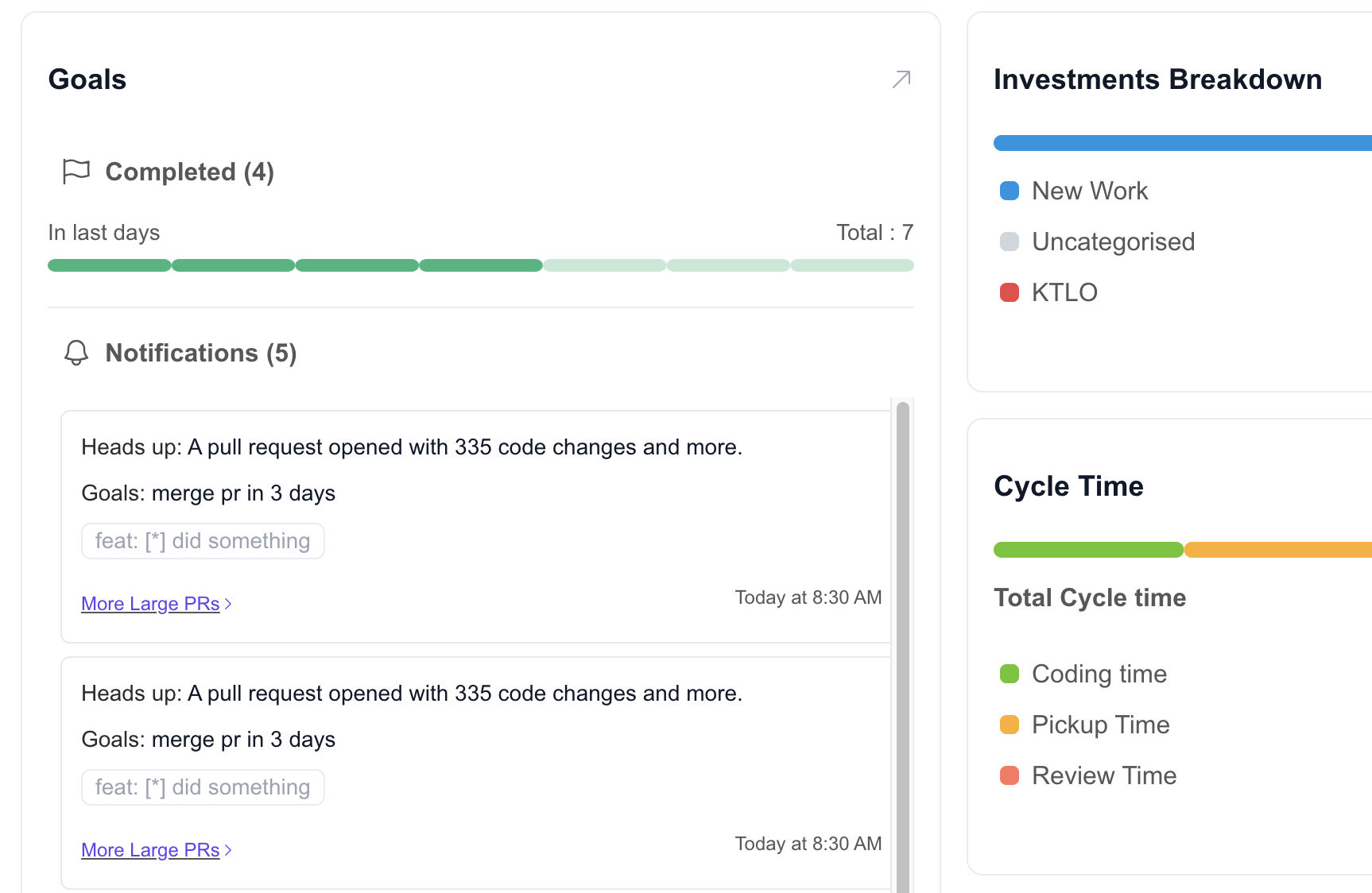
Hatica also notifies you about your goals status and progress in the Teams>Overview dashboard.
- The top chart represents the number of goals that are doing well out of the total adopted. — Always be last 30 days.
- The notification section shows details about goals that are being violated and the respective violations for you to take a deeper look into.
Who are Goals for?
- Users with Manager access can create goals for teams.
- Users with Individual Contributor (IC) access can create goals only for themselves and cannot see goals set by others.
Why Goals are Important?
- They help you quantify your success plan.
- They provide a data driven view of the gap between your desired target and your team’s progress.
- They assist the managers to drive team and individual motivation.
- They indicate opportunities to refine internal processes.