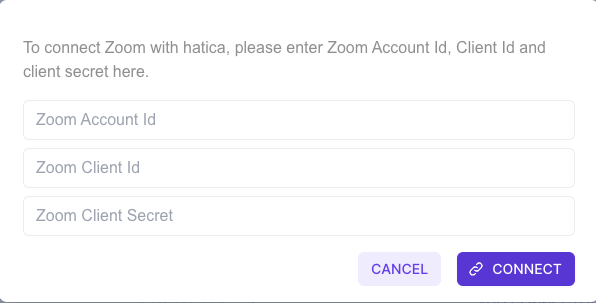Zoom
Hatica connects to zoom via Server-to-Server OAuth App
Create a Server-to-Server OAuth App
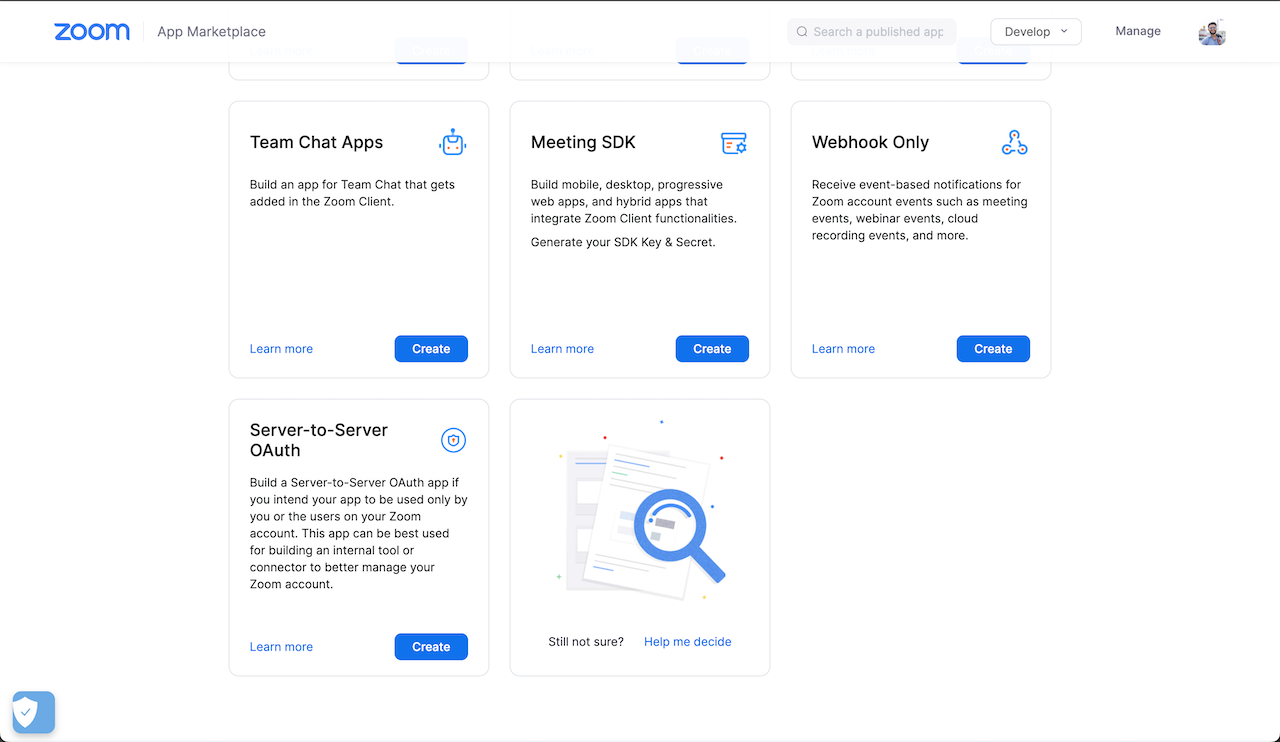
Create a Server-to-Server OAuth App from the zoom.us (opens in a new tab) marketplace here: https://marketplace.zoom.us/develop/create (opens in a new tab)
Only zoom account admins have access to create the Server-to-Server OAuth App
Add a name
Zoom - Generate OAuth App - Step 2
Give it a name, make it identifiable that this is the app that helped you connect Zoom and Hatica
Add basic information
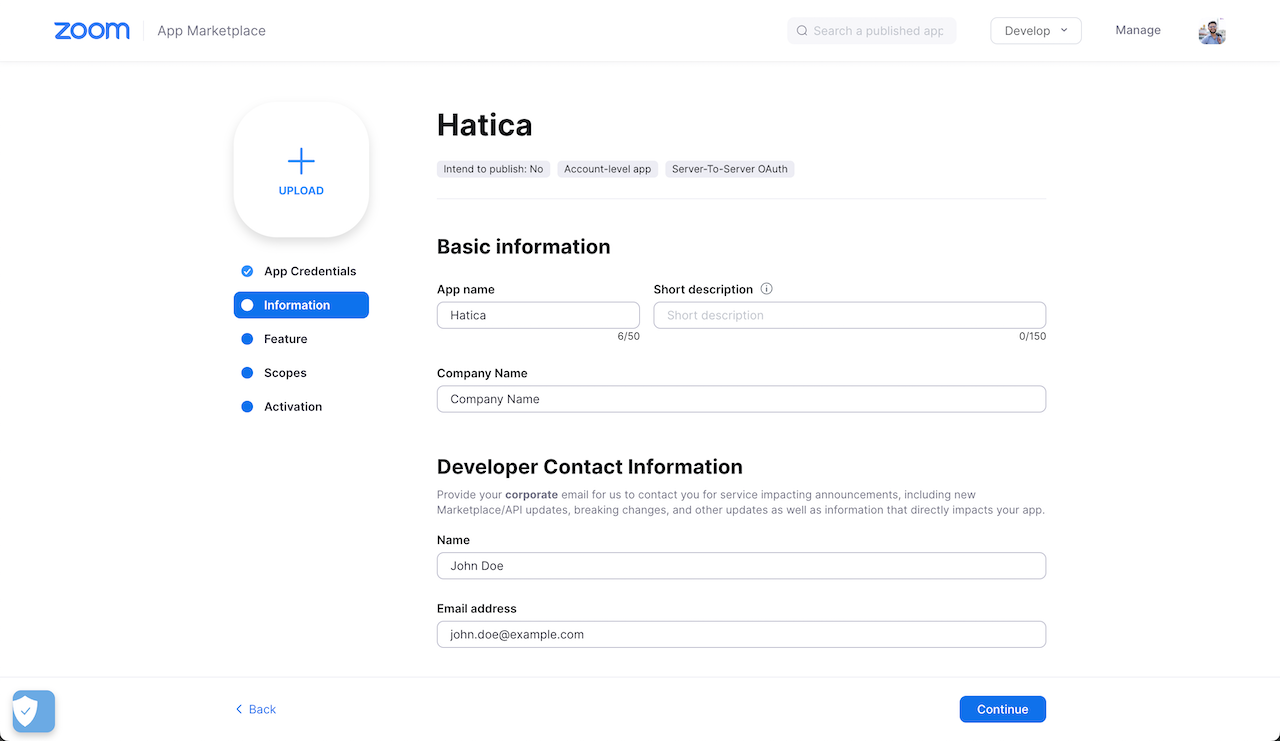
Add basic information to the app (required to activate the app in zoom)
Grant permissions
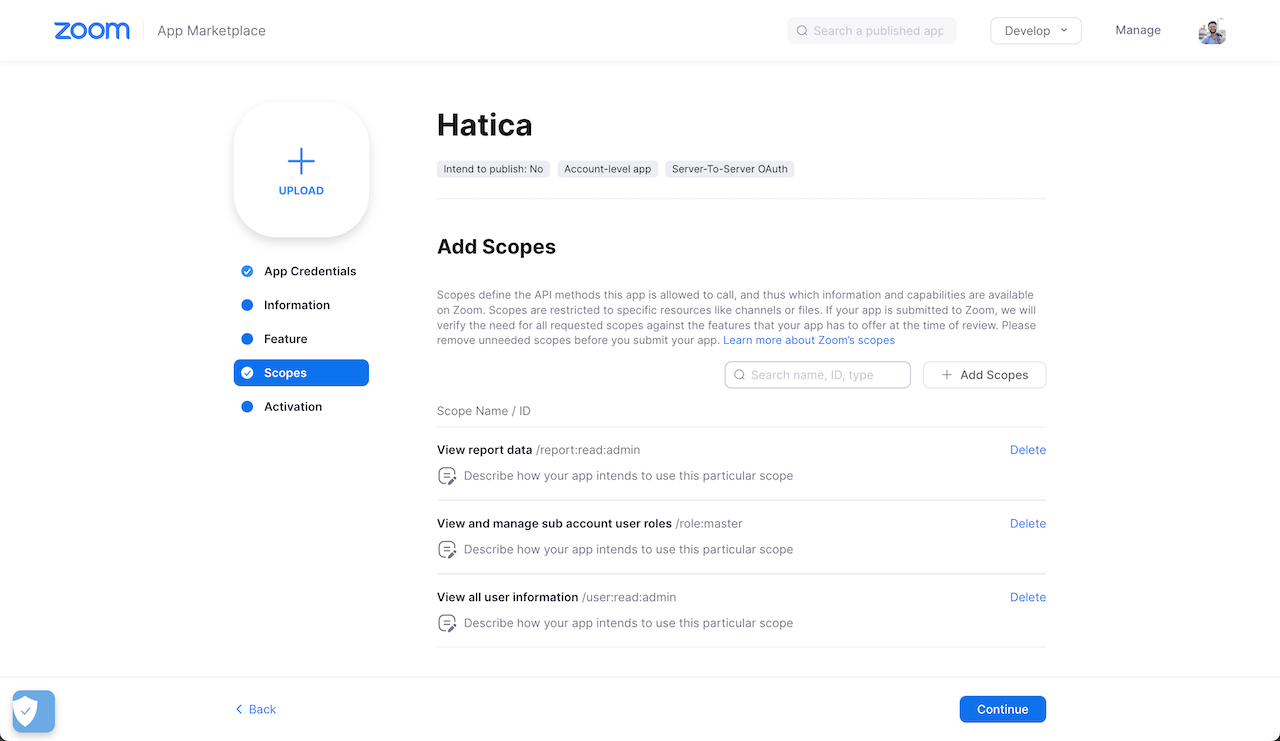
Scopes Requested
Following permissions scopes are requested via outh login page:
report:read:admin: Allows to read user meeting properties like start and end time and not the meeting content.user:read:admin: Allows to read basic user data like email.
Activate your app
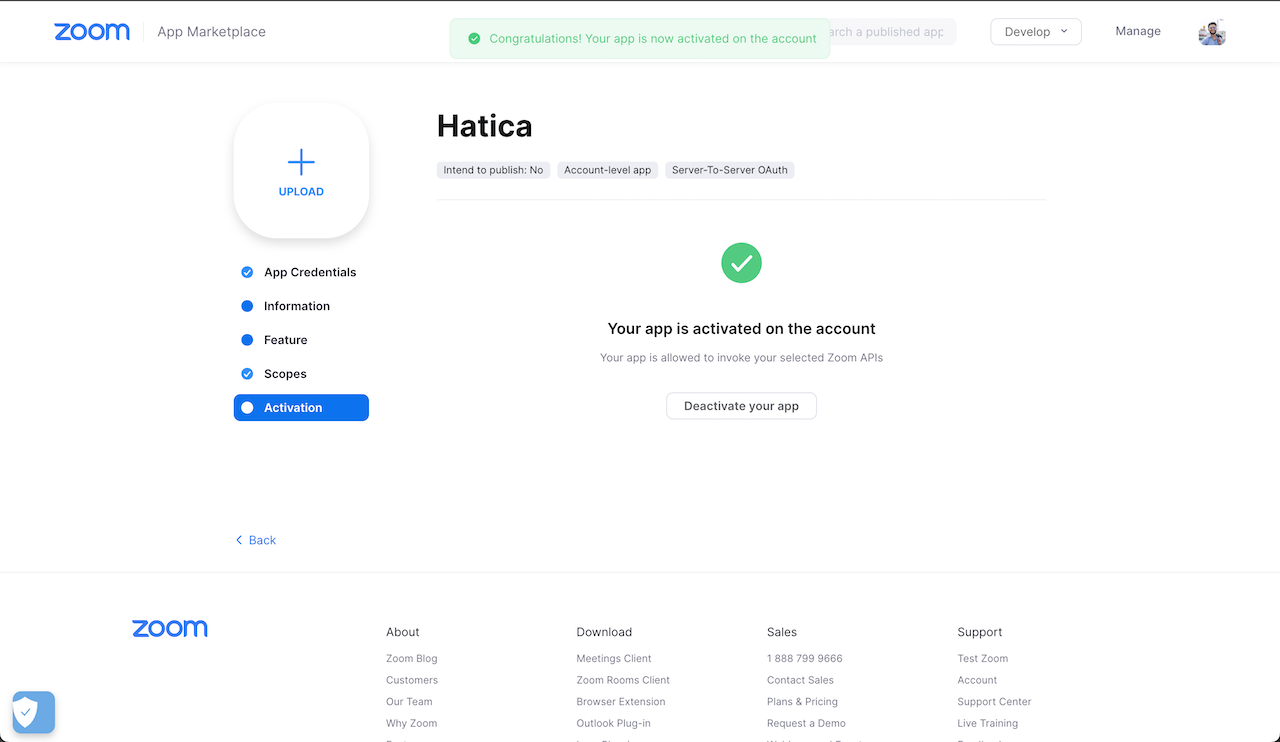
Activate your app
Share credentials with Hatica
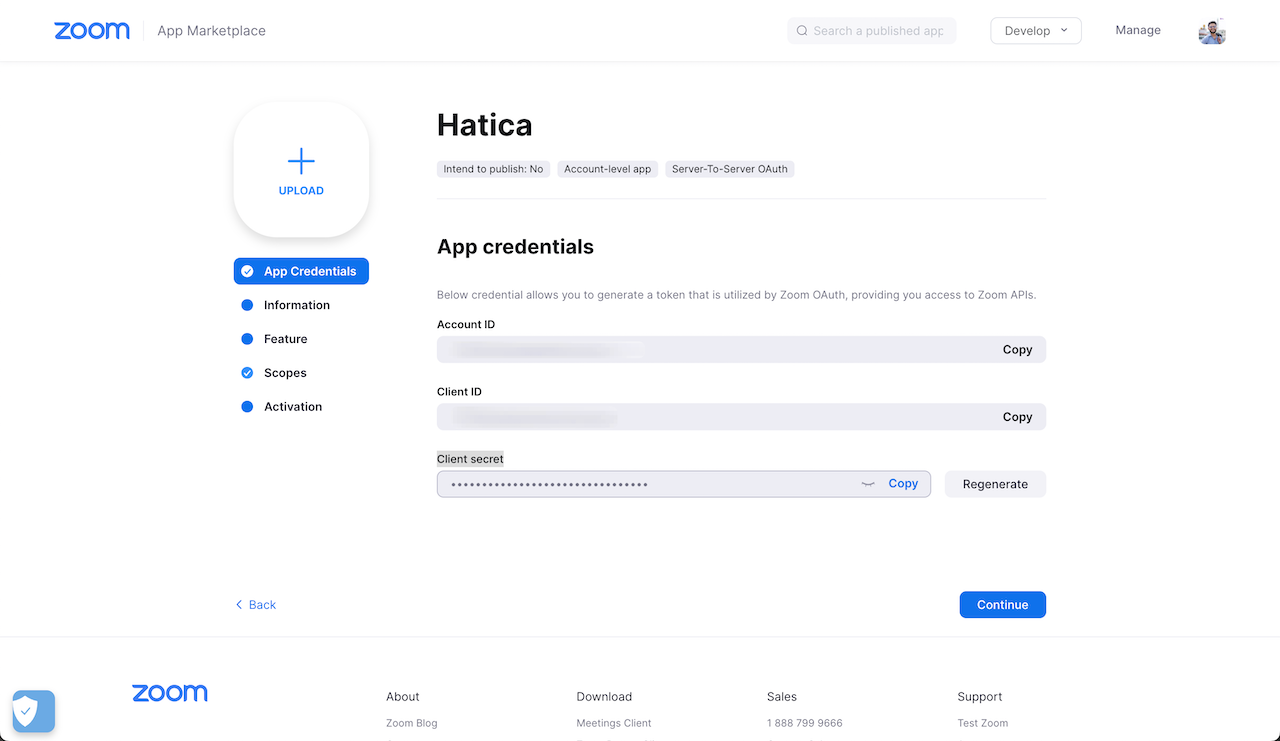
From the App Credentials tab of your Zoom app, copy the credentials add those details in the zoom tab of connectors page