Connect Microsoft Teams Via Connectors
Go to Connectors
First, go to the connectors page, which can be found by clicking on the settings icon on the sidebar.
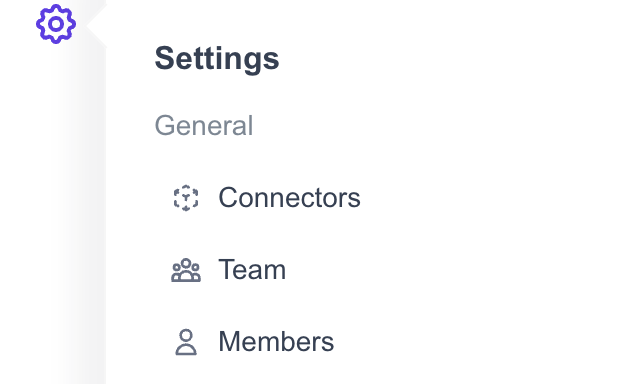
Add Connectors
In the connectors page, look for Microsoft Teams and to connect click ADD CONNECTOR button in the Teams section as shown in below image.
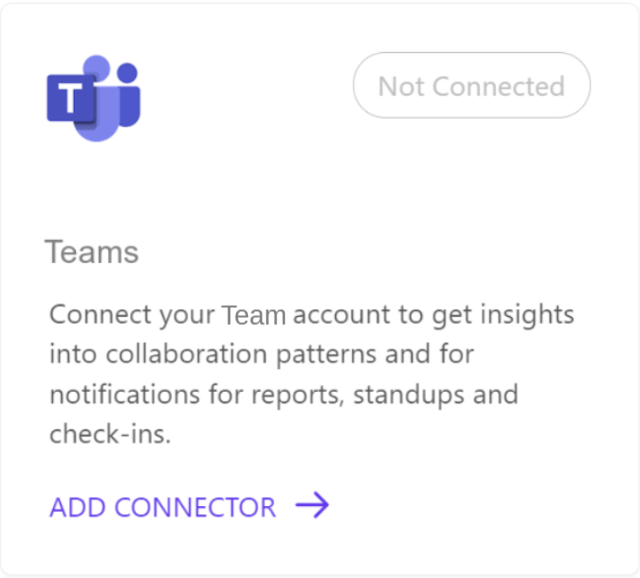
Permissions requested with an admin account
Why admin account is required
Admin account is required to request for all the permissions needed by Hatica teams bot. When connected by admin direct permissions request can be granted and in case of users/non-admins a request is sent to admin for approval.
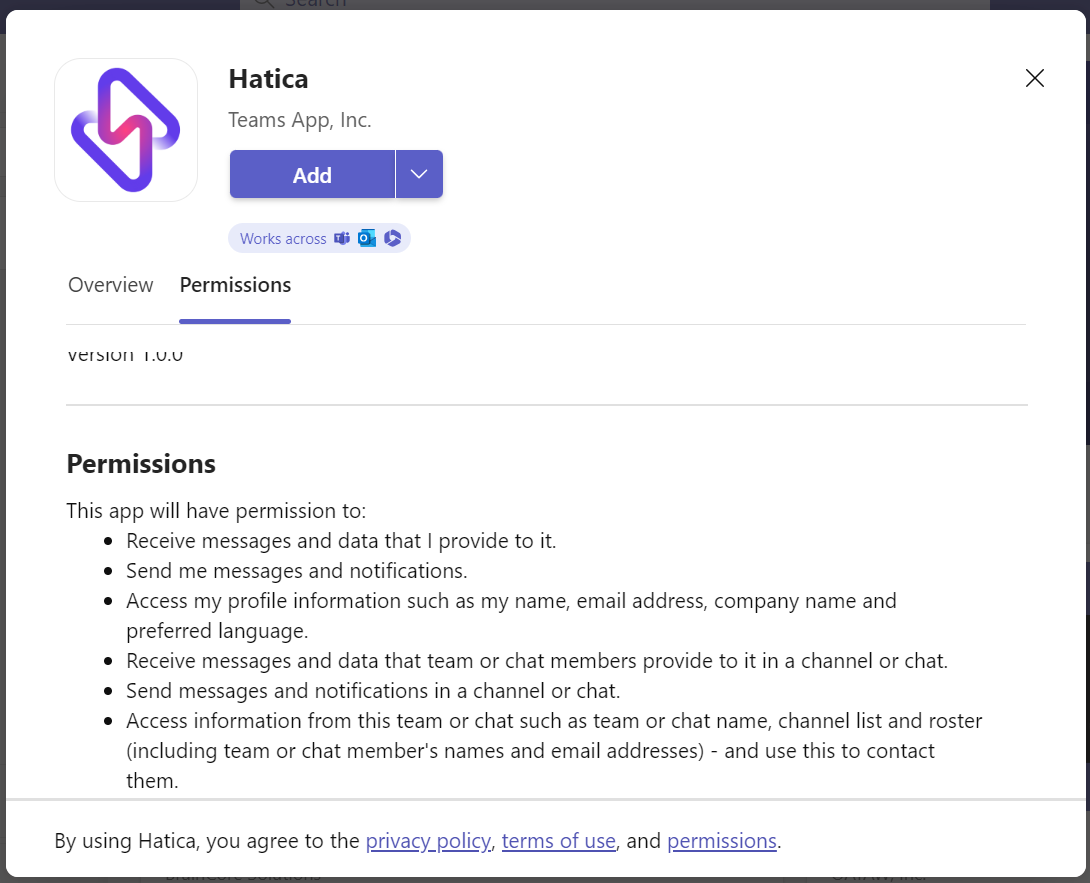
Scopes Requested
Following permissions scopes are requested via outh login page for microsoft teams:
What will Hatica have permissions to?
ChannelMessage.Read.Group: allows the app to read this team's channel's messages, without a signed-in user.ChannelMessage.Read.All: allows an app to read a channel's messages in Microsoft Teams, on behalf of the signed-in user.ChannelMessage.UpdatePolicyViolation.All: allows the app to update Microsoft Teams channel messages.Teamwork.Migrate.All: allows the app to create chat and channel messages, without a signed in user.TeamMember.Read.Group: allows the app to read the members of this team, without a signed-in user.TeamMember.Read.All: read the members of teams, on behalf of the signed-in user.Team.ReadBasic.All: read the names and descriptions of teams, on behalf of the signed-in user.TeamSettings.Read.All: read all teams' settings, on behalf of the signed-in user.User.Read.All: rllows the app to read the full set of profile properties, reports, and managers of other users in your organization, on behalf of the signed-in user.